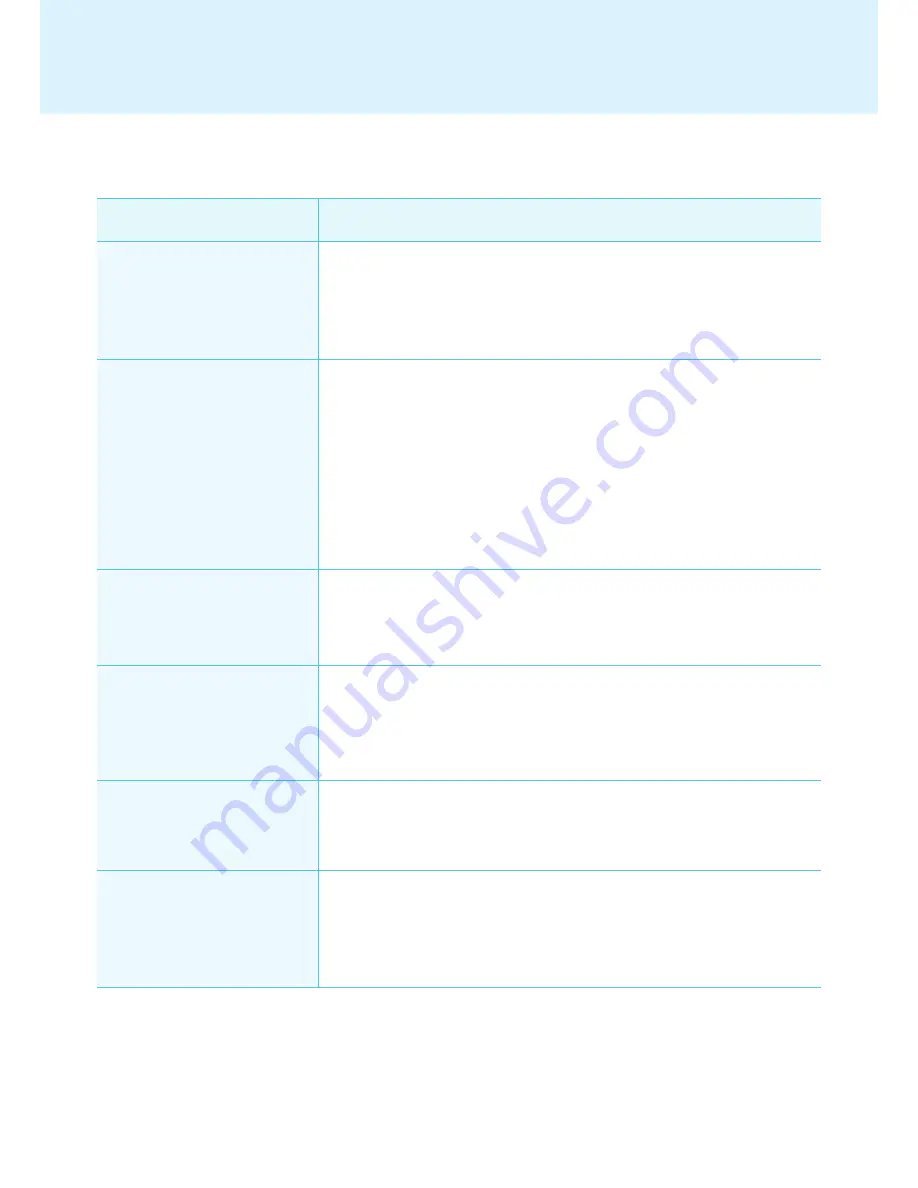
78
Appendix
Question
Answer
I cannot see Photo and PDF
files.
● Check the current settings of Regional and Language Options in Windows
and change the file name to be consistent with the language, then re-reg-
ister the file in the library. For example, photos with a name in Korean may
not be seen when the language is set to English.
After changing the time of the
Windows in which SuperSign
Player is installed, I found that it
changed back.
● First check whether EWF was "off" when you changed the time setting.
● If it was "on", switch it "off" and then try again.
● Also check for the
time sync
option by right-clicking the Windows taskbar
and opening the
Date/Time
dialog menu. With this option checked, the time
will regularly reset according to the
timeline
selected by the user.
If you do not want to use this function, select the Internet Time tab on the
menu screen and uncheck the "Automatically synchronize with an Internet
time server" item.
After I sent content while
SuperSign Player was playing a
video, the video was disrupted.
● This could be caused by the network status. Please retry the transfer
when no content is playing in the player.
I lost the administrator password
of SuperSign Manager.
● Once lost, the password cannot be restored. In that case, you will need to
initialize the administrator account.
● To initialize the administrator account, type
"1234567890init"
in the pass-
word field.
Where can I get SuperSign Play-
er programs or their driver files?
● You can find
SuperSign\SuperSign Software\Application\SuperSign
Player
or
SuperSign\SuperSign Software\System\SuperSign Driver
in
the CD included in the NC2000 package.
A message reading "As the web
server is not operational, the
program will be terminated." ap-
peared. What does this mean?
● This means the web server was not properly installed when SuperSign
Manager was set up. Even if another web server is available, SuperSign
Manager may not work properly. If you have another web server already in
use, delete it, or check whether the 6080 port is being used.
Frequently Asked Questions (FAQs)























