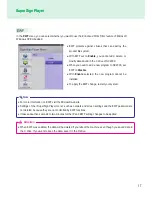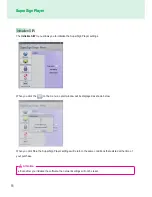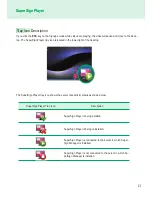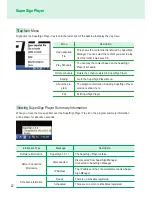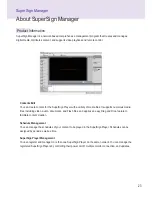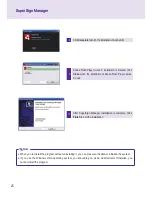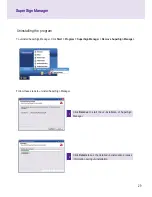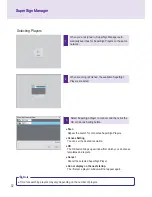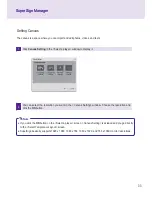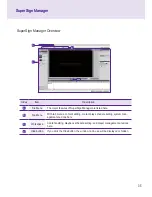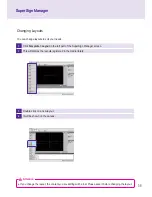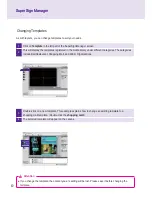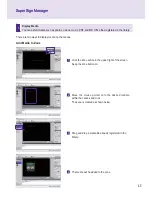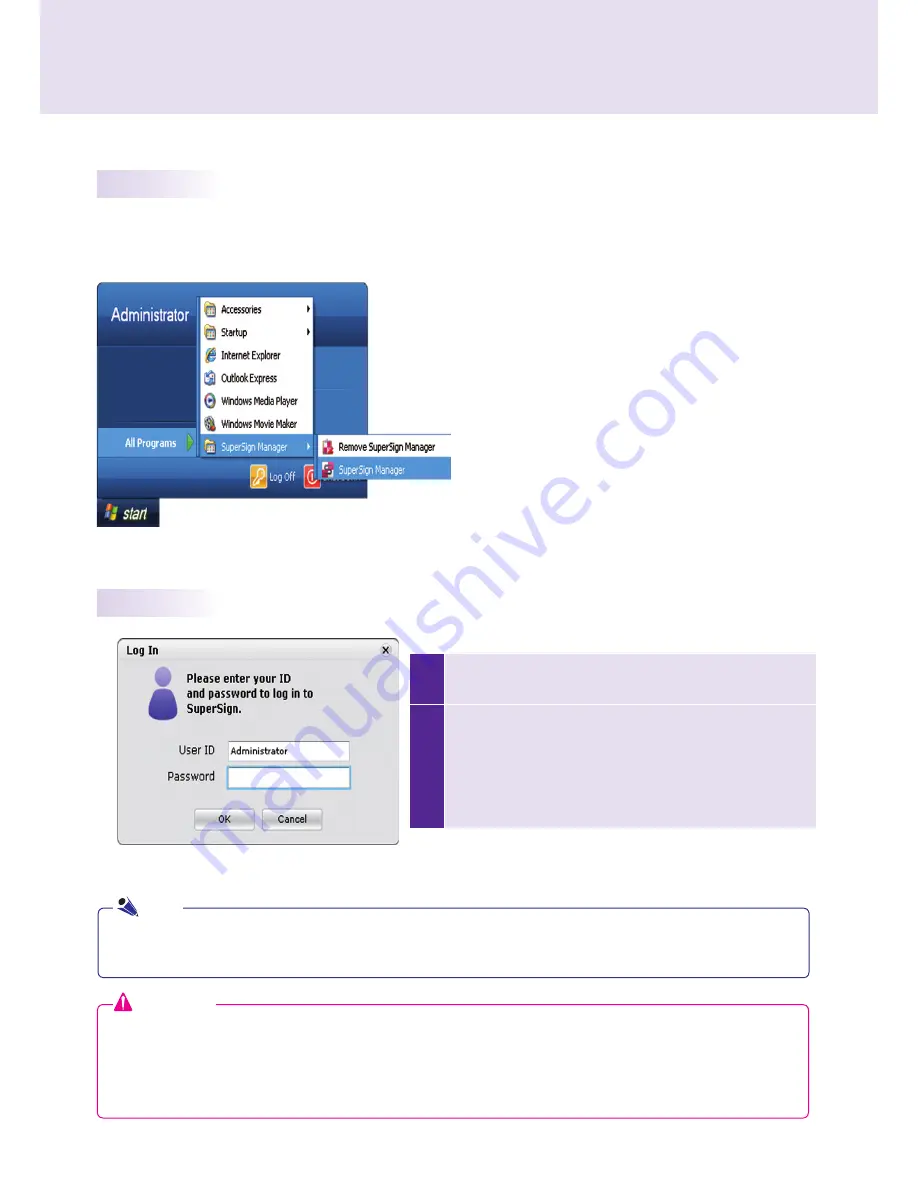
31
SuperSign Manager
SuperSign Manager
1
When SuperSign Manager starts, a log-in window ap-
pears as shown below.
2
If you are running SuperSign Manager for the first time,
you should create an ID and password you want to use.
Log in to SuperSign Manager by clicking the
OK
but-
ton. When you click the
Cancel
button, your log-in will
be canceled, closing the program.
Starting SuperSign Manager
Open the program by clicking
Start > Programs > SuperSign Manager > SuperSign Manager
.
Starting SuperSign Manager
Logging In
● When SuperSign Manager is initially run, the default user ID is set as
"Administrator"
, which you can
change later.
● You must remember the new ID and password you changed to, because they will be needed for the next log-in.
● If the password is lost, it cannot be restored. In that case, you will need to initialize the administrator account.
● To do this, enter
"1234567890init"
in the password field.
● Your ID and password can be up to 20 characters each.
Attention
Note