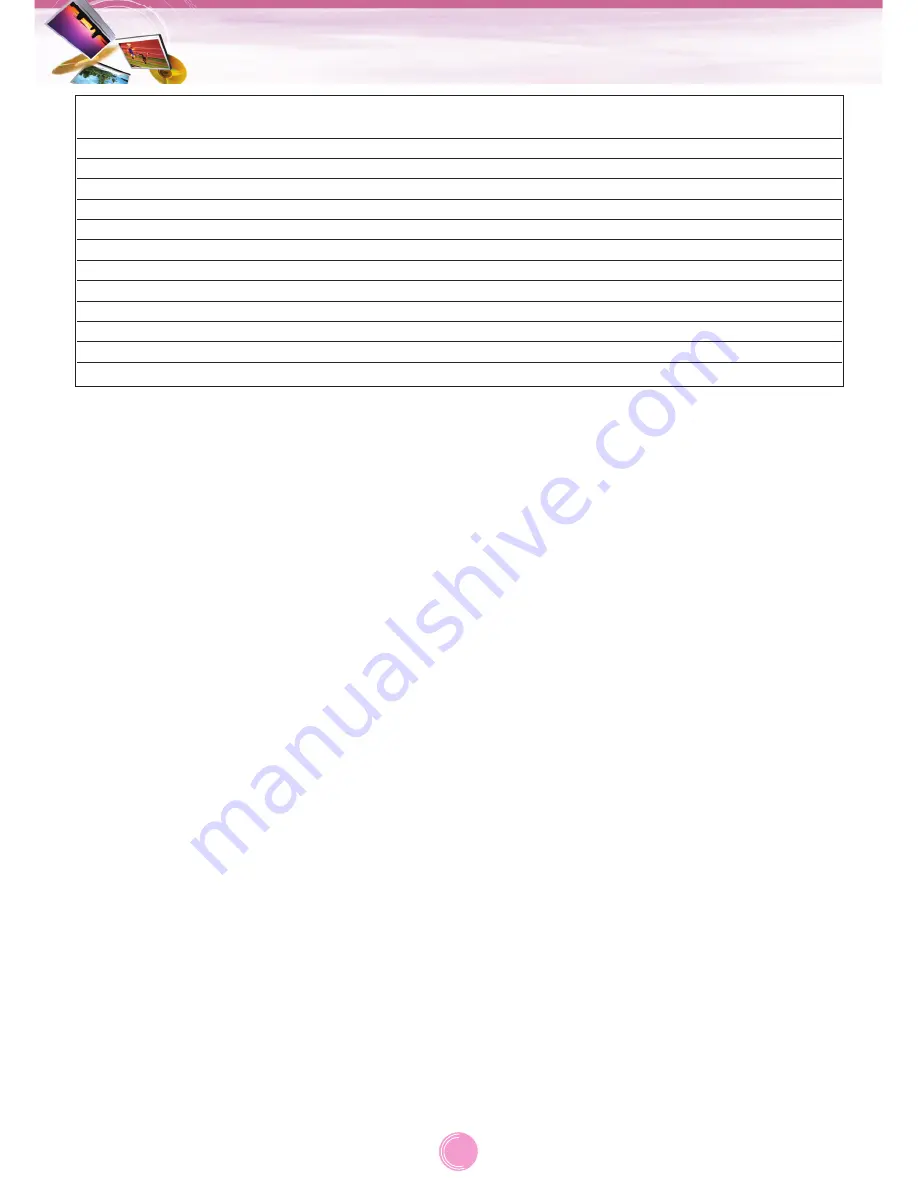
Bluetooth phone compatibility list
51
Manufacturer
SONY
SONY
SONY
SONY
SONY
SONY
SONY
SONY
SONY
SONY
SONY
SONY
Model
V800
M600i
K750i
W810i
V600i
W710i
W850i
K800i
K700i
S700i
T610
Z600
Year
2005
2007
2006
2006
2006
2006
2006
2006
2005
2005
2004
2004
Hansfree
Calling
YES
YES
YES
YES
YES
YES
YES
YES
YES
YES
YES
YES
Display
Caller ID
YES
YES
YES
YES
YES
YES
YES
YES
YES
YES
YES
YES
Voice
Dial
YES
YES
YES
NO
YES
YES
YES
NO
YES
YES
YES
YES
Phone Book
Sync
YES
YES
YES
YES
YES
YES
YES
YES
YES
YES
YES
YES
Object Push
(vCard)
YES
YES
YES
YES
YES
YES
YES
YES
YES
YES
YES
YES




































