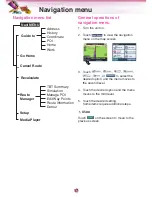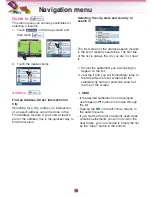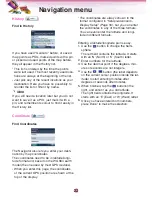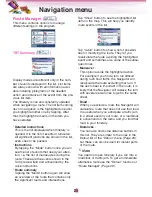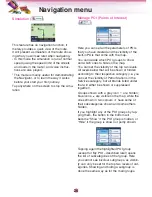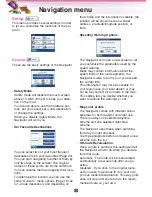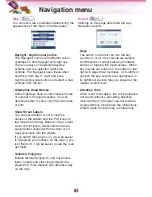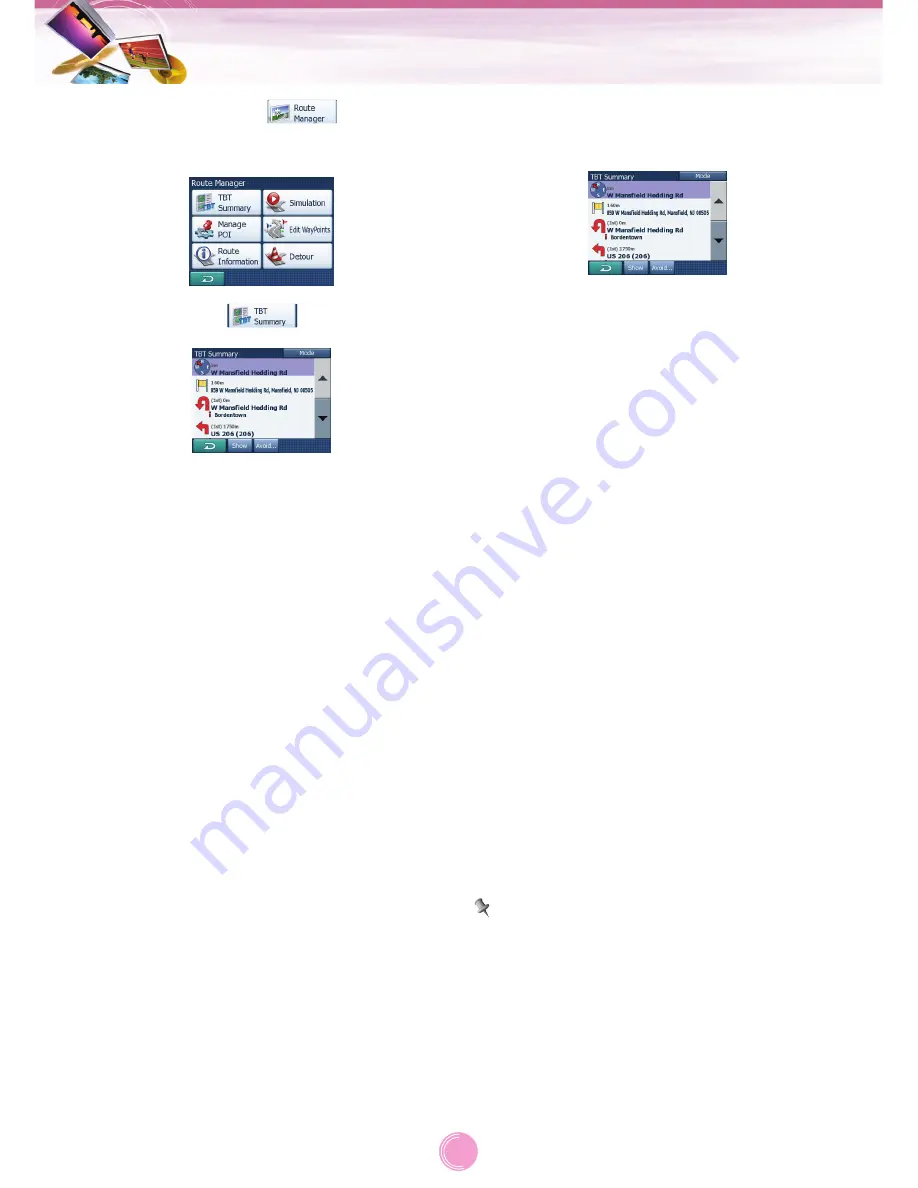
Route Manager (
)
This menu contains options to manage
different settings in the program.
TBT Summary (
)
Display modes are different only in the num-
ber of events displayed in the list. List items
are always shown with all information avail-
able including pictograms of the needed
action and distance of the event from the pre-
vious list item.
The Itinerary is live and constantly updated
when navigating a route. The list item coming
next in navigation is the highlighted one until
you highlight another one by tapping. After
that, the highlight remains on the item you
have selected.
• Detailed Instructions
:
This is the list displayed when Itinerary is
opened. It is the list of events in full detail.
All significant junctions are shown in the list,
even ones to be passed.
• Instructions
:
By tapping the “Mode” button once you will
see the list of events that need your atten-
tion, i.e. the list of manoeuvres during the
route. These are the events shown in the
Turn preview field and announced by the
voice instructions.
• Route summary
:
Tapping the “Mode” button again will show
an overview of the route that contains only
the significant roads and intersections.
Tap “Show” button to see the highlighted list
item on the map. This will help you identify
route events in the list.
Tap “Avoid” button to show a list of possibili-
ties for modifying the route. They let you
recalculate the route avoiding the highlighted
event and sometimes also some of the subse-
quent ones.
• Maneuver
:
This option avoids the highlighted action.
For example if you find a turn too difficult
during rush hour traffic, the Navigator will
recalculate the route excluding that turn. If
the next street is important in the route, it is
likely that the Navigator will replace the turn
with several easier ones to get to the same
street.
• Road
:
When you exclude a road, the Navigator will
calculate a route that does not use that road.
It is useful when you anticipate a traffic jam
in a street used in your route, or a roadblock
is announced on the radio, and you find that
road in your Itinerary.
• Distances
:
You can also find some distance buttons in
this list. They are similar to the ones in the
Detour list of the “Detour” menu (Page 29),
but these can also be used for distant parts
of the route.
Note
You need not open Itinerary if you run into a
roadblock or traffic jam. To get an immediate
alternative route use the “Detour” function of
“Route Manager” (Page 29).
Navigation menu
25