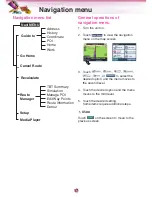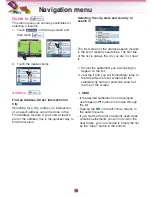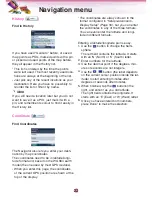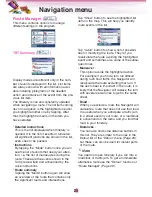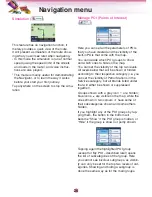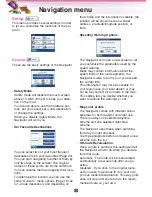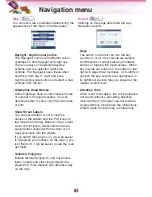• Delete
:
you can delete the selected point from the
list.
If the highlighted item is the last one in the
list, the previous via point will be promoted
to be the final destination.
• Up and Down
:
You can reorder the list by moving the high-
lighted item up or down in the list.
• Optimise
:
You can optimise the order in which you will
drive through the via points, if there is no
specific order you would like to keep. When
tapping this button, the Navigator reorders
the list instantly to save you time and fuel.
Optimisation is for via points only.
Your starting point and destination remain in
their positions, of course.
Route Information (
)
This screen shows information about the cur-
rent route and has a few additional options to
check and modify your active route.
Without an active route one of the buttons is
inactive and route data cannot be displayed.
• Distance Left
:
This value can also be displayed in one of
the Route data fields on the Map screen.
This is the distance you need to travel on
the route before reaching your final destina-
tion.
• Time Left
:
This is an estimated value that can also be
displayed in one of the Route data fields on
the Map screen. It shows the time needed to
reach the final destination of the route based
on information available for the remaining
segments of the route.
The calculation cannot take into account
traffic jams and other possible delays.
• Estimated Arrival
:
This is an estimated value that can also be
displayed in one of the Route data fields on
the Map screen. It shows the estimated
arrival time at the final destination of the
route based on information available for the
remaining segments of the route.
The calculation cannot take into account
traffic jams and other possible delays.
• Method
:
This field shows how the route was calculat-
ed. It either displays the ‘Route’ or the
‘Vehicle’ field from the Route parameter set-
tings.
If you have chosen Car, Taxi, Bus or Truck,
the type of the route (Fast, Short or
Economical) will be displayed here; if you
have selected Emergency, Bicycle or
Pedestrian, this information will be displayed
here.
• Destination
:
This field shows the exact address (or its
coordinates if the address is not available) of
the final destination.
Note
If via points exist, tap and tap again any of the
fields to see the address or coordinates of the
first, second, etc. via point.
Navigation menu
28