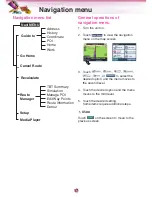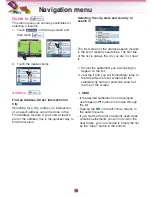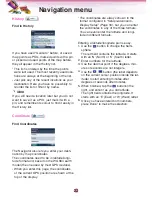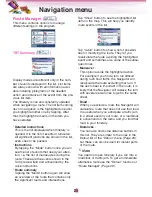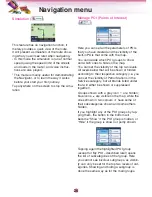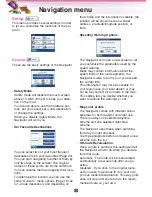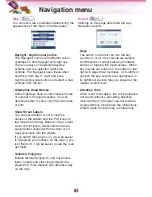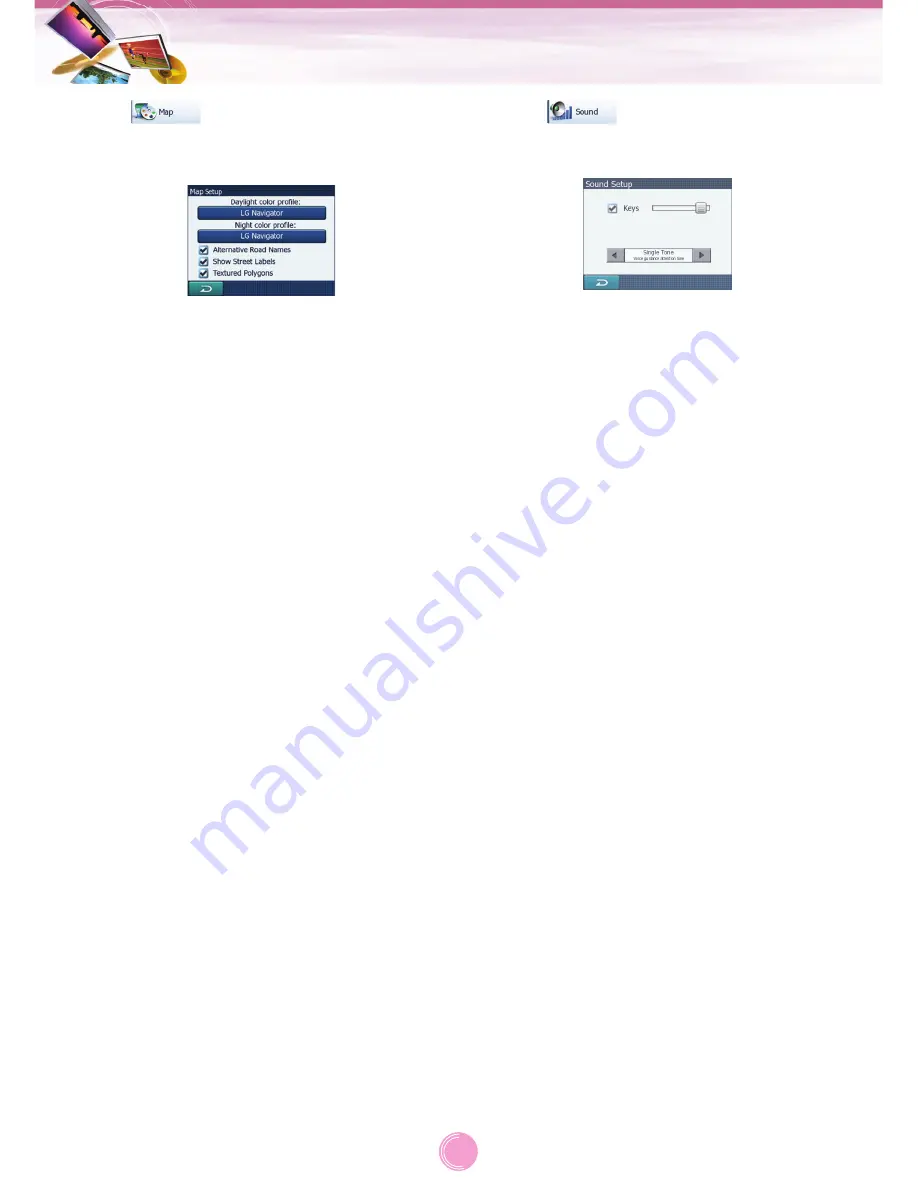
Map (
)
You can set a few parameters determining the
appearance of the maps in the Navigator.
• Daylight / Night colour profile
:
The Navigator comes with different colour
schemes for both daylight and night use.
There is always one selected daytime
scheme and one selected night-time
scheme. The Navigator uses these when
switching from day to night and back.
Tap the appropriate button and select a new
scheme from the list.
• Alternative Road Names
:
Some highways have an international name
or number for foreign travellers. You can
decide whether to show only the local name
or both.
• Show Street Labels
:
You can set whether or not to see the
names of the streets and the POI icons on
the map when driving. Based on the current
zoom and tilt levels, street names are dis-
played either aligned with the street or on
signposts stuck into the streets.
If you switch these signs on, it will be easier
to recognise your location on the map, if you
turn them off, it will be easier to see the road
geometry.
• Textured Polygons
:
Enable textured polygons, and have rivers,
lakes, forests and other large objects dis-
played in a more realistic and attractive way
on the map.
Sound (
)
Settings on this page determine the way
Navigator sounds.
• Keys
:
The switch on the left can turn the key
sounds on or off. Key sounds are audible
confirmations of either pressing hardware
buttons or tapping the touch screen. When
key sounds are turned on, the slider on the
right will adjust their loudness. In its leftmost
position the key sounds are suppressed, in
its rightmost position they are played at the
master volume level.
• Attention Tone
:
If this is set to Disabled, the voice guidance
will sound without a preceding attention
tone. Setting it to Single Tone will initiate a
single attention tone before the instructions,
while Double Tone will use a double tone.
Navigation menu
31