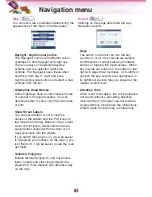The goal of this program is to give the option
to the user to change maps on his storage
device. With this method you can solve the
space problem if the device have no enough
storage capabilities to store every maps that
the user license include.
The user can upload or download maps
to/from the device via ActiveSync.
Maploader check the existence of the soft-
ware and check the licenses before to take
any action.
Maploader read the directories nearby the
executable directory.
(Where the maploader start from.)
1. Insert the Navigator CD into the PC's CD-
ROM drive.
2. Click the “maploader.exe” icon.
The “LGE MapLoader” appears.
Locally available maps:
The file list window
of Map CD.
Installed maps on device:
The file list win-
dow of your
device.
Language:
Show a list of languages that you
can choose from the list.
Backup:
Copy and stores the information to
your computer.
Restore
: Recovers the information stored on
your computer.
Location of the navigation software
:
The directory of the navigation
software in your device.
Make sure that your device is connected by
USB cable to a port on your PC.
On the right panel you can see the maps that
are on the device.
The icons before the map name inform you
that the map is newer, older or the same that
you have saved in your computer.
Installing Maps
1. The map files of "maps" folder of map
loader program will be appeared in "Locally
available maps" screen. Select maps which
you want to install from the list of "Locally
available maps" screen.
2. Click the “Install” button.
3. The selected maps will be installed in your
device and displayed in the "Installed maps
on device".
4. After finish installing maps, reboot your
device.
Note
If you delete a map from your device it will
generate a copy of this file under the user's
application data directory.
(C:\Documents and
Settings\__user_name__\Application
Data\LGE\LGENAVI\maps\)
Removing Maps
1. The map files of "maps" folder of device will
be appeared in "Installed maps on device"
screen, Select maps which you want to
remove from the list of "Installed maps on
device" screen.
2. Click the “Remove” button.
3. The selected maps will be deleted from
your device and displayde in the"Locally
available maps" screen.
4. After finish installing maps, reboot your
device.
LGE Maploader
45