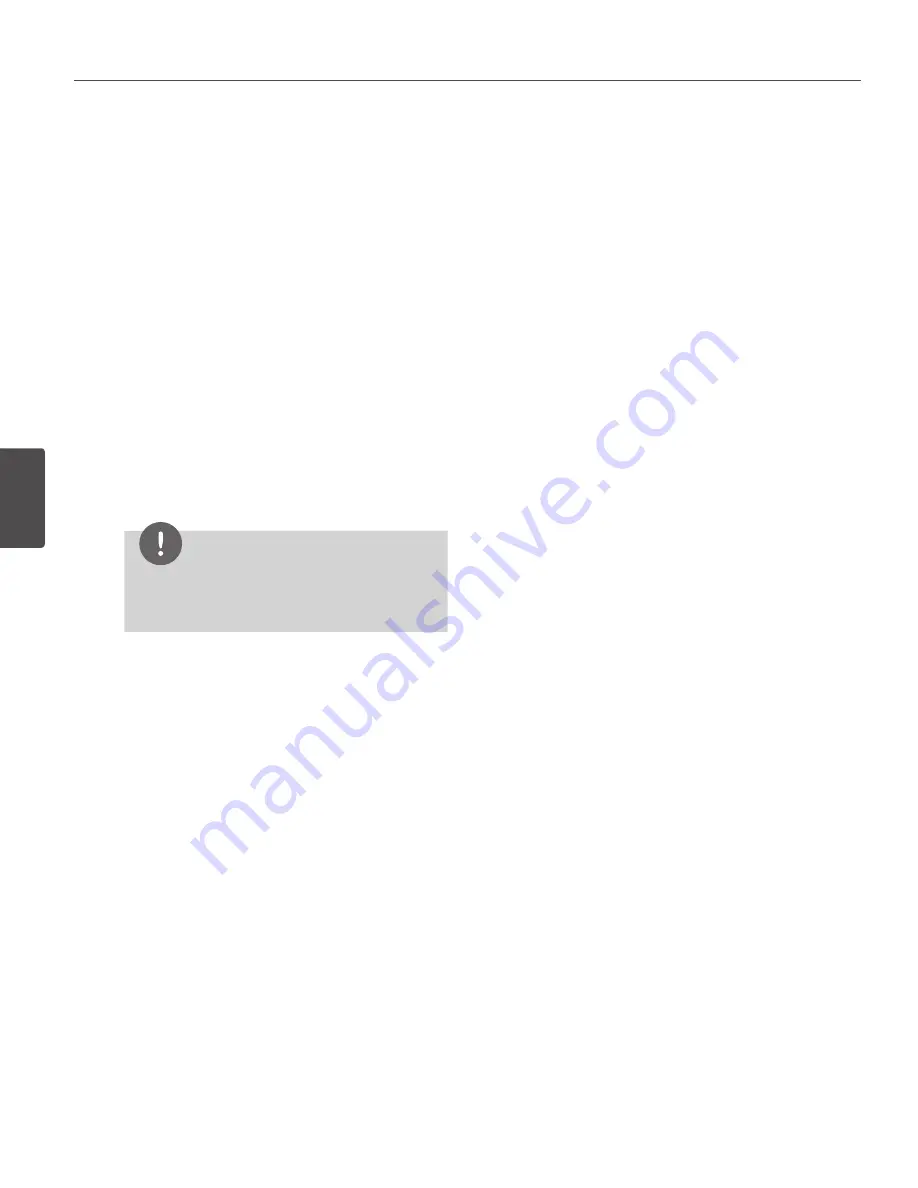
28
Operation and settings
4
Oper
ation and se
ttings
Accessing the LG IP device
You can access the LG IP device by following the below
steps.
1.
Copy the IP Utility to your PC
1.1
Insert the Client Program CD.
1.2
Find and Copy IP Utility folder to your PC.
2.
Discover the LG IP device using the
IP Utility
The IP Utility can automatically discover and dis-
play LG IP devices on your network.
The IP Utility shows the MAC address, IP address,
Model name and so on.
NOTE
The computer running the IP Utility must be on
the same network segment (physical subnet) as
the LG IP device.
2.1
Run the IP Utility program.
2.2
Click the [Search] button or select the
[Search] option in the Device search menu.
After a few seconds the found LG IP devic-
es gets displayed in the IP Utility window.
3.
Logging in to the LG Smart Web
Viewer
The LG Smart Web Viewer
can be used with most
web browsers. The recommended browser is
Internet Explorer with Windows.
3.1
Run the IP Utility and find the LG IP devic-
es.
3.2
When the LG IP devices appear in the IP
Utility window, double-click IP address
or right click on the same IP address and
select “Connect to Web Page” to start the
LG Smart Web Viewer. When accessing the
LG Smart Web Viewer, the authentication
dialog appears on the screen.
3.3
Enter the user name and password. (Note
that the default administrator user name
and password are “admin”.)
3.4
Click the [OK] button and then the LG
Smart Web Viewer is displayed in your
browser.
Notes:
•
You can also access the LG Smart Web Viewer
as shown below.
3.1 Start your Web browser.
3.2 Enter the IP address of the LG IP device in
the address bar of the browse.
3.3 Enter the user name and password set by
the administrator.
3.4 Click the [OK] button and then the LG
Smart Web Viewer is displayed in your
browser.
•
The LG Smart Web Viewer needs more time to
display it according to the network conditions.
•
If the login window is not displayed, check the
pop-up blocker. If you set the pop-up blocker,
the login window is not displayed. You must
allow the pop-ups.
•
If you connect the LG Smart Web Viewer for
the first time, the Security Warning window is
displayed to install the LG Smart Web Viewer
program. You must install the LG Smart Web
Viewer program for using the LG IP device.
•
If your computer or network is protected by a
proxy or firewall, the proxy or firewall settings
can prevent the LG Smart Web Viewer pro-
gram. Change the proxy or firewall settings to
activate the LG Smart Web Viewer program.
Summary of Contents for LW9226 Series
Page 60: ...BZ03 ...
















































