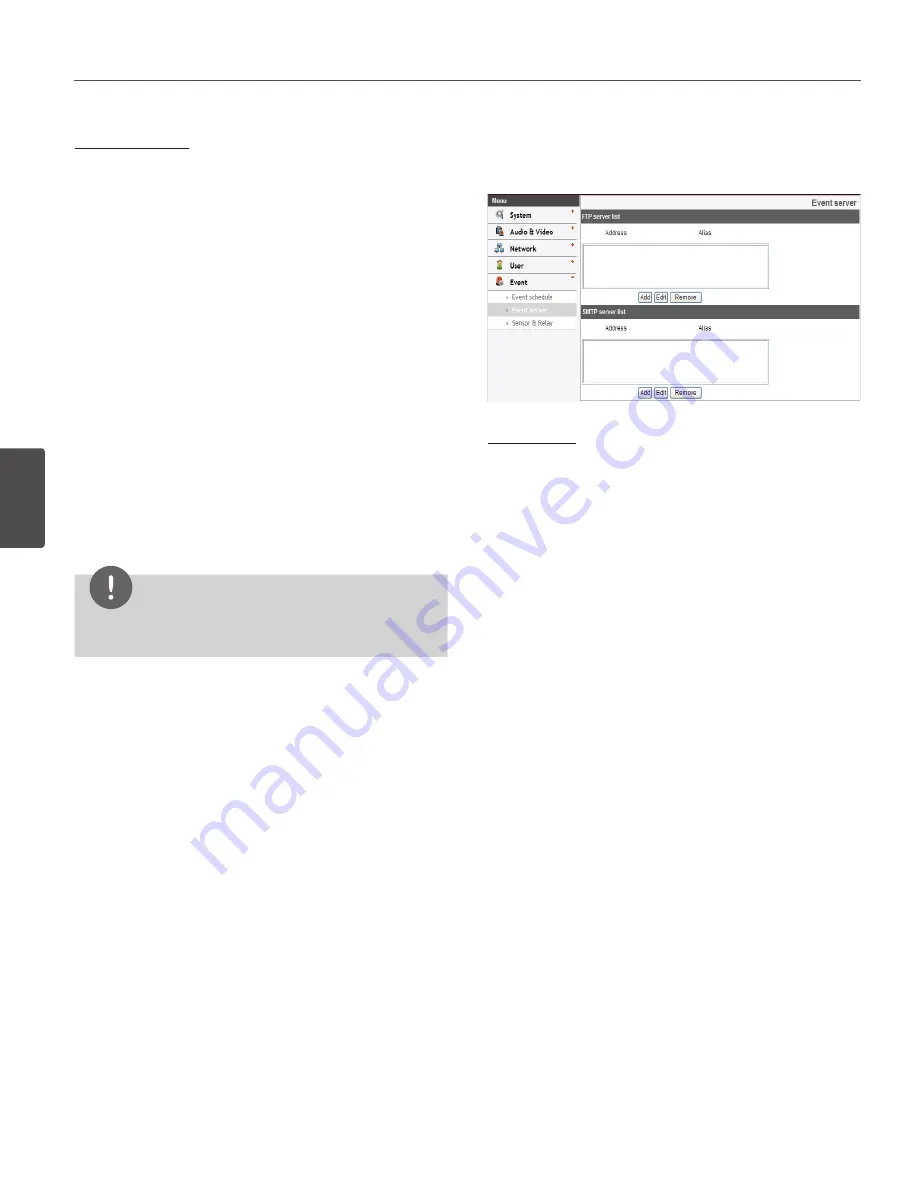
40
Operation and settings
4
Oper
ation and se
ttings
Event schedule list
»
To edit the Event Schedule
1. Select the Trigger event and click the [Edit] button.
Event schedule window is displayed.
2. Set the options.
• Trigger: Displays the selected trigger event.
• Time: Sets the weekday, Start, Finish, Pre alarm,
Post alarm and Ignore interval time options.
• Action: Selects the options. This occurs when
the event runs.
-
FTP server/SMTP server: Uploading
of images to an FTP server, or e-mail
notification.
-
Control relay: The relay is activated or
deactivated.
• Stream: Selects the stream of the connected
camera.
• Default: Sets to default setting value.
3. Click the [Save] button to confirm the settings.
NOTE
You should register the SMTP and FTP server on the
Event server setting to set this function.
Event Server
Event Servers are used to receive the recorded video clip
and/or notification messages.
FTP server list
Image files can be transferred to the FTP server within the
scheduled time. Image file that has been recorded linked
to an external event is sent to the FTP server periodically.
»
To add the FTP server
1. Click the [Add] button. FTP server setting window
is displayed.
2. Set the FTP server options.
-
Alias: Type the FTP Server name to upload the
image files.
-
Address: Enter the FTP server’s IP address.
-
Port: Enter the port number. The default FTP
port is 21.
-
User ID: Type the user name for the Folder
shared in the FTP server.
-
Password: Type the password for the folder
shared in the FTP Server.
-
Folder: Type the path with the folder that is
shared in the FTP server.
-
Test: Select [Test] to test the FTP server.
3. Click the [Save] button to confirm the settings.
»
To edit the FTP server
1. Choose the FTP server in the FTP server list.
2. Click the [Edit] button.
You can check or edit the FTP server options.
»
To delete the FTP server
1. Choose the FTP server in the FTP server list.
2. Click the [Remove] button. This would remove the
FTP server from the list.
Summary of Contents for LW9226 Series
Page 60: ...BZ03 ...






























