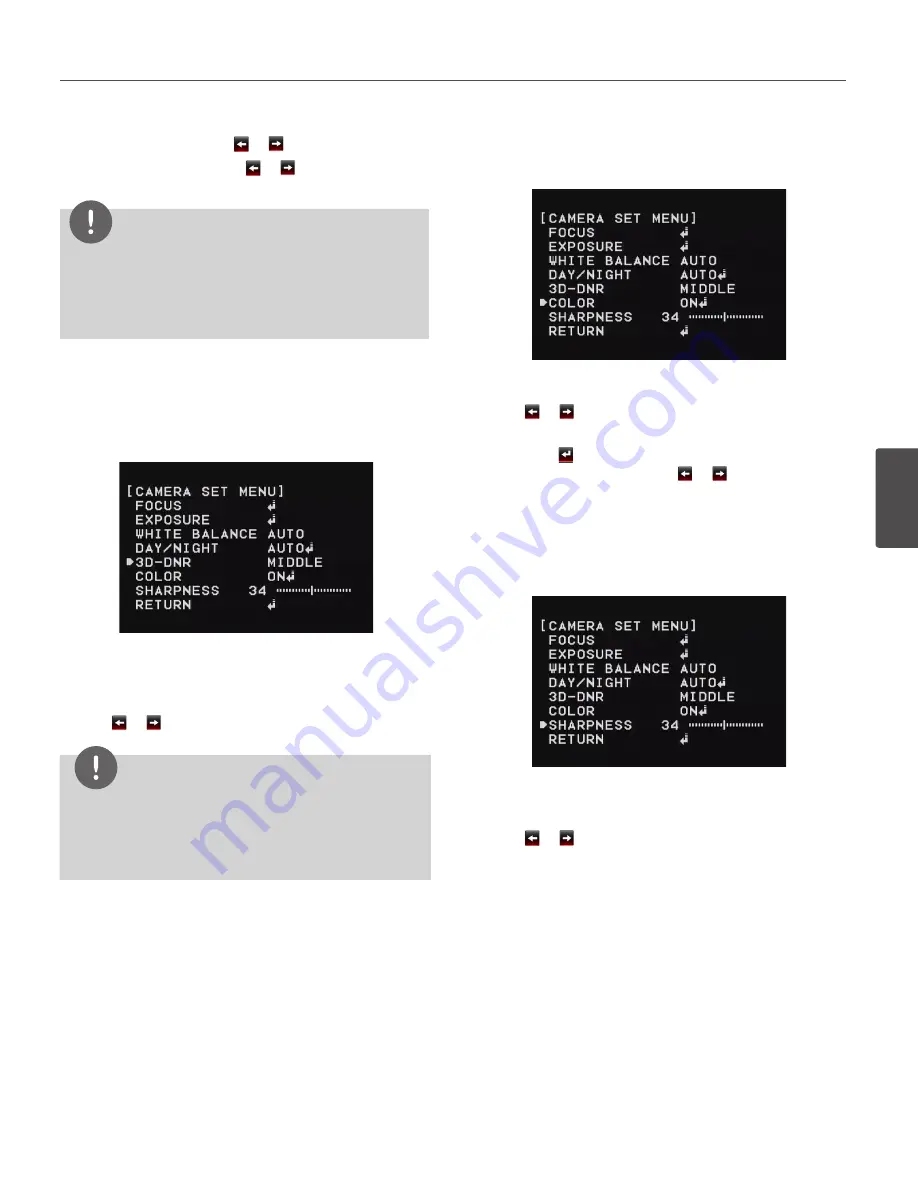
Operation and settings
49
4
Oper
ation and se
ttings
-
D/N LEVEL: Use or button to select a level.
-
DWELL TIME: Use or button to select a
dwell time.
NOTE
If you set the AGC to [OFF] or the SHUTTER is set to one
of the SHUTTER options except AUTO on the [EXPOSURE]
menu, the AUTO mode of the DAY/NIGHT function is not
available and [---] mark is displayed.
• DAY: Color mode enabled.
• NIGHT: Black-and-white mode enabled.
3D-DNR setting
1. Select the [3D-DNR] option. If pictures are not clear due
to brightness, use this function to reduce the noise of
picture.
2. Use or button to select an option.
NOTE
• If you set the AGC to [OFF] on the [EXPOSURE] menu,
the [3D-DNR] function is not available.
• When you use this function, the afterimage may
occur.
Color setting
You can switch the displayed picture to grayscale or color.
1. Select the [COLOR] option on the [CAMERA SET] menu.
2. Use or button to change a color effect.
• ON: To display the picture with color. Select ON and
press to display the submenu. You can adjust
the color level using the or button.
• OFF: To display the picture with grayscale.
Sharpness setting
Sharpens the image outline.
1. Select the [SHARPNESS] option on the [CAMERA SET]
menu.
2. Use or button to adjust the option. If you set the
sharpness value to higher, the image outline becomes
sharp. If you set to lower value, the image outline
becomes dim.
Summary of Contents for LW9226 Series
Page 60: ...BZ03 ...


























