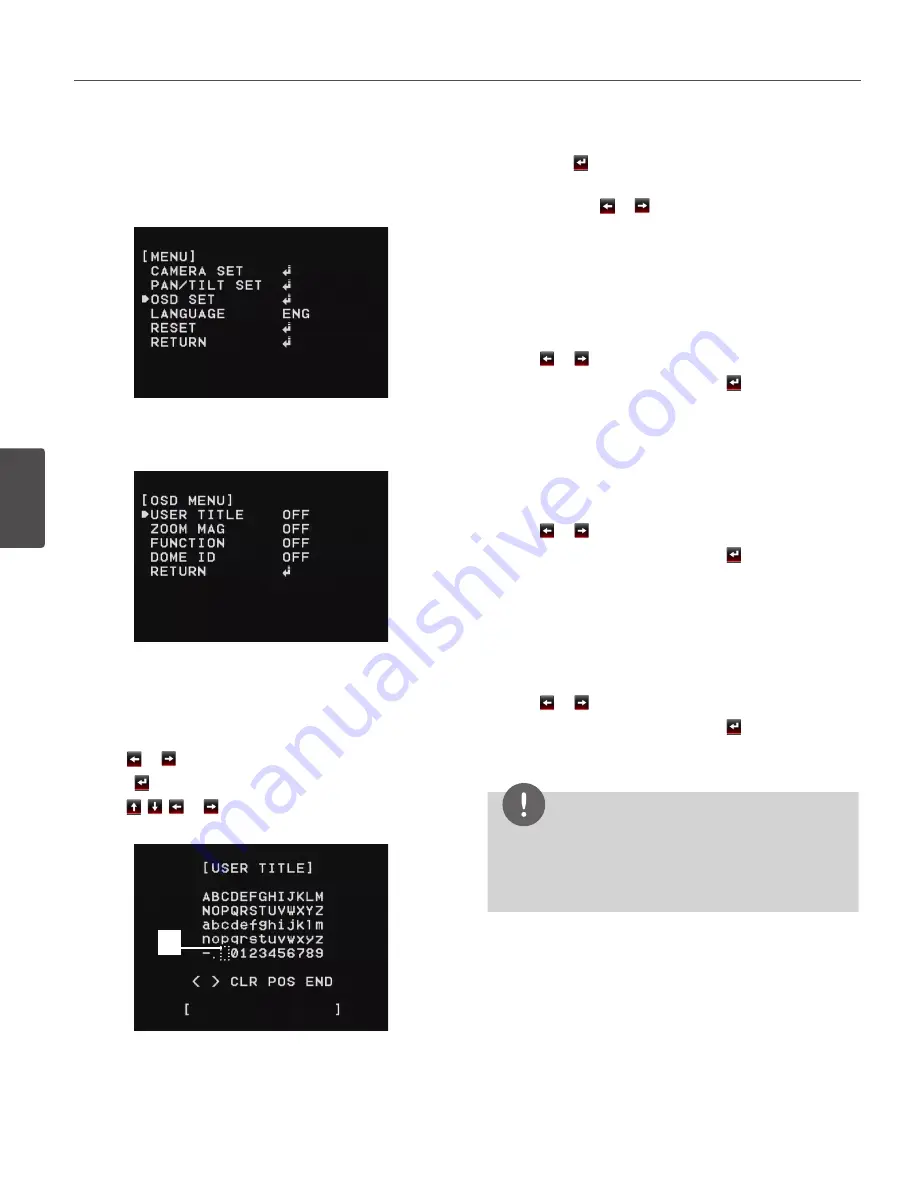
52
Operation and settings
4
Oper
ation and se
ttings
OSD Settings
.
User title setting
You can use the camera identification to assign a number
and character to the camera.
1. Select [USER TITLE] option on the [OSD] menu.
2. Use or button to set it [ON].
3. Press button. The USER TITLE menu appears.
4. Use , , or button to select a character,
number, symbol mark or option item.
A
• </>: Moves cursor to left or right.
• A
(Blank): Insert a space at the cursor position.
• CLR: If you enter the wrong code, select [CLR] then
press . All letters will be erased at once.
• POS: Move the USER TITLE position on the screen
using the or buttons.
• END: Select this option to exit the settings.
ZOOM MAG setting
Displays or removes the zoom OSD on the screen.
1. Select [ZOOM MAG] option on the [OSD] menu.
2. Use or button to set it [ON] or [OFF].
3. Select [RETURN] option and press button to exit the
setting menu.
FUNCTION setting
Displays or removes the Function OSD on the screen.
1. Select [FUNCTION] option on the [OSD] menu.
2. Use or button to set it [ON] or [OFF].
3. Select [RETURN] option and press button to exit the
setting menu.
DOME ID setting
Displays or removes the Camera ID OSD on the screen.
1. Select [DOME ID] option on the [OSD] menu.
2. Use or button to set it [ON] or [OFF]
3. Select [RETURN] option and press button to exit the
setting menu.
NOTE
USER TITLE, ZOOM MAG, FUNCTION, DOME ID, and
COMPASS are hidden when the camera starts tracking
an object. When the tracking is stopped, those will be
displayed as configured.
Summary of Contents for LW9226 Series
Page 60: ...BZ03 ...









































