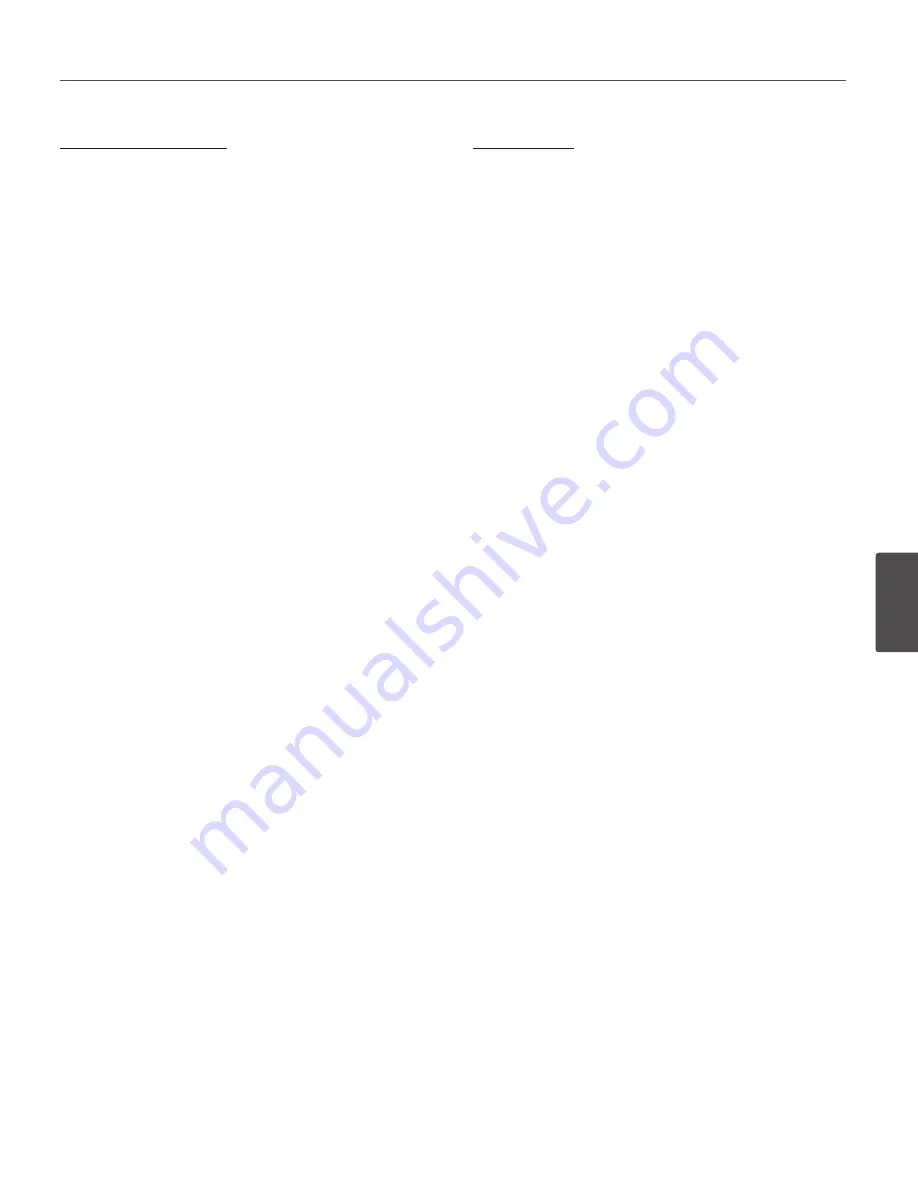
Reference
55
5
R
ef
er
enc
e
Video Streaming problems
• If the video streaming does not start on the Web
browser, install the LG Web Client ActiveX program on
your computer following the instructions on the Web
browser.
• When Windows IE browsers are used always take care
to allow pop ups, check this option before we run the
web client.
• Check the quality of image by referring the video
settings as described in the manual.
• Sometimes there would be intermittent or very slow
video streaming, this may be because of the higher
resolution and frame rate that are set for the video.
• The video streaming may appear poor at times, this
may be because of the network traffic, too many
devices connected to the switch or hub, enabling
motion detection to each of the video streams and
because of other programs running on your computer.
• If the images appear to be blurred adjust the focus of
the network camera to get a clear image.
• Video images if appear white and black adjust the
settings in the OSD to get back the colorful image.
• Select the Night mode if the network camera is
connected at a place where surrounding light is less or
dark.
• If we obtain lower frame rate than set we need to check
from the system administrator for sufficient bandwidth
available or reduce the number of applications running
on the client computer.
• If the client PC’s are unable to access the multicast
stream, check with the system administrator for the
use of a valid multicast address or check if the router is
supporting multicasting.
• If the images appear to have white of gray stripes on it,
upgrade the Video graphics driver on the client PC to
the latest version.
• Video images may be noisy if you are using the camera
in a very low light environment or the bit rate/quality
is set to very low values. Provide higher values for
quality and support the surrounding environment with
enough light.
Audio condition
• The client computer that is interacting with the camera
needs to have a sound card that is functional to
support speaker and microphone.
• The sound card needs to be checked for its support for
full duplex communication.
• Ensure that the mute button of the client computer is
not set and all the audio settings are correct.
• Speaker button on the web viewer should be enabled
to listen the audio from the network camera.
• Ensure that the bidirectional audio button is enabled
on the Web viewer and the microphone is set.
• Change the input and the output gain for microphone
and the speaker respectively to set correct audio level.
For all further support please contact the supplier or
forums or websites.
Summary of Contents for LW9226 Series
Page 60: ...BZ03 ...






































