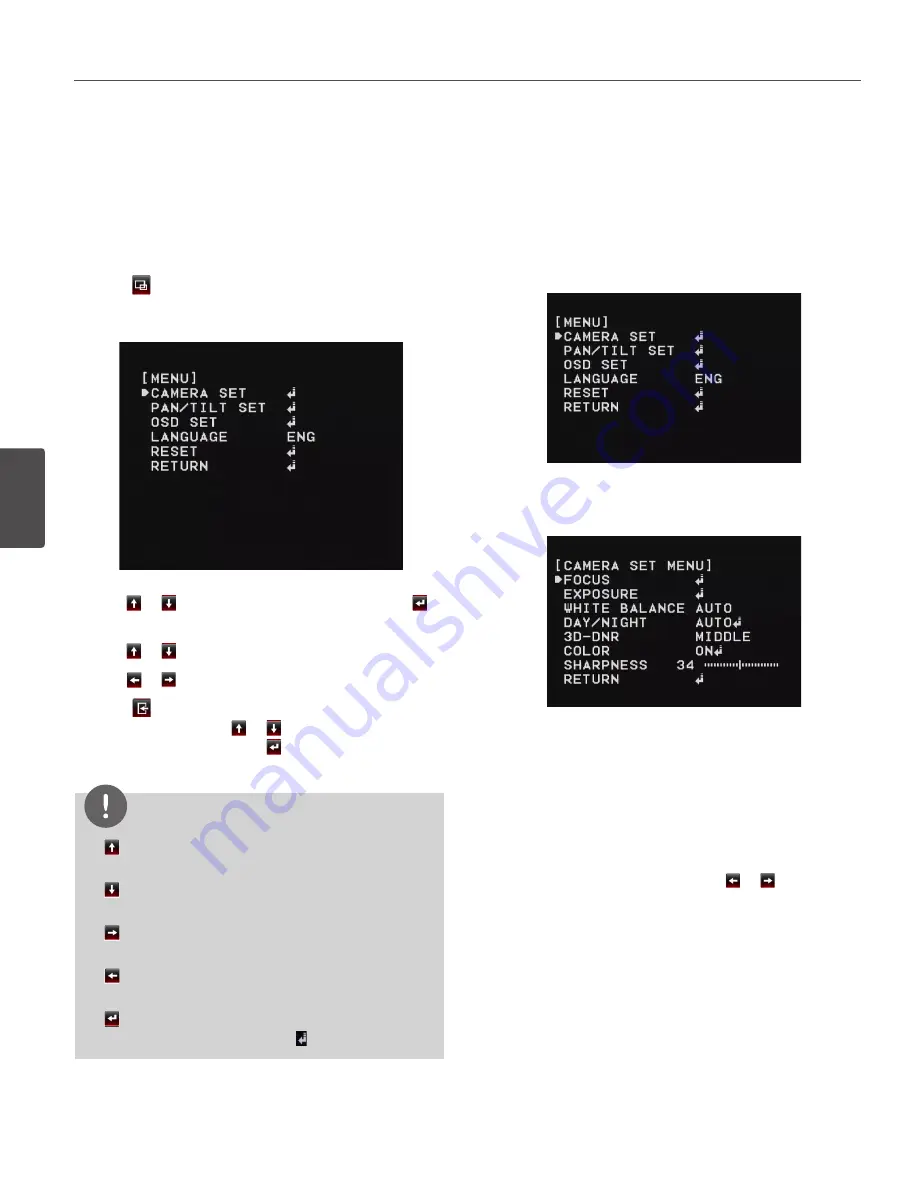
46
Operation and settings
4
Oper
ation and se
ttings
General operation
1. Click the [OSD control] button on the LG Smart Web
Viewer.
2. Click button.
The camera setting menu appears on the live view
window.
3. Use or button to select an option then click
button. Submenu appears.
4. Use or button to select a submenu option.
5. Use or button to select a value.
6. Click button to exit the setup menu.
In the submenu, use or button to select the
[RETURN] option and click button to return to the
previous.
NOTE
•
button: Used to move upper direction on the
menu screen.
•
button: Used to move lower direction on the
menu screen.
•
button: Used to increase the value selected in the
menu.
•
button: Used to decrease the value selected in the
menu.
•
button: Executes selections and displays a
submenu for an item with the mark.
Camera menu settings
Focus setting
The camera adjusts the focus automatically by sensing the
center of the picture.
.
Focus mode
Select [FOCUS MODE] option on the [FOCUS] menu, then
select the following mode.
• AUTO: Auto-focus is activated automatically.
• MANUAL: Focus is activated automatically after the
zoom movement is finished. If you want to control the
focus manually, press the FOCUS ( or ) buttons on
the controller.
• ONE PUSH: The focus is activated manually. If the
camera is received auto-focus command, the camera
is activated auto-focus mode and the focus is set
automatically and then the focus mode is automatically
changed to manual mode.
• ZOOM TRIG: The focus is activated manually. If you
change the zoom, the focus is activated automatically
and then the focus mode is automatically changed to
manual mode.
Summary of Contents for LW9226 Series
Page 60: ...BZ03 ...





























