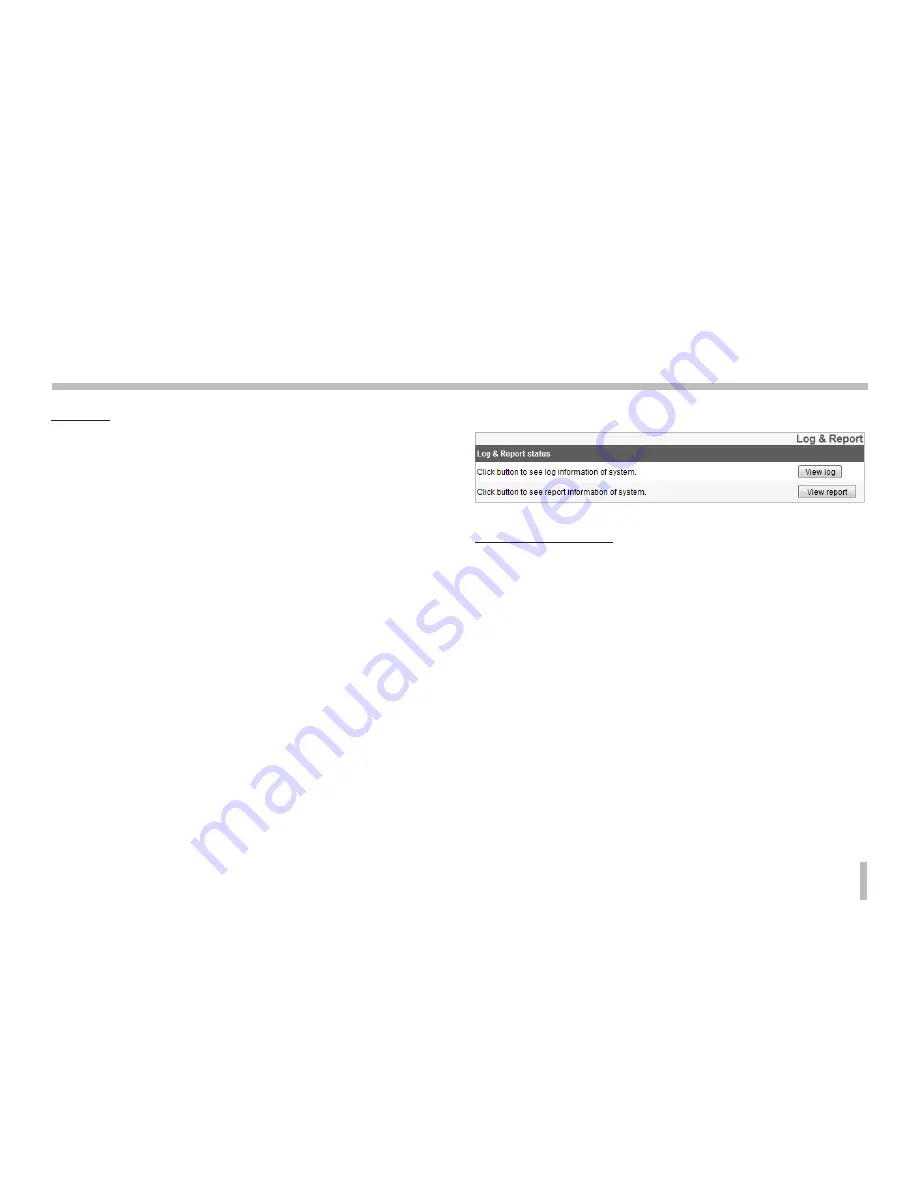
33
Initial Configuration and Operation
Firmware
>
How to upgrade your firmware
1. Press [Browse] button.
2. Select the target firmware file.
3. Press [Upgrade] button to initiate the firmware
upgrade process.
Note:
Firmware upgrading can take a while. When firmware
upgrading is in progress, NEVER shut down your browser,
since it can cause system malfunctions. Once the
firmware upgrade is complete, a confirmation window
will pop-up. You need to wait until it does to make sure
the process is complete.
>
Initialize: Press [Initialize] button to return your device to
its factory setting. But, the network settings, PTZ protocol
configuration and the presets are not initialized. Use
caution when you press this functionality.
Logs & Reports
Log and Report Status
View the system log to check the status of the IP device
>
View Log: Press this button the view the logs. Click
[Download] to download the log file of the designated
date. The log files are saved in txt format, and the layouts
used for the contents of the logs are best displayed when
the file is opened using Windows Wordpad.
>
View Report: Press this button to view the system’s
reports.















































