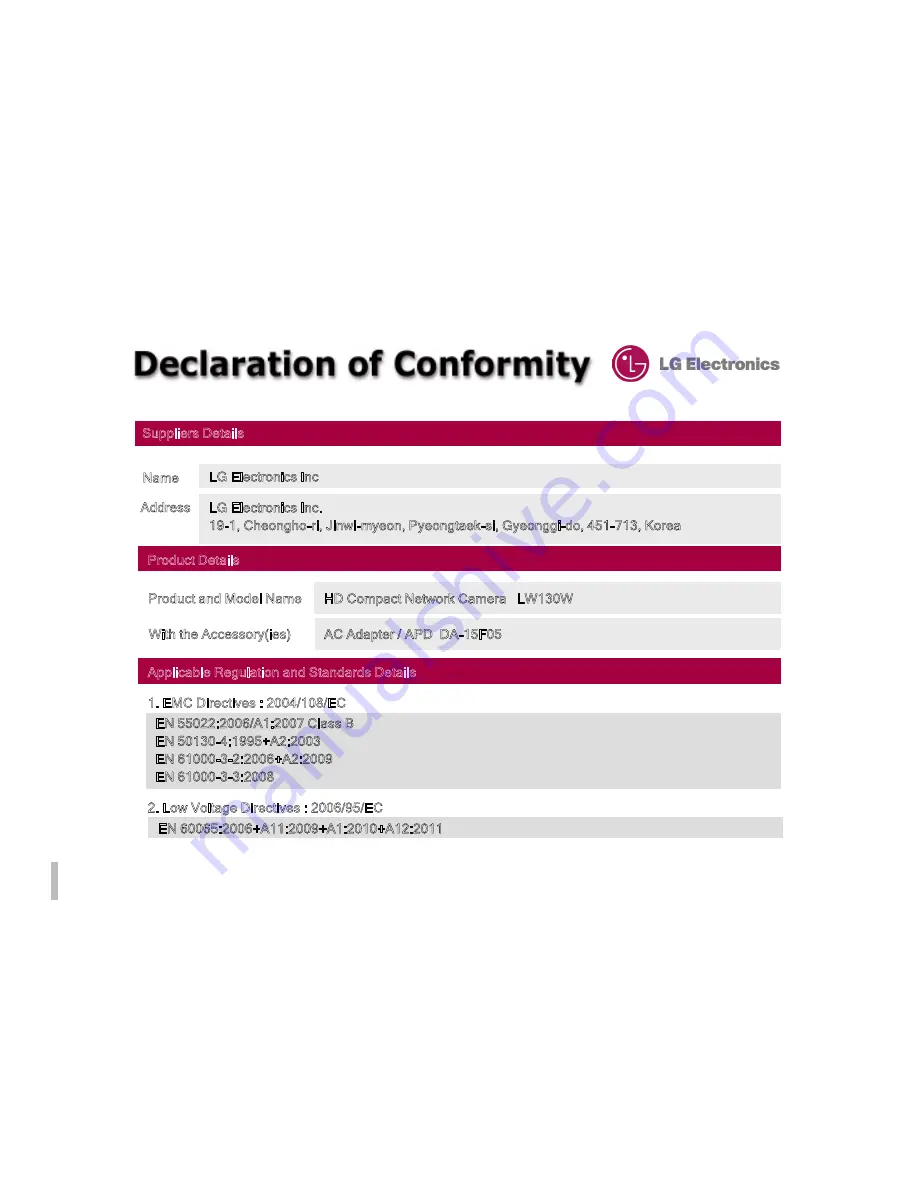
66
Suppliers Details
Name
Address
LG Electronics Inc
LG Electronics Inc.
19-1, Cheongho-ri, Jinwi-myeon, Pyeongtaek-si, Gyeonggi-do, 451-713, Korea
Product Details
Product and Model Name
Applicable Regulation and Standards Details
HD Compact Network Camera LW130W
1. EMC Directives : 2004/108/EC
With the Accessory(ies)
AC Adapter / APD DA-15F05
2. Low Voltage Directives : 2006/95/EC
EN 55022:2006/A1:2007 Class B
EN 50130-4:1995+A2:2003
EN 61000-3-2:2006+A2:2009
EN 61000-3-3:2008
EN 60065:2006+A11:2009+A1:2010+A12:2011
4. ErP Directives : 2009/125/EC
3. R&TTE Directives : 1999/5/EC
ETSI EN 300 328 V1.7.1:2006-10
ETSI EN 301 489-1 V1.8.1:2008-04
ETSI EN 301 489-17 V2.1.1:2009-05
1588
D l
ti
Regulation : 278/2009/EC
The last two digits of the year in which the CE marking was affixed : 11
Declaration
I hereby declare under our sole responsibility
that the product mentioned above to which this
declaration relates complies with the above mentioned
standards, regulation and directives
Name
Issued Date
Oct 25, 2011
Doo Haeng Lee / Director
Signature of representative
LG Electronics Inc. – EU Representative
Krijgsman 1, 1186 DM Amstelveen The Netherlands



































