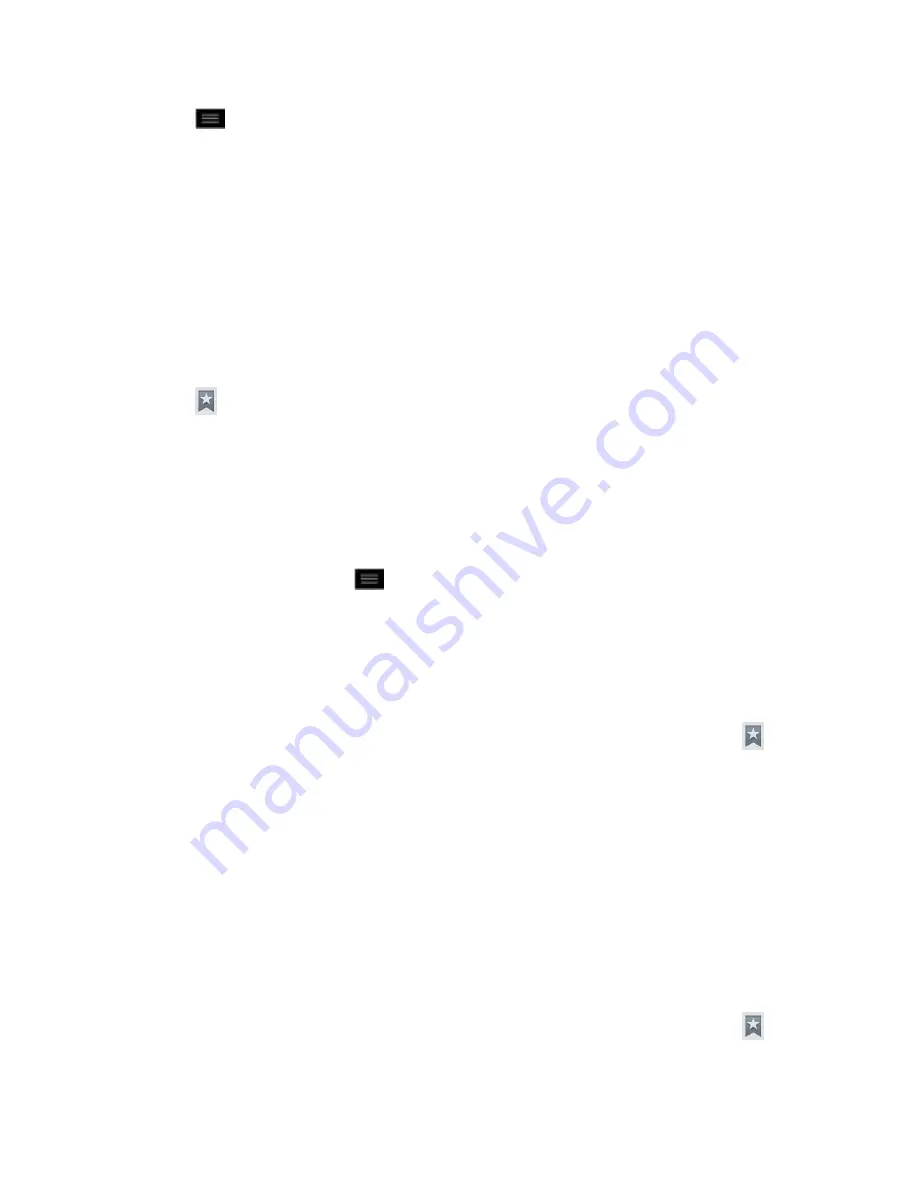
Web and Data
148
1. Tap
to open the Browser menu.
2. Tap
Settings
>
Advanced
>
Website Settings
. These advanced settings that can be
configured for individual sites (ex: Clear location access).
3. Tap
OK
to complete the process.
Create Bookmarks
Make browsing easier by setting up and using custom bookmarks.
You can bookmark web pages so that you can quickly return to them.
1. From any open web page, open the toolbar at the bottom of the screen.
2. Tap
. Three tabs are revealed:
Bookmarks
: Displays a list of your current bookmarks.
History
: Displays a record of your browsing history. These records are organized
into folders such as:
Today
,
Yesterday
,
5 days ago
, and
1 month ago
.
Saved pages
: Displays the pages you've saved for offline reading.
3. In the Bookmarks tab, tap
>
Add bookmark
.
4. Enter a descriptive name and URL for the new bookmark.
5. Tap
OK
to store the new entry to your Bookmarks list.
Create Bookmarks from Other Tabs
1. From any open web page, open the toolbar at the bottom of the screen and tap
.
2. Tap the
History
tab.
3. Tap the star icon adjacent to a web page entry. The star now turns gold. This adds the
“starred” website to your current Bookmarks list.
–
or
–
Touch and hold an entry from the list to display a context menu. Then, tap
Save to
bookmarks
to add the selected entry to your current list of bookmarks.
Create a New Home Page
1. From any open web page, open the toolbar at the bottom of the screen and tap
.
2. Tap either the
Bookmarks
or
History
tab.
















































