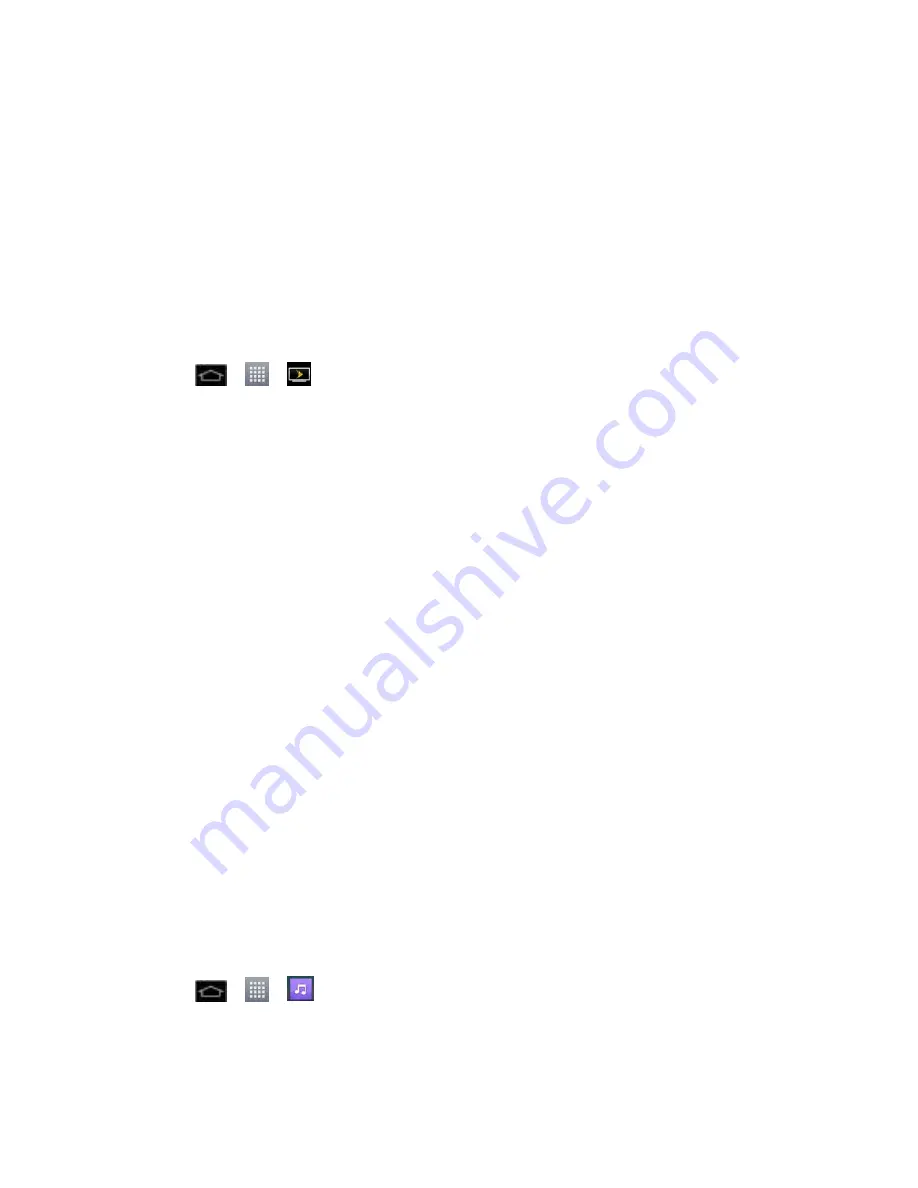
Apps and Entertainment
131
Sprint TV & Movies
The Sprint TV & Movies application offers a wide variety of accessible channels. Subscription
options include comprehensive basic packages as well as a full menu of a la carte channels.
Visit
sprintchannels.mobitv.com
for more information on channels and pricing.
Note
: You can download the Sprint TV & Movies application from the Play Store. (For more
detailed Play Store information, see
Play Store™
.)
Note
: Available categories and content are subject to change.
Watch TV
1. Tap
>
>
Sprint TV & Movies
. Depending on your settings, your phone may
prompt you to accept a data connection.
2. Select
Live TV
,
On Demand
, or
Movies
to display channel options.
3. Tap an entry to select a channel from the Sprint TV listings or to select an available
category.
Note
: The first time you access a channel, the system will prompt you to purchase access
(unless the channel doesn't have a monthly fee). Tap
Subscribe
to purchase access.
4. If applicable, tap a desired clip to view the program. The clip will automatically load and
begin playing.
Tip
:
Scroll through the channels to view more selections. Once you find a channel that you
want to watch or listen to, simply touch it and wait approximately three seconds, and the
channel begins loading.
Music
You can play audio files that are stored on your phone's microSD card. Copy audio files from
your computer onto the microSD card before you open the Music application. The Music Player
application supports audio files in numerous formats, including MP3, WMA, M4A (DRM-free
AAC files, from iTunes
®
), AMR, MIDI, and OGG Vorbis.
Back Up Your Downloaded Music Files
Sprint Music Plus
Music Player
1. Tap
>
>
Music
.
2. You can select music tracks from the following tabs:
Songs
: To browse through your downloaded music library.
















































