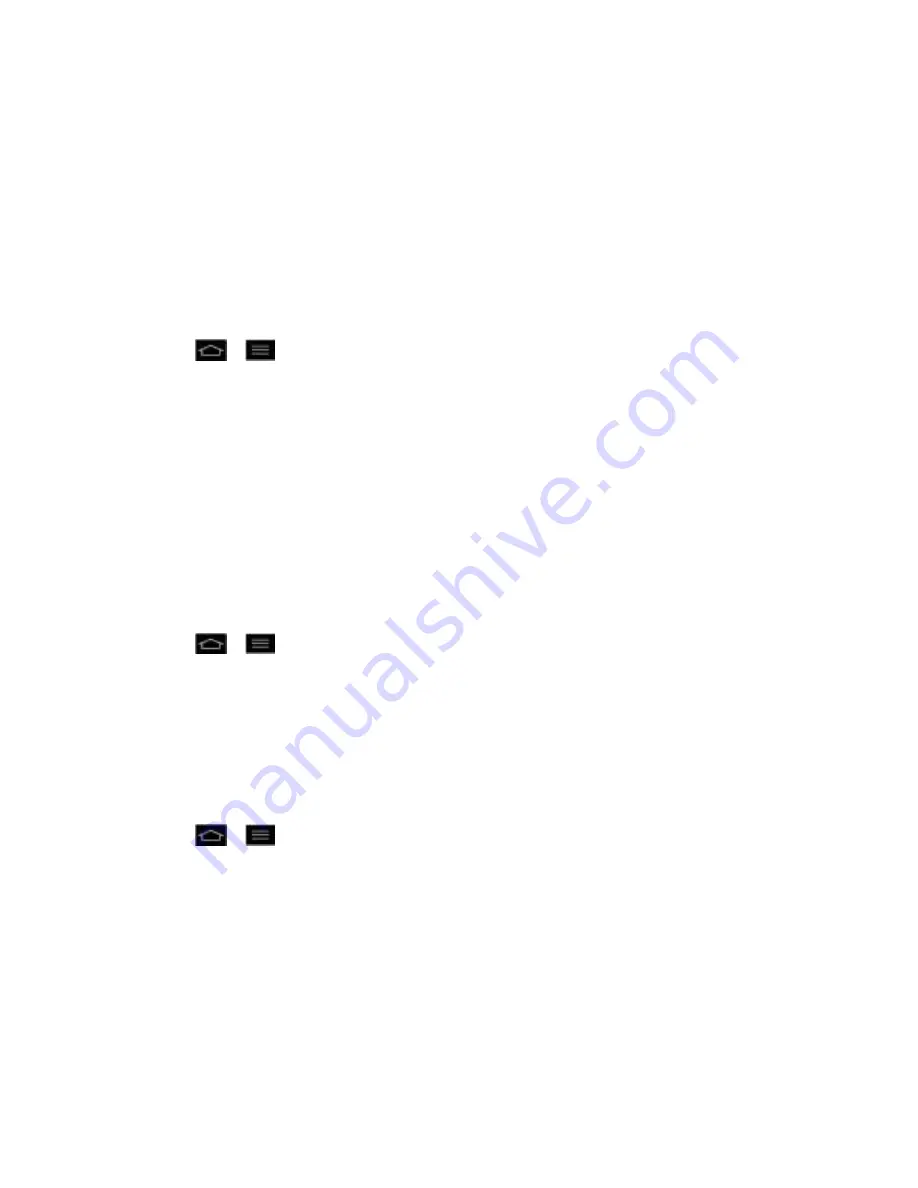
Settings
86
Location services
Use the Location services menu to set your preferences for using and sharing your location
when you search for information and use location-based applications, such as Maps.
Google's location services
You can use information from Wi-Fi and mobile networks to determine your approximate
location, used while searching in Google Maps and other applications. When you checkmark
this option, you‟re asked whether you consent to sharing your location anonymously with
Google‟s location service.
1. Tap
>
>
System settings
>
Location services
.
2. Tap
Google's location service
. (A blue checkmark will appear.)
3.
When you check this option, you„re asked whether you consent to sharing your location
anonymously with Google„s location service.
4. Read the disclaimer and tap
Agree
.
GPS satellites
You can use your device's global positioning system (GPS) satellite receiver to pinpoint your
location to within accuracy as close as several meters (street level). Actual GPS accuracy
depends on a clear view of the sky and other factors.
1. Tap
>
>
System settings
>
Location services
.
2. Tap
GPS satellites
. (A blue checkmark will appear.)
Note
: Uncheck this option when you do not use Maps to conserve battery.
Location & Google search
You can let Google use your location to improve search results and other services.
1. Tap
>
>
System settings
>
Location services
.
2. Tap
Location & Google search
. (A blue checkmark will appear.)
3.
When you check this option, you„re asked whether you allow Google to use your location
for improved search results and other services.
4. Read the disclaimer and tap
Agree
.
Security
Use the Security settings to configure how to help secure your phone and its data.






























