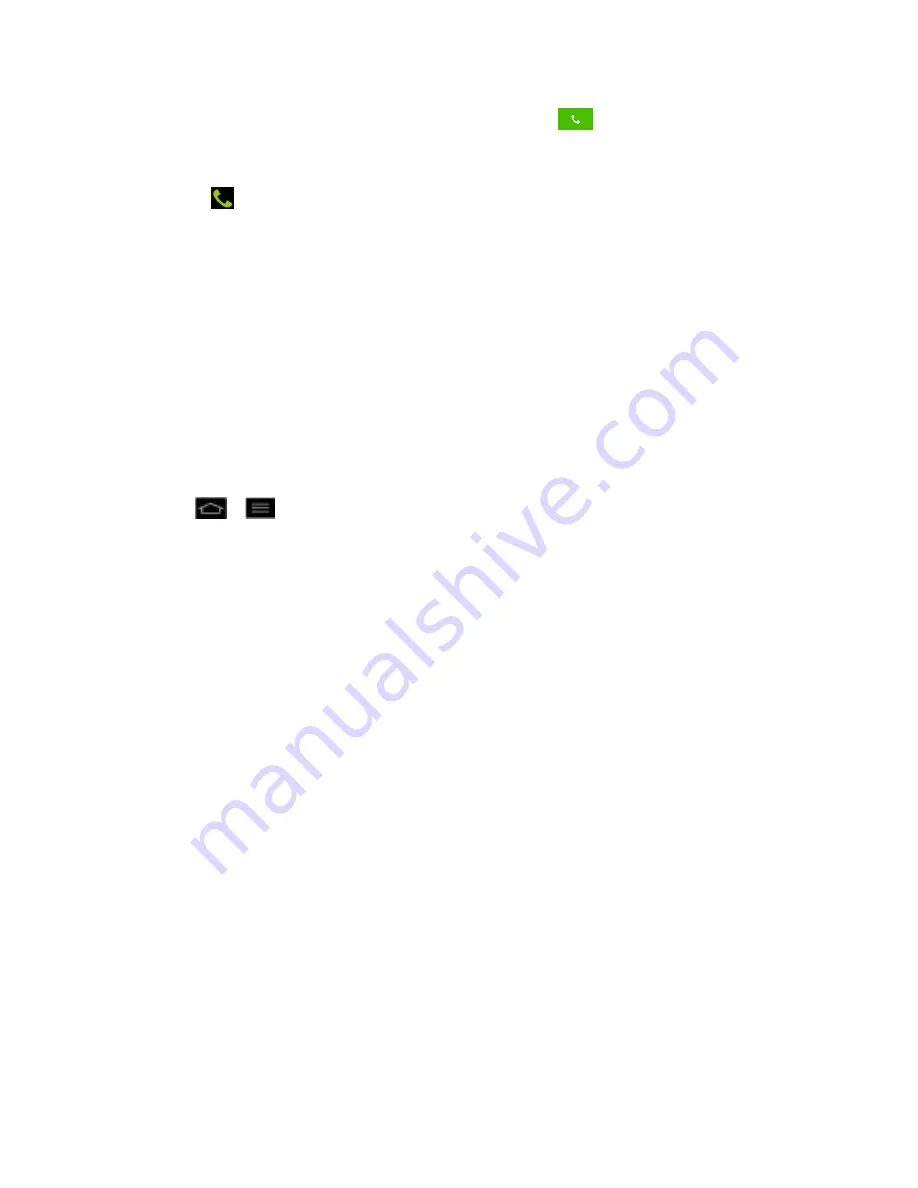
Settings
72
2. Enter 1 + area code + the seven-digit number and tap
.
To answer incoming roaming calls with Roaming Guard on:
1. Swipe
in any direction. A message will be displayed notifying you that roaming
charges will apply.
2. Tap
Yes
.
Data Roam Guard
Depending on service availability and roaming agreements, your phone may be able to access
data services while roaming on certain digital systems. You can set your phone to alert you
when you are roaming off the Nationwide Sprint Network and try to use data services such as
messaging.
Note
: Data Roam Guard is turned on by default on your phone.
To set your Data Roam Guard notification:
1. Tap
>
>
System settings
>
Roaming
>
Roaming Guards
.
2. Tap
Data (Domestic)
,
Data (International)
or both to place a checkmark and activate
the function.
To use data services when Data Roam Guard is active:
► When a pop-up notification appears informing you that data roam charges may apply,
tap
Connect
or
Always Connect
to connect.
Device Settings
This group of settings lets you configure your phone's sound, display, gestures, power saver,
apps, and quad core control settings.
Sound Settings
Ringtones and Notifications
Touch Feedback & System
Display Settings
Home screen
Lock screen
Gestures
Storage






























