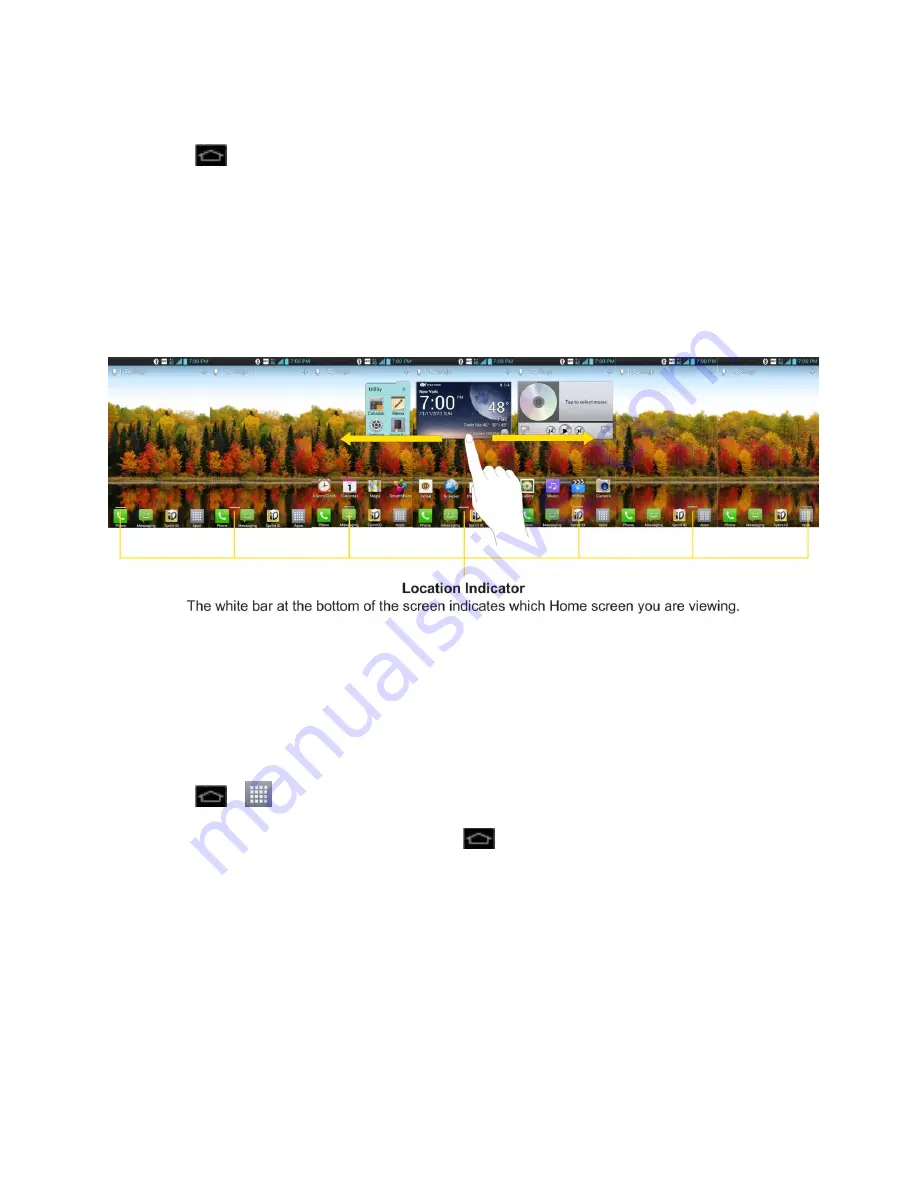
Phone Basics
24
To return to the Home screen:
► Tap
at any time, from any application
Extended Home Screens
The operating system provides multiple Home screens to provide more space for adding icons,
widgets, and more.
► Slide your finger left or right across the Home screen. The main screen is in the center
with three extension screens on either side of it. (For more information on sliding, see
Touchscreen Navigation
.)
Use the Applications Key
All of your phone
‟s applications are located within the Applications screen. This key accesses
shortcuts to your currently available applications.
Note
: The Applications screen houses all default and downloaded applications (installed from
Play Store).
1. Tap
>
to open the Applications screen.
To close the Applications screen, tap
.
2. Scroll though the list and tap an icon to launch the associated application.
Applications: How to View, Open and Switch
All of the applications on your phone, including any applications that you downloaded and
installed from Play Store
™ or other sources, are grouped together on one Applications screen
that you access from your Home screen. If you have more applications than you can currently
see on the Applications screen, slide the screen up or down to view more.






























