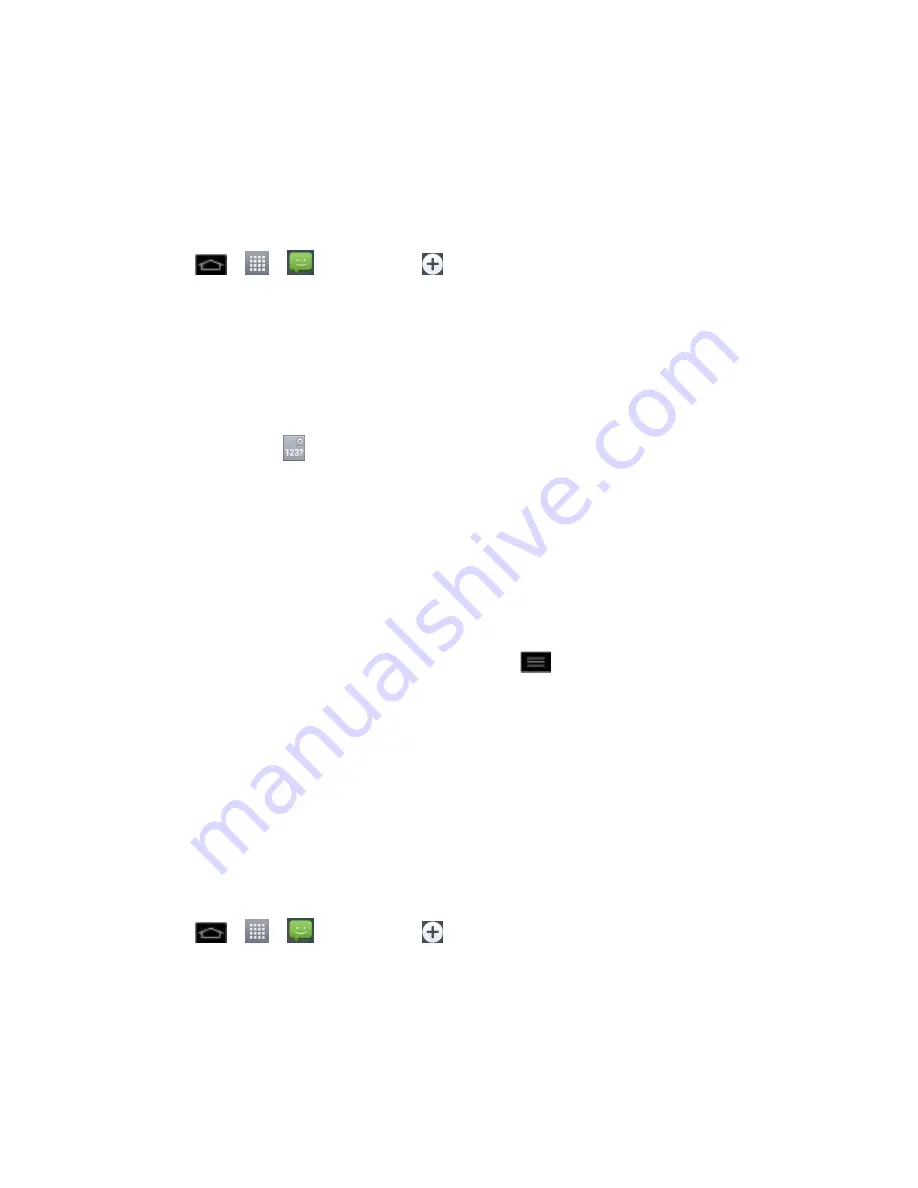
Accounts and Messaging
117
Delete Messages
Text and Multimedia Message Options
Compose Text Messages
Quickly compose and send text messages on your phone.
1. Tap
>
>
Messaging
>
.
2. Tap the
To
field and enter the recipient
‟s phone number or email information using the
on-screen keyboard.
Contacts
: As you enter either a phone number or email address, if the information
matches a current contact
‟s entry information, you will see a match. When you see a
match, tap the associated name to complete the addressing.
Mobile
: Tap
to use the keypad to enter a wireless phone number directly.
: You can also enter the recipient
‟s email address.
3. Tap a matching entry from the on-screen dropdown list. This list is populated by matches
found from your managed accounts.
4. Tap the text field and enter your message.
5. Insert a Smiley.
To enter a smiley from the menu options, tap
>
Insert smiley
. Make a selection
from the list to insert it into your current message.
6. Review your message and tap
Send
.
Send a Multimedia Message (MMS)
When you need to add a little more to a text message, you can send a multimedia message
(MMS) with pictures, voice recordings, audio or video files, or contact cards (vCard).
Note
: See your service plan for applicable charges for multimedia messaging.
Compose Multimedia Messages
1. Tap
>
>
Messaging
>
.
2. Tap the
To
field and enter the recipient
‟s phone number or email information. As you
enter the phone number or email address, matching contacts appear on-screen. Tap an
available matching recipient or continue entering the phone number or email address.
3. Tap the text field and enter your message.






























