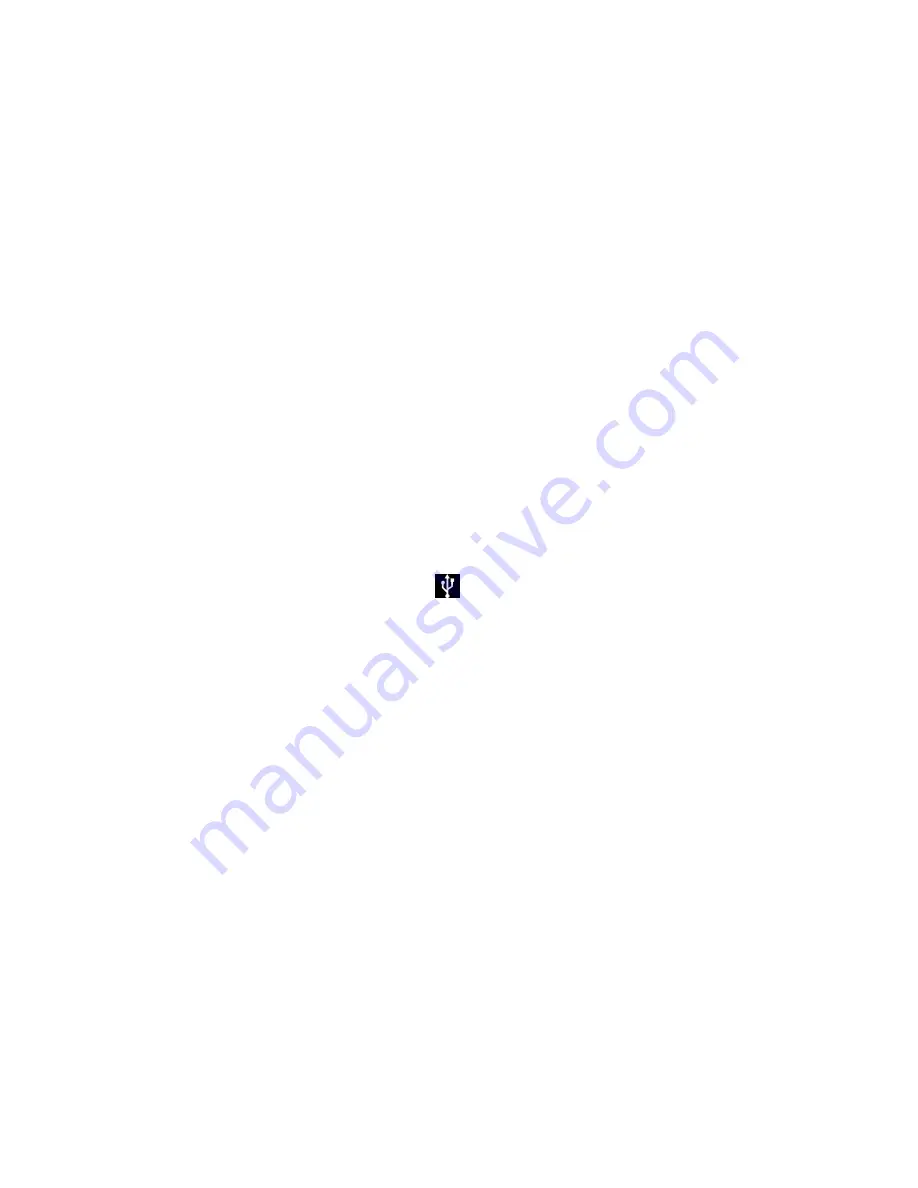
Tools and Calendar
179
2. Tap
Unmount SD card
and confirm your selection by tapping
OK
to release the
microSD card from its use by the phone. The icon appears in the Status Bar to indicate
an unmounted microSD card.
3. Once unmounted, tap
Erase SD card
>
Erase SD card
>
Erase everything
.
Once completely formatted, you will have to remount the microSD card in order to
use it.
Note
: The formatting procedure erases all the data on the microSD card, after which the files
CANNOT be retrieved. To prevent the loss of important data, please check the contents
before you format the card.
Connect Your Phone to Your Computer
Before using your phone's mass storage capabilities, you need to prepare your phone's data
services to synchronize with your desktop or laptop computer. Once you have connected the
phone to the computer, you can transfer your data to or from the microSD card.
Connect via USB
1. Use the USB cable that came with your phone to connect the phone to a USB port on
your computer.
2. Open the Notifications Panel and tap
.
3. Select
Media sync (MTP)
or
Camera (PTP)
in the dialog box that opens to confirm that
you want to transfer files.
When the phone is connected as Media sync (MTP) or Camera (PTP), you receive a
notification on your computer.
You phone's microSD card is mounted as a removable drive on your computer. You
can now copy files to and from the microSD card. For more information, see the
documentation for your computer.
During this time, you will not be able to access the microSD card in your phone, so
you can't use applications that rely on the microSD card, such as Camera, Gallery,
and Music.
Disconnect Your Phone
WARNING
: Carefully follow your computer's instructions to unmount, remove, or disconnect
any removable USB phones or disks, to avoid losing information on the microSD
card when disconnecting your phone from your computer.






















