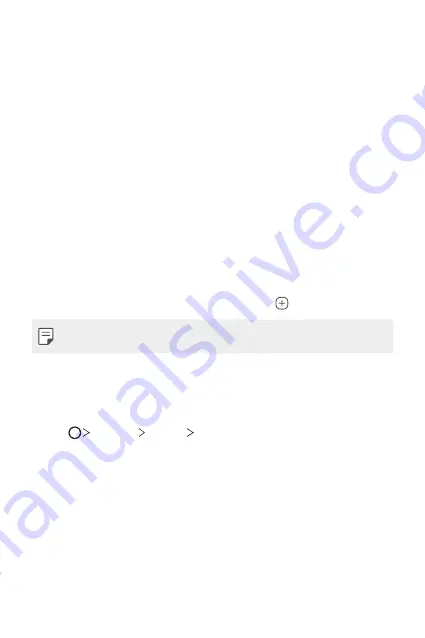
Basic Functions
41
Using folders from the Home screen
Creating folders
On the Home screen, touch and hold an app, then drag it over another
app.
•
A new folder is created and the apps are added to the folder.
Editing folders
On the Home screen, tap a folder and do one of the following actions.
•
To edit the folder name and colour, tap the folder name.
•
To add apps, touch and hold an app, then drag it over the folder and
release it.
•
To remove an app from the folder, touch and hold the app and drag it
out of the folder. If the removed app is the only app that existed in the
folder, the folder is removed automatically.
•
You can also add or remove apps after tapping in the folder.
•
You cannot change the folder colour while using downloaded theme.
Home screen settings
You can customize the Home screen settings.
1
Tap
Settings
Display
Home screen
.
2
Customize the following settings:
•
Select Home
: Select a Home screen mode.
•
Wallpaper
: Change the Home screen background wallpaper.
•
Screen swipe effect
: Select an effect to apply when the Home
screen canvas switches.
Summary of Contents for LM-Q620WA
Page 6: ...Custom designed Features 01 ...
Page 20: ...Basic Functions 02 ...
Page 55: ...Useful Apps 03 ...
Page 96: ...Settings 04 ...
Page 123: ...Appendix 05 ...
Page 139: ...For Your Safety 06 ...
Page 162: ...LIMITED WARRANTY 07 ...
Page 174: ...Fonctions personnalisées 01 ...
Page 188: ...Fonctions de base 02 ...
Page 223: ...Applications utiles 03 ...
Page 264: ...Paramètres 04 ...
Page 292: ...Annexe 05 ...
Page 308: ...Pour votre sécurité 06 ...
Page 331: ...GARANTIE LIMITÉE 07 ...
Page 339: ......
















































