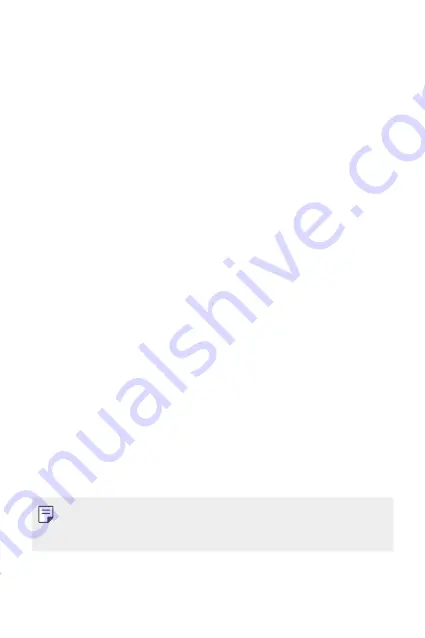
Basic Functions
42
•
Icon shape
: Choose if you want icons to have square or rounded
corners.
•
Google feed
: Enable Google feed to show to the left of Home
screen.
•
Sort apps by
: Set how apps are sorted on the Home screen.
•
Grid
: Change the app arrangement mode for the Home screen.
•
Hide apps
: Select which apps you want to hide from the Home
screen.
•
Loop Home screen
(This function is available when Google feed is
enabled.): Enable to allow continuous Home screen scrolling (loop
back to first screen after the last screen).
•
Search
: Search by swiping down on the Home screen.
•
Home screen lock
: Turn on to prevent apps and widgets from being
rearranged or removed.
Screen lock
Screen lock overview
Your device’s screen turns off and locks itself if you press the Power/Lock
key. This also happens after the device is left idle for a specified period of
time.
If you press the Power/Lock key when a screen lock is not set, the Home
screen appears immediately.
To ensure security and prevent unwanted access to your device, set a
screen lock.
•
A screen lock prevents unnecessary touch input on the device screen
and reduces battery consumption. We recommend that you activate the
screen lock while not using the device.
Summary of Contents for LM-Q620WA
Page 6: ...Custom designed Features 01 ...
Page 20: ...Basic Functions 02 ...
Page 55: ...Useful Apps 03 ...
Page 96: ...Settings 04 ...
Page 123: ...Appendix 05 ...
Page 139: ...For Your Safety 06 ...
Page 162: ...LIMITED WARRANTY 07 ...
Page 174: ...Fonctions personnalisées 01 ...
Page 188: ...Fonctions de base 02 ...
Page 223: ...Applications utiles 03 ...
Page 264: ...Paramètres 04 ...
Page 292: ...Annexe 05 ...
Page 308: ...Pour votre sécurité 06 ...
Page 331: ...GARANTIE LIMITÉE 07 ...
Page 339: ......






























