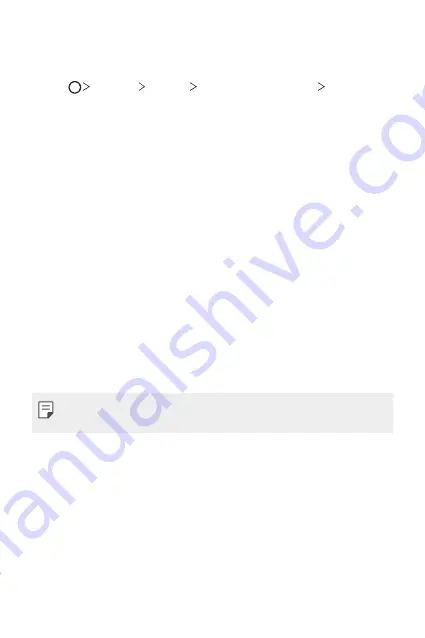
Basic Functions
45
Secure lock settings
You can set secure lock settings.
1
Tap
Settings
General
Lock screen & security
Secure lock
settings
.
2
Select a function you want to set.
•
Make pattern visible
(shown only when Pattern is set as a screen
lock): Allow you to make pattern visible.
•
Lock timer
: Allow you to set the amount of time before the screen
automatically locks after the backlight turns off (time-out due to
inactivity).
•
Power key instantly locks
: Enable this option to instantly lock
the screen when the Power/Lock button is pressed. This setting
overrides the Security Lock timer setting.
•
Show lockdown option
(shown only when a screen lock is set):
Enable this option to display the Lockdown icon when you press
and hold the Power/Lock button. Tap the Lockdown icon to turn
off Smart Lock, biometric unlocking, and notifications on the lock
screen.
•
Smart Lock
: Allow you to set trusted devices, places, voice, and/or
on-body detection that will allow your phone to remain unlocked.
•
Menus you can set may be different depending on lock screen methods
you choose.
Summary of Contents for LM-Q620WA
Page 6: ...Custom designed Features 01 ...
Page 20: ...Basic Functions 02 ...
Page 55: ...Useful Apps 03 ...
Page 96: ...Settings 04 ...
Page 123: ...Appendix 05 ...
Page 139: ...For Your Safety 06 ...
Page 162: ...LIMITED WARRANTY 07 ...
Page 174: ...Fonctions personnalisées 01 ...
Page 188: ...Fonctions de base 02 ...
Page 223: ...Applications utiles 03 ...
Page 264: ...Paramètres 04 ...
Page 292: ...Annexe 05 ...
Page 308: ...Pour votre sécurité 06 ...
Page 331: ...GARANTIE LIMITÉE 07 ...
Page 339: ......






























