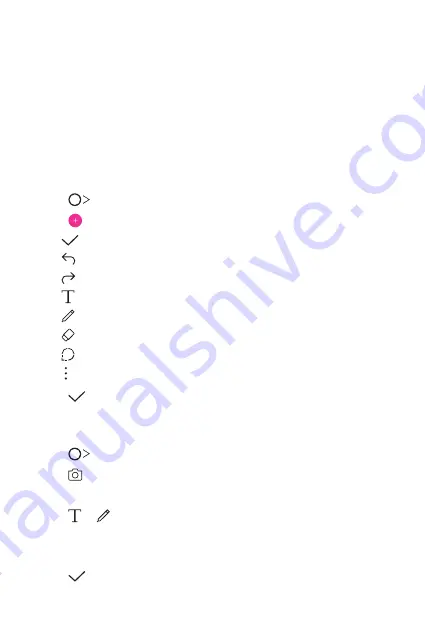
Useful Apps
84
Qu
Qu overview
You can make creative notes by using a variety of options on this
advanced notepad feature, such as image management and screenshots,
which are not supported by the conventional notepad.
Creating a note
1
Tap
Qu
.
2
Tap to create a note.
•
: Save a note.
•
: Undo the previous edit.
•
: Redo the recently deleted edits.
•
: Enter a note by using the keypad.
•
: Write notes by hand.
•
: Erase handwritten notes.
•
: Zoom in or out, rotate or erase the parts of a handwritten note.
•
: Access additional options.
3
Tap to save the note.
Writing notes on a photo
1
Tap
Qu
.
2
Tap to take a photo, then tap
OK
.
•
The photo is automatically attached into the notepad.
3
Tap or to write notes on the photo.
•
Write notes by hand on the photo.
•
Enter text below the photo.
4
Tap to save the note.
Summary of Contents for LM-Q620WA
Page 6: ...Custom designed Features 01 ...
Page 20: ...Basic Functions 02 ...
Page 55: ...Useful Apps 03 ...
Page 96: ...Settings 04 ...
Page 123: ...Appendix 05 ...
Page 139: ...For Your Safety 06 ...
Page 162: ...LIMITED WARRANTY 07 ...
Page 174: ...Fonctions personnalisées 01 ...
Page 188: ...Fonctions de base 02 ...
Page 223: ...Applications utiles 03 ...
Page 264: ...Paramètres 04 ...
Page 292: ...Annexe 05 ...
Page 308: ...Pour votre sécurité 06 ...
Page 331: ...GARANTIE LIMITÉE 07 ...
Page 339: ......
















































