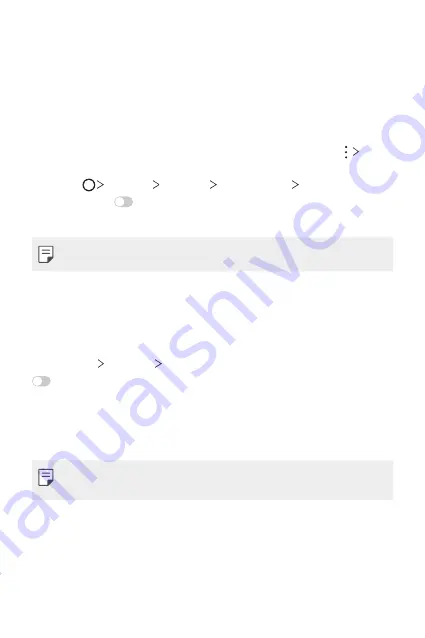
Basic Functions
51
Content sharing
Playing content from another device
You can play photos, videos or songs saved on your device from a TV.
1
Connect the TV and your device to the same Wi-Fi network.
2
While viewing the items from the
Gallery
or
Music
app, tap
Play
on other device
.
Or tap
Settings
Network
Sharing panel
Nearby
devices
and then tap
to activate it.
3
Select the TV you want to connect to.
•
For use with Chromecast, Google Play services should be up to date.
Viewing content from nearby devices
You can view content from various devices, such as a computer, NAS or
mobile device, by using the Gallery or Music apps.
Tap
Settings
Network
Media server
and then tap
Content sharing
to activate it.
Connecting the devices
Connect both your device and another device that support DLNA function
to the same wireless network.
•
Make sure that File sharing (DLNA) is activated on both the device and
the connected device.
Searching for nearby devices
You can view a list of DLNA devices on the same network by selecting the
Nearby devices
menu in each app.
Use content from nearby devices as if you were using it on your device.
Summary of Contents for LM-Q620WA
Page 6: ...Custom designed Features 01 ...
Page 20: ...Basic Functions 02 ...
Page 55: ...Useful Apps 03 ...
Page 96: ...Settings 04 ...
Page 123: ...Appendix 05 ...
Page 139: ...For Your Safety 06 ...
Page 162: ...LIMITED WARRANTY 07 ...
Page 174: ...Fonctions personnalisées 01 ...
Page 188: ...Fonctions de base 02 ...
Page 223: ...Applications utiles 03 ...
Page 264: ...Paramètres 04 ...
Page 292: ...Annexe 05 ...
Page 308: ...Pour votre sécurité 06 ...
Page 331: ...GARANTIE LIMITÉE 07 ...
Page 339: ......
















































