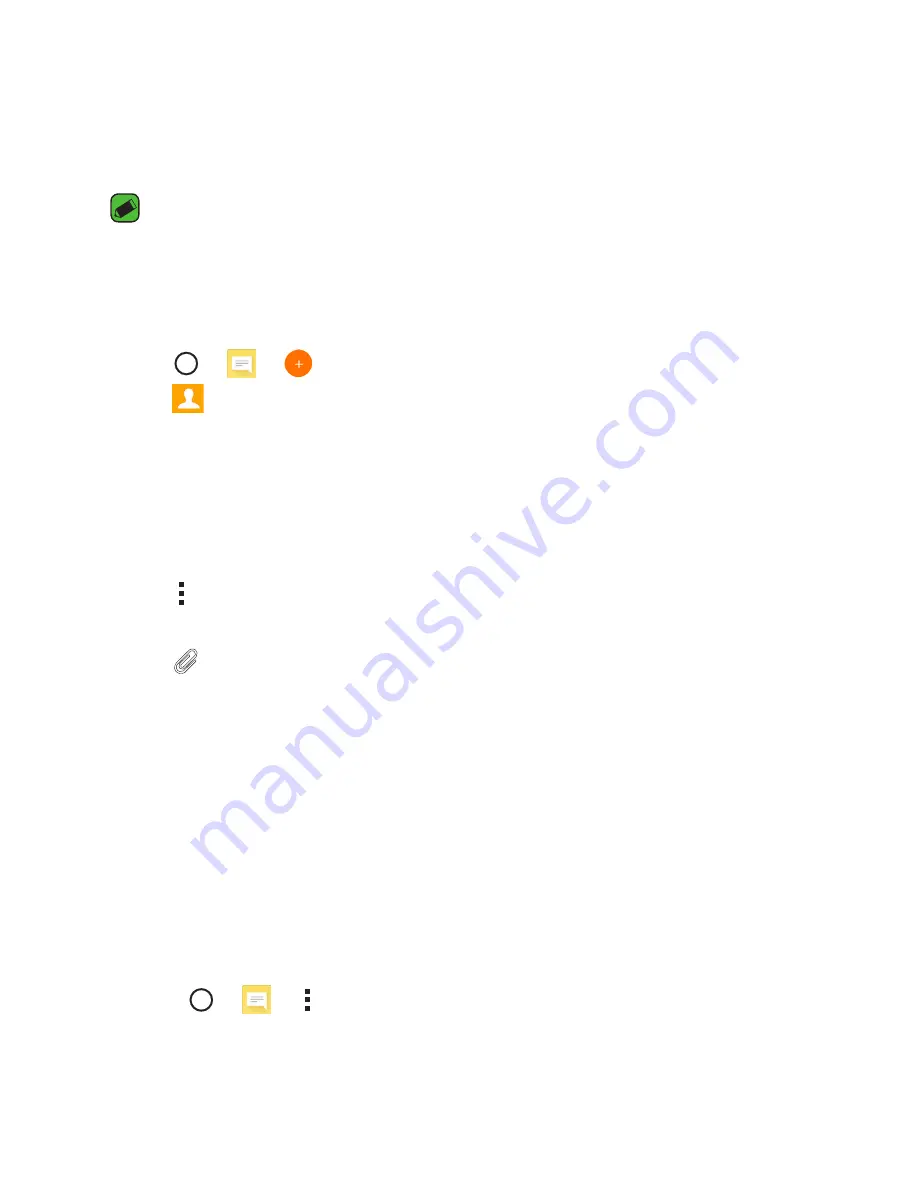
Apps
47
46
Creating a group
1
Tap > >
Groups
tab.
2
Tap
>
New group
.
3
Enter a name for the new group. You can also set a distinct ringtone
for the newly created group.
4
Tap
Add members
to add contacts to the group and tap
ADD
.
5
Tap
SAVE
to save the group.
NOTE
•
If you delete a group, the contacts assigned to that group will not be lost. They
will remain in your contact list.
Messaging
Your phone combines text and multimedia messaging into one intuitive,
easy to use menu.
NOTE
•
You may be charged for each message you send. Please consult with your
service provider.
Sending a message
1
Tap > > .
2
Tap , then select one or more entries from your Contacts list.
OR
Enter a contact name or contact number into the
To
field. As you enter
the contact name, matching contacts appear. You can tap a suggested
recipient and add more than one contact.
3
Tap the text field and start entering your message.
4
Tap to open the options menu. Choose from any of the available
options.
5
Tap to attach the file that you want to share with message.
6
Tap
Send
to send your message.
Conversation view
Messages exchanged with another party are displayed in chronological
order so that you can conveniently see and find your conversations.
Changing your messaging settings
Your phone's messaging settings are predefined to allow you to send
messages immediately. You can change the settings based on your
preferences.
•
Tap > > >
Settings
.
Summary of Contents for LG-H650K
Page 1: ...www lg com MFL69352201 1 0 ENGLISH USER GUIDE LG H650K ...
Page 14: ...or Features you will love ...
Page 18: ...re t e Basics ...
Page 42: ...e e Apps ...
Page 65: ...Se Settings A Th O O Vi Ta N W Yo wi On 1 2 3 ...
Page 82: ...n Appendix ...
Page 91: ......
















































