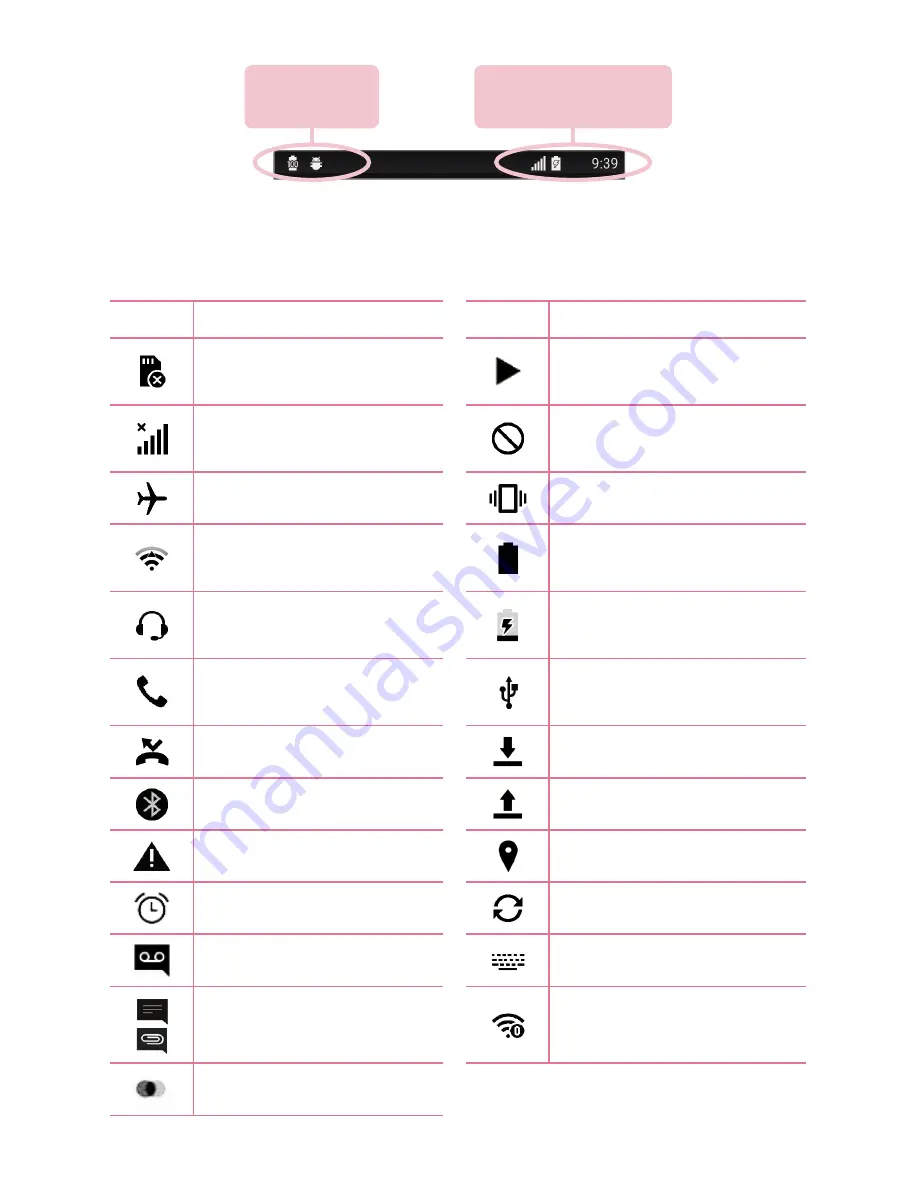
Basics
35
34
Notifications panel
Notifications alert you to the arrival of new messages, calendar events
and alarms, as well as ongoing events, such as when you are on a call.
Opening the notifications panel
Swipe down from the status bar to open the notifications panel. To close
the notifications panel, swipe the screen upwards or tap .
1
2
3
Quick Settings
Area
Notifications
Clear
1
Tap each quick setting button to toggle it on/off. Touch and hold the
desired button to directly access the settings menu for the function.
To see more toggle buttons, swipe left or right. Tap to remove, add
or rearrange quick setting buttons.
2
Current notifications are listed, each with a brief description. Tap a
notification to view it.
3
Tap to clear all the notifications.
When a notification arrives, its icon appears at the top of the screen. Icons
for pending notifications appear on the left, and system icons, such as
Wi-Fi and battery strength are shown on the right.
Indicator icons on the Status Bar
Indicator icons appear on the status bar at the top of the screen to report
missed calls, new messages, calendar events, device status and more.
Pending
notifications
System
notifications
The icons displayed at the top of the screen provide information about
the status of the device. The icons listed in the table below are some of
the most common ones.
Icon Description
Icon Description
No SIM card inserted
A song is currently
playing
No network signal
available
No interruptions, not
even alarms
Airplane mode is on
Vibrate mode is on
Connected to a Wi-Fi
network
Battery fully charged
Wired headset
connected
Battery is charging
Call in progress
The phone is connected
to a PC via a USB cable
Missed call
Downloading data
Bluetooth is on
Uploading data
System warning
GPS is on
An alarm is set
Data is synchronizing
New voicemail available
Choose input method
New text or multimedia
message
Wi-Fi hotspot is active
LG AirDrive connected
Summary of Contents for LG-H650K
Page 1: ...www lg com MFL69352201 1 0 ENGLISH USER GUIDE LG H650K ...
Page 14: ...or Features you will love ...
Page 18: ...re t e Basics ...
Page 42: ...e e Apps ...
Page 65: ...Se Settings A Th O O Vi Ta N W Yo wi On 1 2 3 ...
Page 82: ...n Appendix ...
Page 91: ......
















































