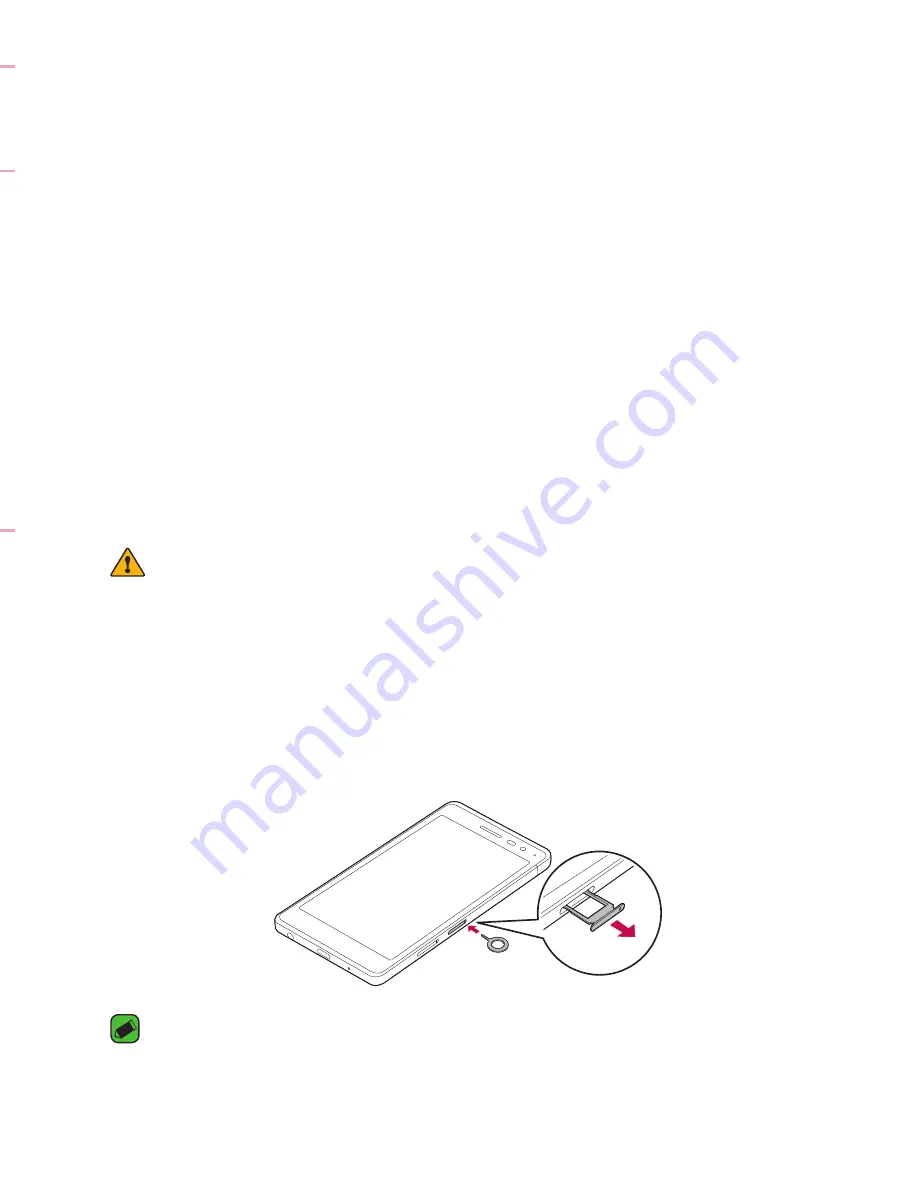
Basics
21
20
Power/Lock Key
•
Turn your phone on/off by pressing and holding
this key.
•
Short press to turn on/off the screen.
Volume Keys
While screen is off:
•
Press
Volume Up Key
twice to launch
Qu.
•
Press
Volume Down Key
twice to launch
Camera and take a picture.
On the Home screen:
•
Control ringer volume.
During a call:
•
Control your earpiece volume when playing
audio/video.
•
Control volume continuously.
NOTE
: Proximity Sensor
•
When receiving and making calls, the proximity sensor automatically turns
the backlight off and locks the touch screen by sensing when the phone is
near your ear. This extends battery life and prevents you from unintentionally
activating the touch screen during calls.
WARNING
•
Placing a heavy object on the phone or sitting on it can damage the display
and touch screen functions. Do not cover the proximity sensor with screen
protectors or any other type of protective film. This could cause the sensor to
malfunction.
Turning Your Phone On and Off
Turning your phone on
Press and hold the
Power/Lock Key
on the back of the phone for a
couple of seconds until the screen turns on.
Turning your phone off
1
Press and hold the
Power/Lock Key
on the back of the phone until the
Phone options menu appears.
2
Tap
Power off
in the Phone options menu.
3
Tap
OK
to confirm that you want to turn off the phone.
Installing the Nano SIM card
Insert the Nano SIM card provided by the mobile telephone service provider.
WARNING
•
Do not insert a memory card into the Nano SIM card slot. If a memory card
happens to be lodged in the Nano SIM card slot, take the device to a LG
Service Centre to remove the memory card.
1
Insert the nano SIM tray ejection tool that comes with the phone (or a
thin pin) into the eject button aperture and push gently but firmly until
the tray pops out.
NOTE
•
The eject button is a small round aperture just above the tray door.
2
Pull the nano SIM card tray.
Summary of Contents for LG-H650K
Page 1: ...www lg com MFL69352201 1 0 ENGLISH USER GUIDE LG H650K ...
Page 14: ...or Features you will love ...
Page 18: ...re t e Basics ...
Page 42: ...e e Apps ...
Page 65: ...Se Settings A Th O O Vi Ta N W Yo wi On 1 2 3 ...
Page 82: ...n Appendix ...
Page 91: ......
















































