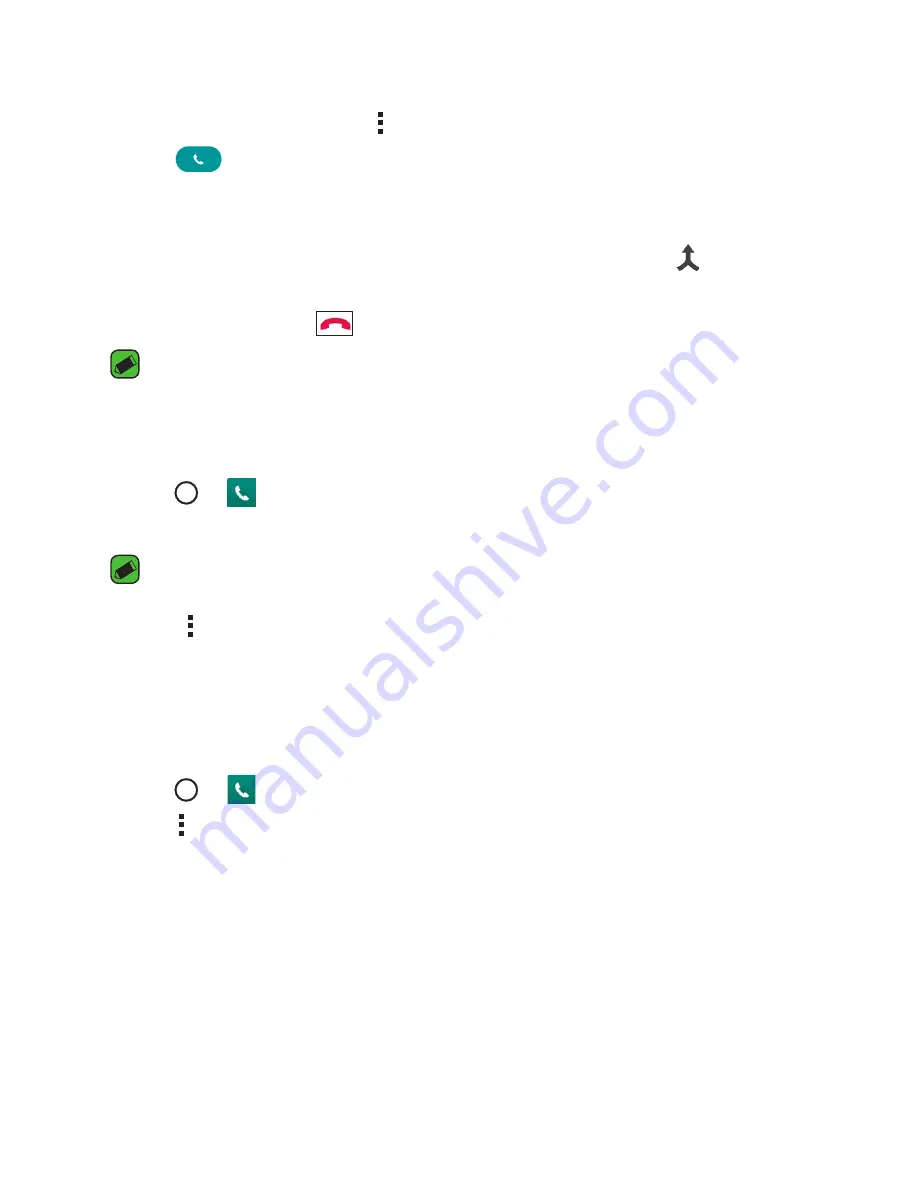
Apps
Apps
44
Making a second call
1
During your first call, tap
>
Add call
and enter the number.
2
Tap
.
3
Both calls are displayed on the call screen. Your initial call is locked and
put on hold.
4
Tap the displayed number to toggle between calls. Or tap to start a
conference call.
5
To end all calls, tap
.
NOTE
•
You are charged for each call you make.
Viewing your call logs
1
Tap > >
Call logs
tab.
2
View a list of all dialed, received and missed calls.
NOTE
•
Tap any call log entry to view the date, time and duration of the call.
•
Tap >
Delete all
to delete all of the recorded items.
Change your call settings
You can configure phone call settings, such as call forwarding, as well as
other special features offered by your carrier.
1
Tap > .
2
Tap >
Call settings
and configure the desired options.
Contacts
You can add contacts on your phone and synchronise them with the
contacts in your Google Account or other accounts that support syncing
contacts.
Searching for a contact
1
Tap > .
2
Tap
Search contacts
and enter the contact name using the keyboard.
Matches are displayed as you begin to type.
Adding a new contact
1
Tap > .
2
Enter the new contact's number.
3
Tap >
Add to Contacts
>
New contact
.
4
If you want to add a picture to the new contact, tap the image icon.
Choose
Take photo
or
Select from Gallery
.
5
Enter the desired information for the contact.
6
Tap
SAVE
.
Favourites contacts
You can classify frequently called contacts as favourites.
Adding a contact to your favourites
1
Tap > .
2
Tap a contact to view its details.
3
Tap the star at the top right of the screen. The star turns yellow.
Removing a contact from your favourites list
1
Tap > >
Favourites
tab.
2
Choose a contact to view its details.
3
Tap the yellow star at the top right of the screen. The star turns a dark
colour and the contact is removed from your favourites.
Summary of Contents for LG-H650K
Page 1: ...www lg com MFL69352201 1 0 ENGLISH USER GUIDE LG H650K ...
Page 14: ...or Features you will love ...
Page 18: ...re t e Basics ...
Page 42: ...e e Apps ...
Page 65: ...Se Settings A Th O O Vi Ta N W Yo wi On 1 2 3 ...
Page 82: ...n Appendix ...
Page 91: ......






























