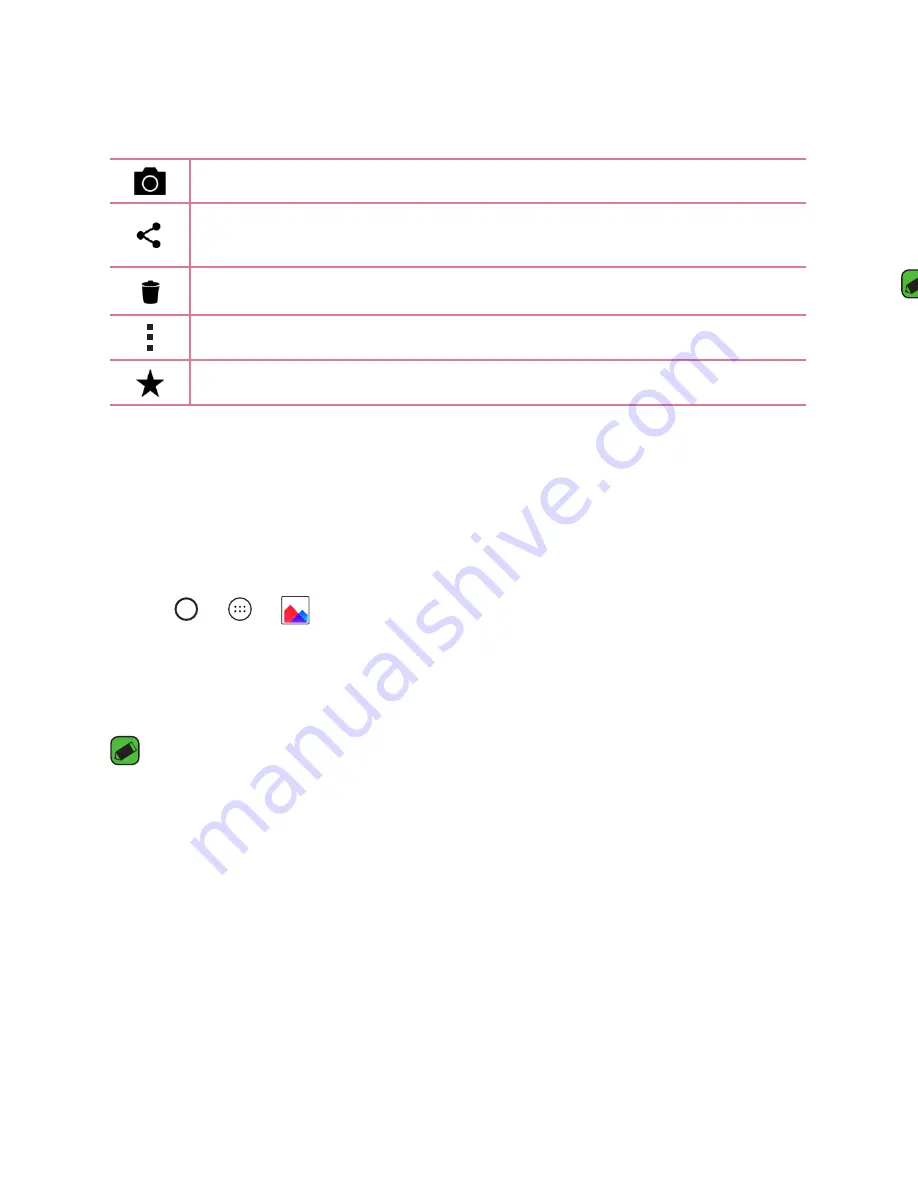
Apps
Apps
52
After recording a video
Tap the video thumbnail on the screen to view the last video you recorded.
Tap to record another video immediately.
Tap to open the available sharing options (such as Messaging or
Bluetooth) to share.
Tap to delete the video.
Tap to access additional options.
Tap to add the video to your favourites
Gallery
The Gallery application presents the pictures and videos in your storage,
including those you've taken with the Camera application and those you
downloaded from the web or other locations.
1
Tap > > .
2
Tap an album to open it and view its contents. (The pictures and videos
in the album are displayed in chronological order.)
3
Tap a picture in an album to view it.
NOTE
•
Depending on the software installed, some file formats may not be supported.
•
Some files may not play properly due to their encoding.
Viewing pictures
The Gallery displays your pictures in folders. When an application, such as
E-mail, saves a picture, the download folder is automatically created to
contain the picture. Likewise, capturing a screenshot automatically creates
the Screenshots folder.
Pictures are displayed by the date they were created. Select a picture to
view it full screen. Scroll left or right to view the next or previous image.
Editing photos
While viewing a photo, tap .
Setting wallpaper
While viewing a photo, tap >
Set image as
to set the image as
wallpaper or assign it to a contact.
NOTE
•
Depending on the software installed, some file formats may not be supported.
•
If the file size exceeds the available memory, an error can occur when you open
files.
Zooming in and out
Use one of the following methods to zoom in on an image:
•
Double-tap anywhere to zoom in.
•
Spread two fingers apart on any place in the picture zoom in. Pinch in
or double-tap the image to zoom out.
Playing a video
1
Tap > > .
2
Select the video you want to watch.
Video options
1
2
3
4
5
6
7
8
Summary of Contents for LG-H650K
Page 1: ...www lg com MFL69352201 1 0 ENGLISH USER GUIDE LG H650K ...
Page 14: ...or Features you will love ...
Page 18: ...re t e Basics ...
Page 42: ...e e Apps ...
Page 65: ...Se Settings A Th O O Vi Ta N W Yo wi On 1 2 3 ...
Page 82: ...n Appendix ...
Page 91: ......






























