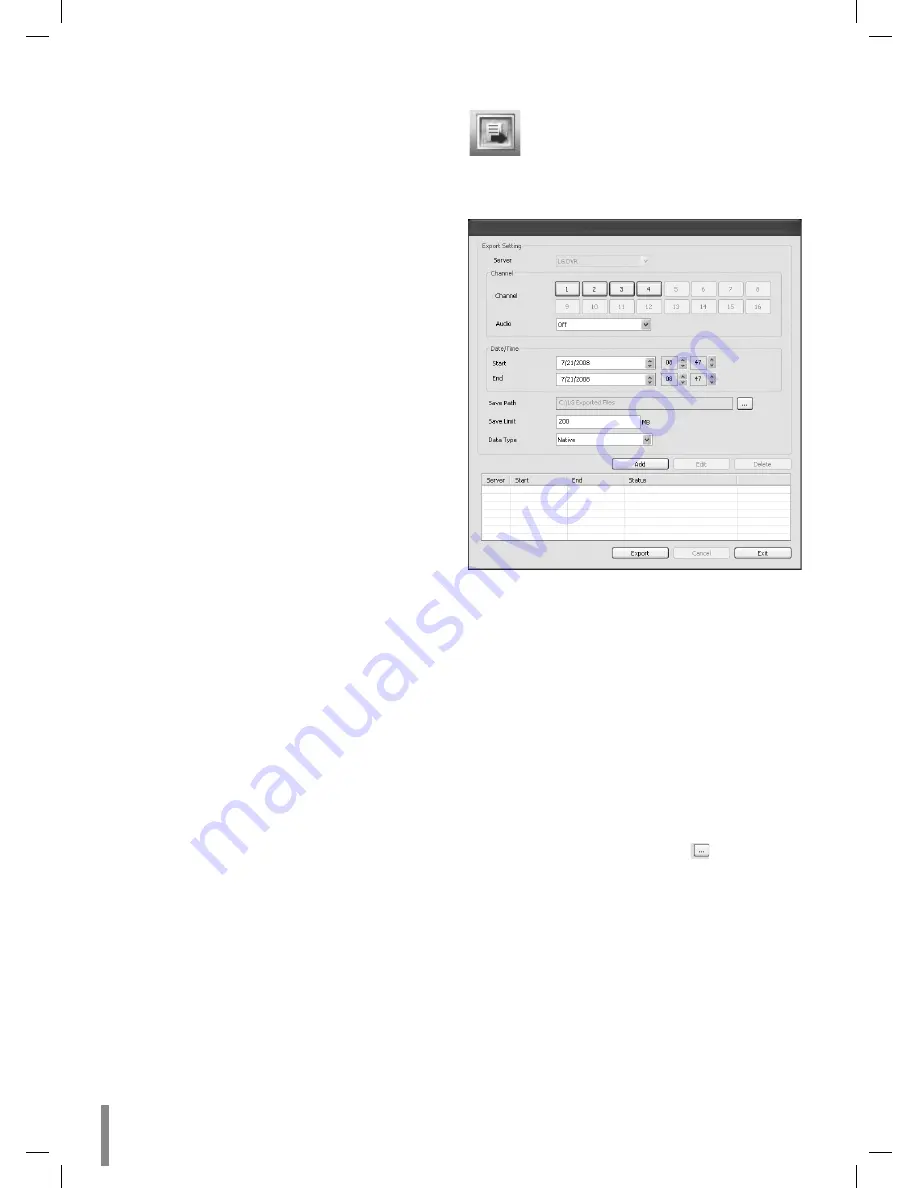
54
Client program
Buzzer settings
Select the buzzer options.
Button: Makes a sound when using the buttons.
Sensor: Makes a sound when an sensor occurs.
Motion: Makes a sound when motion is detected.
System: Makes a sound when a HDD has bed sector.
Update settings
Set the update options.
Item: Select the items for updating.
PTZ Protocol: Set to PTZ Protocol update.
System S/W: Set to System S/W update.
Method: Select the update method.
USB: Update from USB memory stick.
Network: Update from the update server.
Update Server: Enter the IP address of the update
server.
Note:
If you can not update from the update server, check the
TCP/IP options and the IP address of the update server.
User settings
Add the User
You can add the user.
1. Click the "Add" button. User Setting window is dis-
played.
2. Enter the User ID and Password.
3. Enter the password again to verify.
4. Select the user level and then click "OK" to confirm your
selection.
Edit the registered User
You can change the User ID, password or user level.
1. Choose the user ID and then click the "Edit" button.
2. Change the ID, Password or User level then click "OK" to
confirm your selection.
Delete the registered User
1. Choose the user ID you want to delete
2. Click the "Delete" button.
•
•
•
•
•
-
-
•
-
-
•
Remote Export Settings
You can copy the recorded images and audio data from
the DVR unit to the PC. This function is permitted for
Administrator and Power user.
Export setting
Server: Displays the selected server name.
Channel
Channel: Select a channel(s) to export the data. You
should select more than one channel.
Audio: Set to On or Off to export the audio data.
Date / Time
Start: Set the start date/time to copy.
End: Set the end date/time to copy.
Save Path: Displays the current exported data save
folder. You can select (or make) the folder on the com-
puter to save the exported data. The initial save folder
is "C:\LE Exported Files". If you want to change the
exported data save folder, click the
icon and select
the new folder.
Save Limit: You can set the limit data capacity of the
folder to save the exported data.
Data Type: You can select the saving file format
between “Native [*.exp]” and “AVI”. The Native file is
saved with the extention of "*.exp" and the AVI file is
saved with the extention of "*.avi". The saved "*.exp"
file can playback using the Export Viewer program and
"*.avi" file can playback using the Windows Media Player
or the other ".avi" file player.
Add: Add the export setting schedule to the list.
Edit: Edit the selected export setting on the list.
•
•
-
-
•
-
-
•
•
•
•
•






























