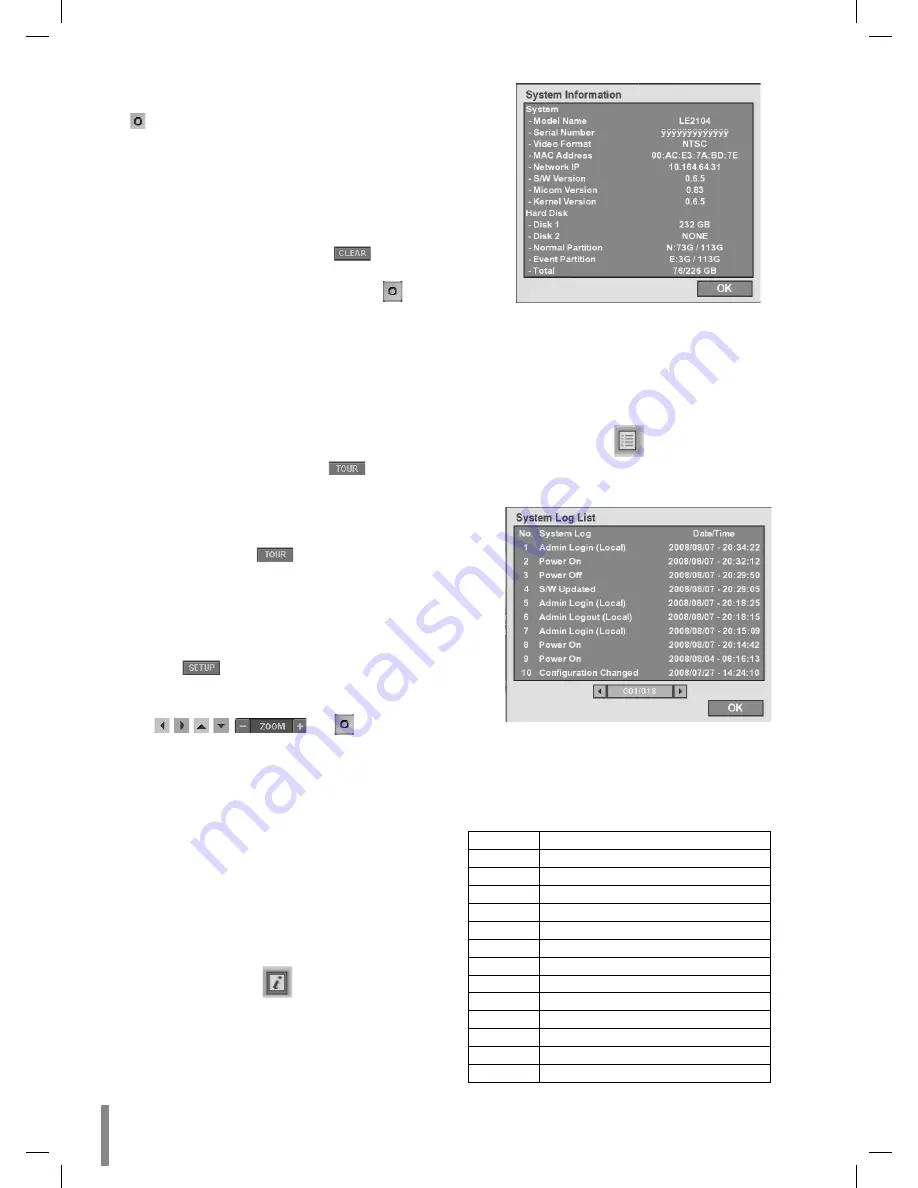
20
Connections and settings
2. Use number buttons to enter the memorized preset
position’s index number then press ENTER or click the
icon. The camera moves to the preset position and
the picture of the camera in that position appears on
the monitor.
To Clear the Preset Position
You can clear a memorized preset position.
1. Press the CLEAR button or Click the
icon.
2. Use number buttons to enter the memorized preset
index number then press ENTER or Click the
icon to
clear the preset positions.
Note:
This function may not be available depending on PTZ cam-
eras.
To Tour The Preset Positions
You can tour all preset positions.
1. Press the TOUR button or Click the
icon.
All registered preset positions in the camera will
be selected and the camera position image will be
switched on the active monitor.
2. You can stop the tour by pressing the TOUR
button or clicking the
icon.
Setup for PTZ Cameras
You can adapt the camera to your requirements by setting
up the respective items in menus.
1. Click
the
icon.
The setup menu appears in the selected window of the
main monitor.
2. Use /
/
/
,
and
buttons to set
the options.
Notes:
Refer to the manuals of the PTZ camera for more details.
Some PTZ cameras may not operated correctly with this
unit.
You cannot control the other functions when the PTZ
virtual remote control is displayed.
Viewing System Information
To view system information:
1. Press INFO or click the
icon in the system control
bar.
The system information window is displayed on the
main monitor.
•
•
•
2. Select [OK] and press ENTER or click the [OK] button to
exit the window.
Viewing the System Log List
To view the system log list:
1. Press LOG or click the
icon in the system control
bar.
The system log list window is displayed on the main
monitor.
2. Use
b / B
to see the previous or next log list.
3. Select [OK] and press ENTER or click the [OK] button to
exit the window.
Note:
The system log list.
No.
Log Message
1
Power On
2
Power Off
3
Power Recovery
4
Admin Login (Remote)
5
Admin Logout (Remote)
6
Power User Login (Remote)
7
Power User Logout (Remote)
8
Normal User Login (Remote)
9
Normal User Logout (Remote)
10
Admin Login (Local)
11
Admin Logout (Local)
12
Power User Login (Local)
13
Power User Logout (Local)






























