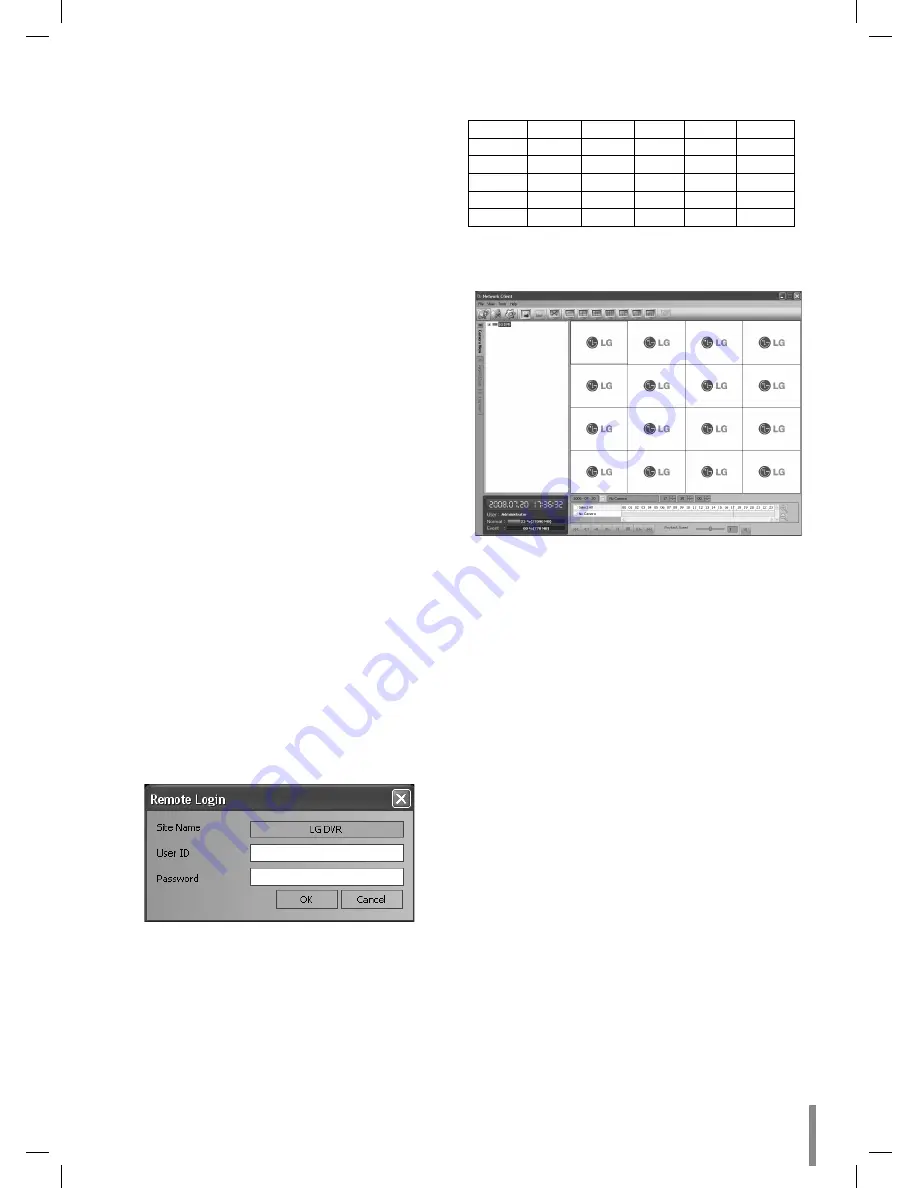
Client program
45
How to fi nd the IP Address
In case of using the Static IP Address
Check the IP Address in the TCP/IP option of the DVR setup
menu.
In case of using the Dynamic IP Address
1. Press INFO to display the System Information window.
2. Check the "Network IP" options value.
Note:
If you use Dynamic IP Address, you should set the DHCP
option to ON.
In case of using the DDNS function
Check the registered Host Name of the DDNS setup menu
(See page 32).
In case that the DVR is connected to the network
through the Broadband Router
You must set the port forwarding according to the settings
of the broadband router. Refer to the manual of Broadband
router for more detailed settings.
Note:
If you use the multi DVR with Broadband router, you must
set the TCP/IP port number for each DVR.
User Log-In
1. Select the registered site name and right click the
mouse.
2. Select [User Log-In].
3. Enter the user ID and enter the password.
ADMINISTRATOR: To operate the unit without limita-
tions.
Power User: To use the live and search mode func-
tions.
Normal User: Show the live image only.
4. Select [OK] and the [Network Client] main window is
displayed.
Notes:
If someone logged in the DVR using the Admin ID, you
can not log-in using the Admin ID.
If you want to log-out, right click the mouse on the site
name and select [User Log-Out].
•
•
•
•
•
Up to 5 users can connect to the DVR system using the
client program as shown below.
User
User 1
User2
User3
User4
User5
Case 1
Admin
Power
Normal Normal
Normal
Case 2
Power
Power
Normal Normal
Normal
Case 3
Normal
Normal Normal
Normal
Normal
Case 4
Admin
Normal Normal
Normal
Normal
Case 5
Power
Normal Normal
Normal
Normal
Main Screen of DVR Client Program
1. Program Menu
File
Exit: Exit the program.
View
OSD
Channel Number: Displays or removes the
channel number in the channel window.
Site Name: Displays or removes the site
name in the channel window.
Camera Name: Displays or removes the cam-
era name in the channel window.
Playback Time: Displays or removes the
date/time of playback data in the channel
window.
PTZ: Displays PTZ camera icon in the chan-
nel window.
Audio: Displays audio icon in the channel
window.
Select All: Displays all OSD options in the
channel window.
Sequence (Dwell Time): Select the sequence to 5
seconds, 10 seconds, 15 seconds or 20 seconds.
Sequence mode
Channel Sequence: Each channel of the
selected site in the sequence mode will be
displayed in sequence.
•
•
-
•
-
>
>
>
>
>
>
>
-
-
>






























