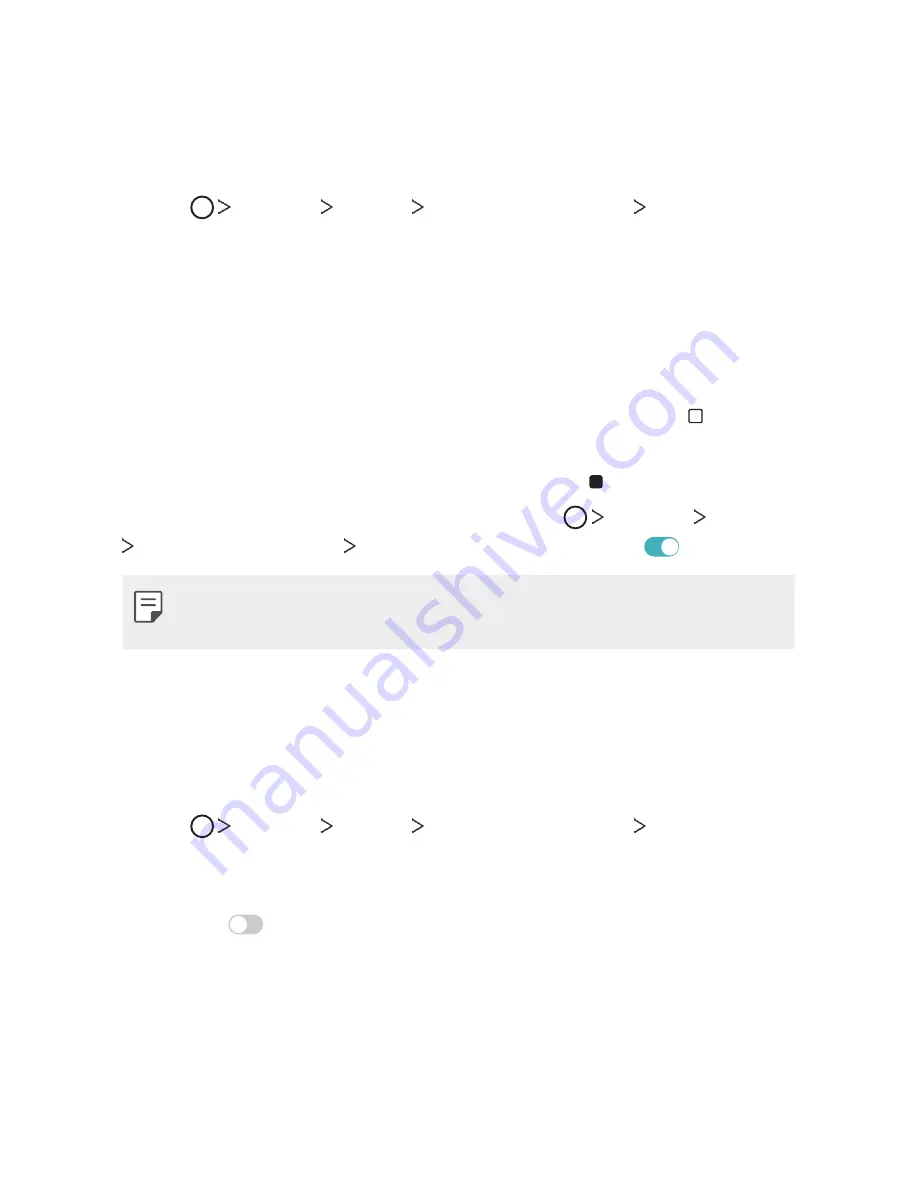
Basic Functions
61
Changing the color of the Home touch
buttons bar
You can change the background color of the Home touch buttons.
1
Tap
Settings
Display
Home touch buttons
Color
.
2
Under
Color
, tap the desired color.
Lock/hide icon
The icon to lock or hide the Home touch buttons appears at the bottom
left of the screen.
If you want to lock the Home touch buttons while shown, tap on the
left of the Home touch buttons.
To hide the Home touch buttons again, double-tap .
To deactivate the Lock/hide buttons feature tap,
Settings
Display
Home touch buttons
Show lock/hide icon
, then tap
.
•
Some features may not be supported while the Home touch buttons
are hidden.
Hiding the Home touch buttons
You can hide the Home touch buttons to view in a larger screen while
using an app.
1
Tap
Settings
Display
Home touch buttons
Hide Home
touch buttons
.
2
Select apps to hide the Home touch buttons whiling using the app,
and tap
.
•
The Home touch buttons disappear 3 seconds after the last touch.
•
To view the Home touch buttons again, drag the bottom of the
screen upwards.
Summary of Contents for G7 ThiQ
Page 6: ...Custom designed Features 01 ...
Page 44: ...Basic Functions 02 ...
Page 84: ...Useful Apps 03 ...
Page 135: ...Settings 04 ...
Page 163: ...Appendix 05 ...
Page 179: ...For Your Safety 06 ...
Page 204: ...LIMITED WARRANTY STATEMENT 07 ...
Page 211: ......
















































