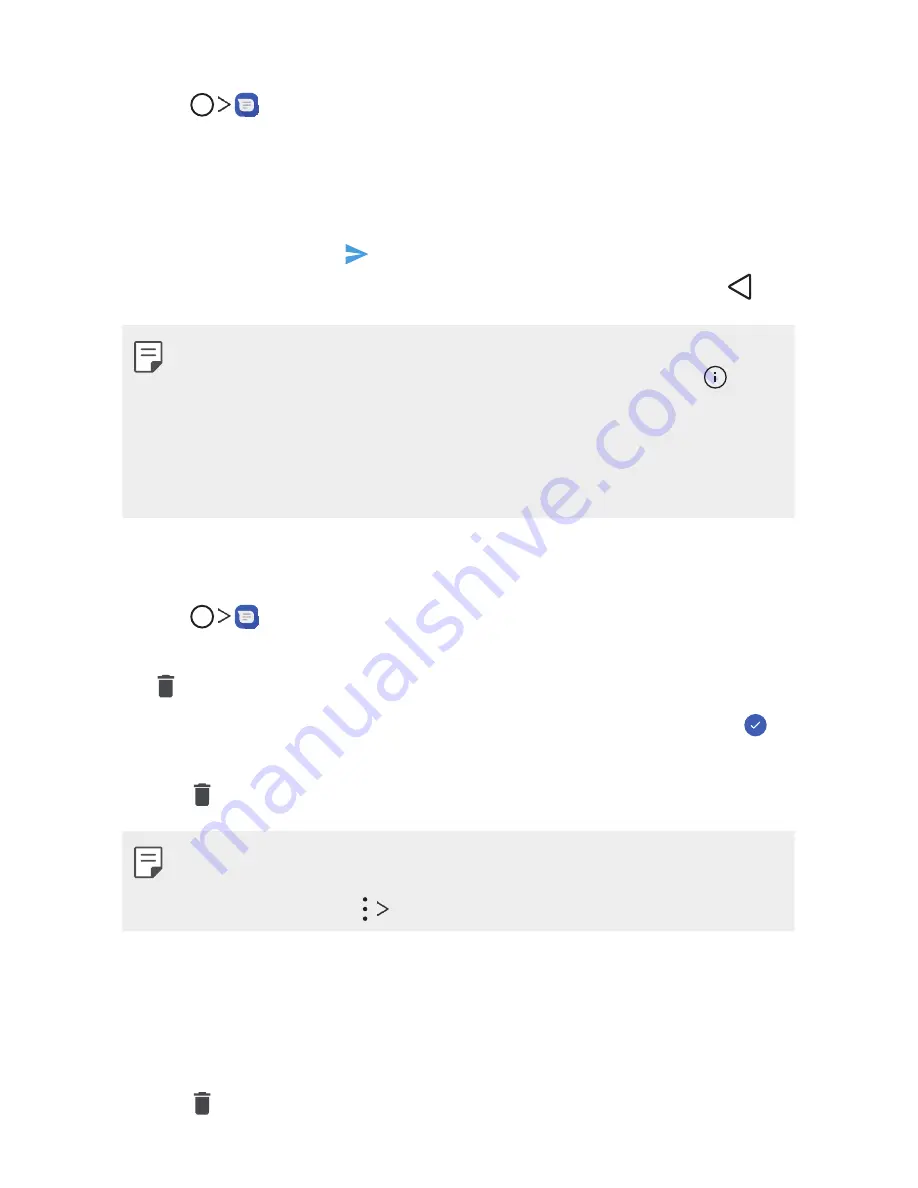
Useful Apps
94
Reply to a message
1
Tap .
2
On the Messages screen, tap a message thread to open it.
3
While viewing a message, tap the text field and type your reply
message.
4
Once completed, tap .
To return to the Messages screen from a text message thread, tap .
•
To view the details of a particular message, in the message thread, touch
and hold the message to open the options menu, and then tap .
•
If a message contains a link to a web page, tap the link to open it in the
web browser.
•
If a message contains a phone number, tap the phone number to dial the
number or add it to your contacts.
Delete conversations
1
Tap .
2
On the Messages screen, touch and hold a message thread to display
.
3
To select multiple conversations, tap each conversation to delete.
will be shown.
4
Tap and then tap
DELETE
to confirm.
•
Tip
You can also delete a conversation while you’re viewing it. While viewing
a conversation, tap
Delete
.
Delete a single message
1
While viewing a conversation, touch and hold the message that you
want to delete.
2
Tap and then tap
DELETE
to confirm.
Summary of Contents for G7 ThiQ
Page 6: ...Custom designed Features 01 ...
Page 44: ...Basic Functions 02 ...
Page 84: ...Useful Apps 03 ...
Page 135: ...Settings 04 ...
Page 163: ...Appendix 05 ...
Page 179: ...For Your Safety 06 ...
Page 204: ...LIMITED WARRANTY STATEMENT 07 ...
Page 211: ......






























