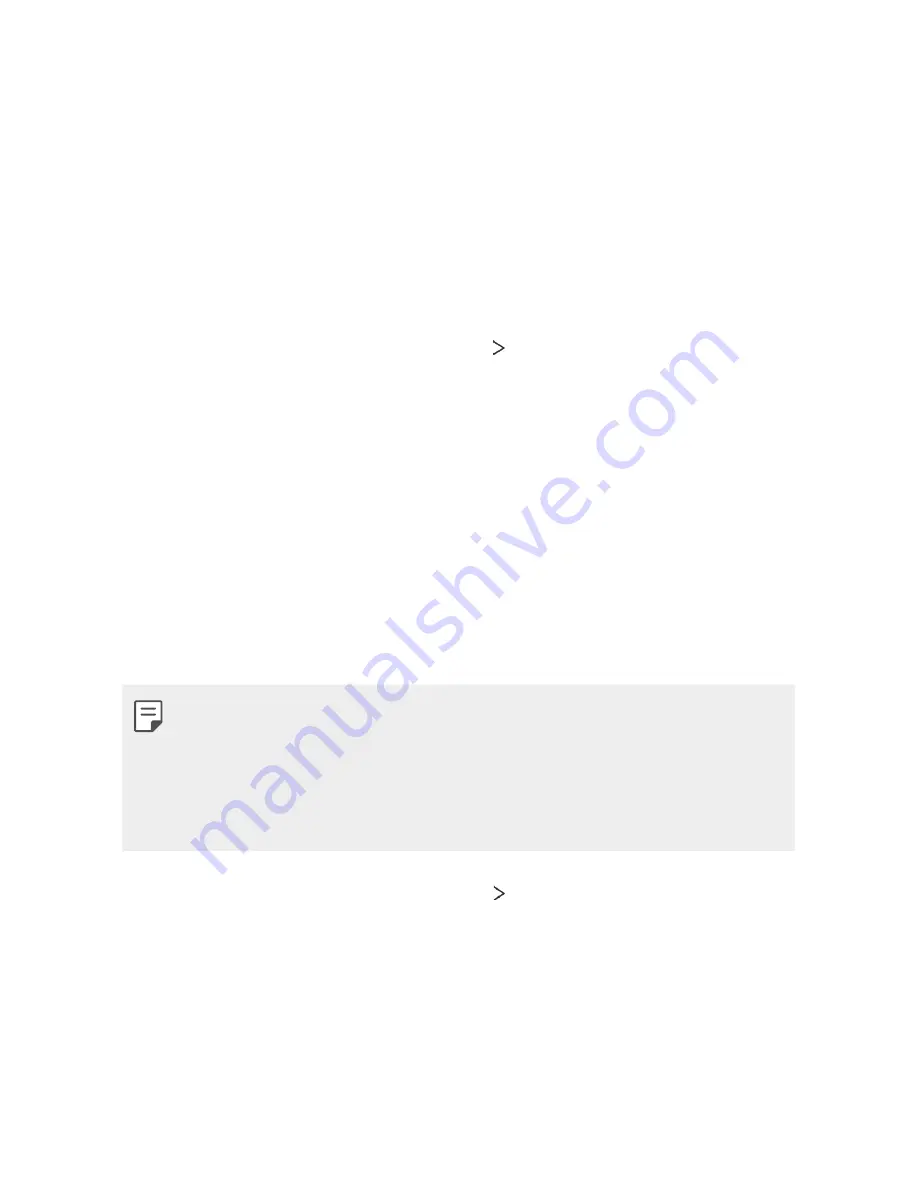
Settings
144
•
Allowed devices
: View a list of devices permitted to access content
on your device.
•
Not-allowed devices
: View a list of devices not permitted to access
content on your device.
LG AirDrive
You can use your LG account to manage files saved on the device from a
computer. You do not need a USB connection.
1
On the settings screen, tap
Network
LG AirDrive
.
2
Use a single LG account to sign in to LG Bridge on the computer and
LG AirDrive
on the device.
•
LG Bridge software can be downloaded from
www.lg.com.
3
Manage files on the device from the computer.
MirrorLink
You can connect the device to a car via USB to use the MirrorLink app
installed on the device from the infotainment system or the head unit of
the car.
•
This app is available only in cars that support MirrorLink.
•
Download the MirrorLink app from an app store or market. For more
information, visit
http://www.mirrorlink.com/apps.
•
Some functions may be restricted for driver’s safety while using the
MirrorLink feature.
1
On the settings screen, tap
Network
MirrorLink
.
2
Select whether to connect your device to the vehicle with USB or
wireless connection.
•
Connect via USB cable
: Connect your device to the vehicle with
USB. If the vehicle supports MirrorLink, the MirrorLink feature is
automatically activated via USB.
Summary of Contents for G7 ThiQ
Page 6: ...Custom designed Features 01 ...
Page 44: ...Basic Functions 02 ...
Page 84: ...Useful Apps 03 ...
Page 135: ...Settings 04 ...
Page 163: ...Appendix 05 ...
Page 179: ...For Your Safety 06 ...
Page 204: ...LIMITED WARRANTY STATEMENT 07 ...
Page 211: ......






























