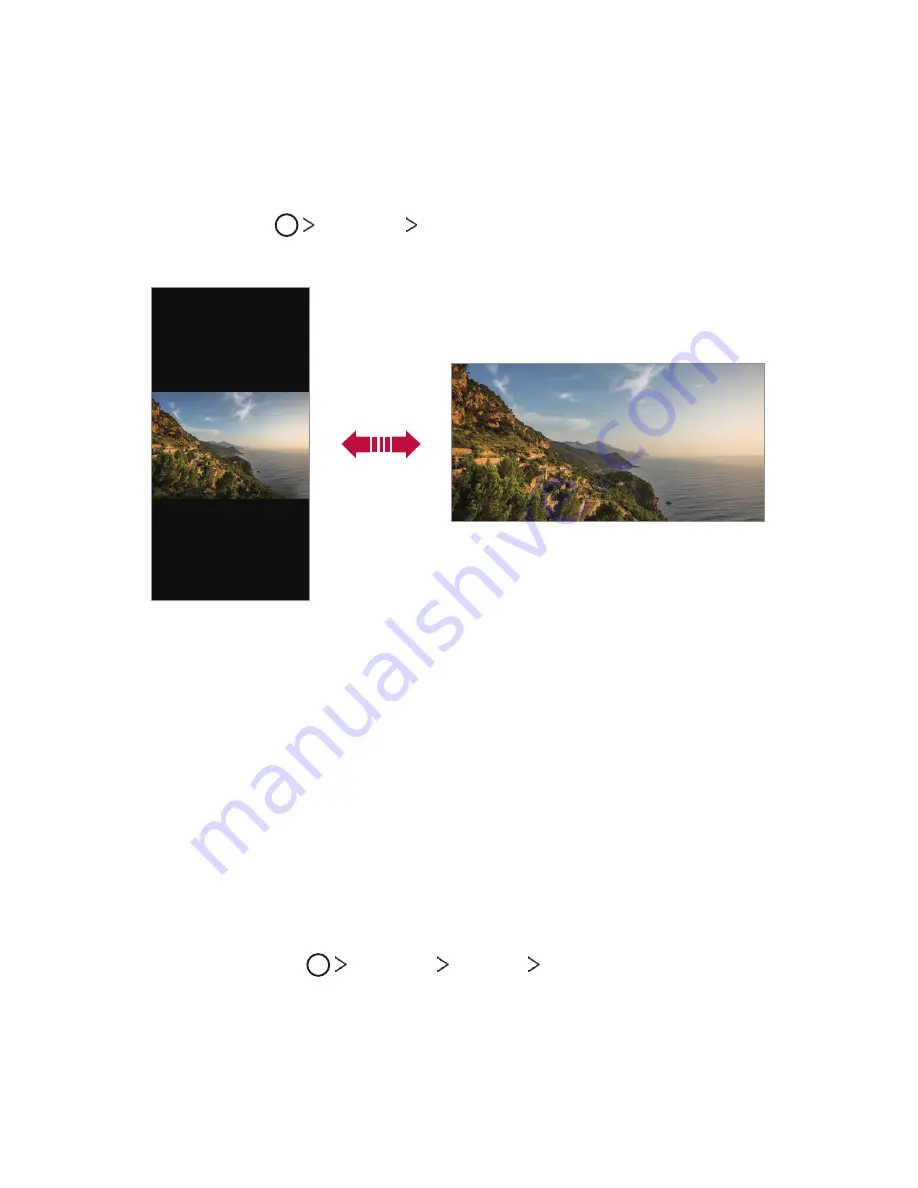
Basic Functions
64
Switching the screen orientation
You can set the screen orientation to automatically switch according to
the device’s physical orientation.
On the notification panel, tap
Rotation
from the quick access icon list.
You can also tap
Settings
Display
and activate
Auto-rotate
screen
.
Editing the Home screen
On the Home screen, touch and hold on an empty space, then select the
desired action from below.
•
To rearrange the Home screen canvases, touch and hold on a canvas,
then drag it to a desired location.
•
To add a widget to the Home screen, touch and hold on a blank area of
the Home screen, then select
Widgets
.
•
To change wallpapers, themes, icons, and AOD, touch and hold on a
blank area of the Home screen, then select
Wallpaper & theme
.
You can also tap
Settings
Display
Wallpaper & theme
, then
select a desired option from
Wallpaper
,
Theme
,
Icon
, and
AOD
to
apply to the device.
Summary of Contents for G7 ThiQ
Page 6: ...Custom designed Features 01 ...
Page 44: ...Basic Functions 02 ...
Page 84: ...Useful Apps 03 ...
Page 135: ...Settings 04 ...
Page 163: ...Appendix 05 ...
Page 179: ...For Your Safety 06 ...
Page 204: ...LIMITED WARRANTY STATEMENT 07 ...
Page 211: ......






























