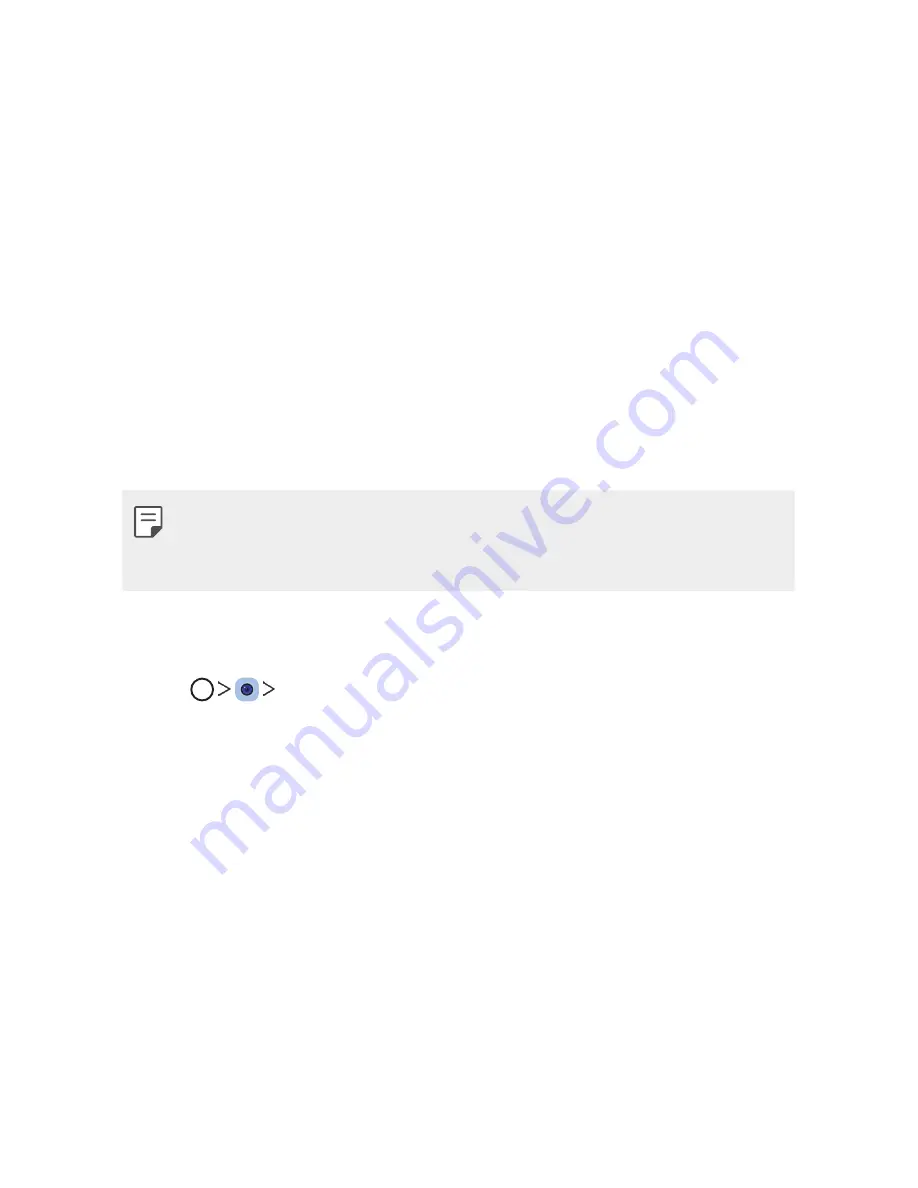
Custom-designed Features
7
Google Lens
You can get more information or take desired actions on items around
you using Google Lens, like landmarks, posters, restaurant menus, animals,
flowers, or barcodes, directly in the Camera app.
For example, when you use Google Lens on a:
•
Business card
: You can save the phone number or address to a
contact.
•
Book
: You can get reviews and other details about it.
•
Landmark or building
: You can get more details about it.
•
Painting in a museum
: You can get details about it.
•
Plant or animal
: You can learn more about it.
•
Flyer or event billboard
: You can add that event to your calendar.
•
Google Lens is available only when your device is connected to the
internet. If you use mobile data, you may be charged for data usage,
depending on your pricing plan.
Use Google Lens
1
Tap
Google Lens
.
2
Point your camera at an item.
3
To get details or take action:
•
Tap the item on your screen.
•
To select text: Tap a word, and select a desired option. If the result is
not shown, tap it again and drag the blue dots, if needed, and take
desired actions.
Tap
Speak
. Ask a question or say a command, like:
•
What is this?
•
Call this
•
Add this to Google Keep
Summary of Contents for G7 ThiQ
Page 6: ...Custom designed Features 01 ...
Page 44: ...Basic Functions 02 ...
Page 84: ...Useful Apps 03 ...
Page 135: ...Settings 04 ...
Page 163: ...Appendix 05 ...
Page 179: ...For Your Safety 06 ...
Page 204: ...LIMITED WARRANTY STATEMENT 07 ...
Page 211: ......









































