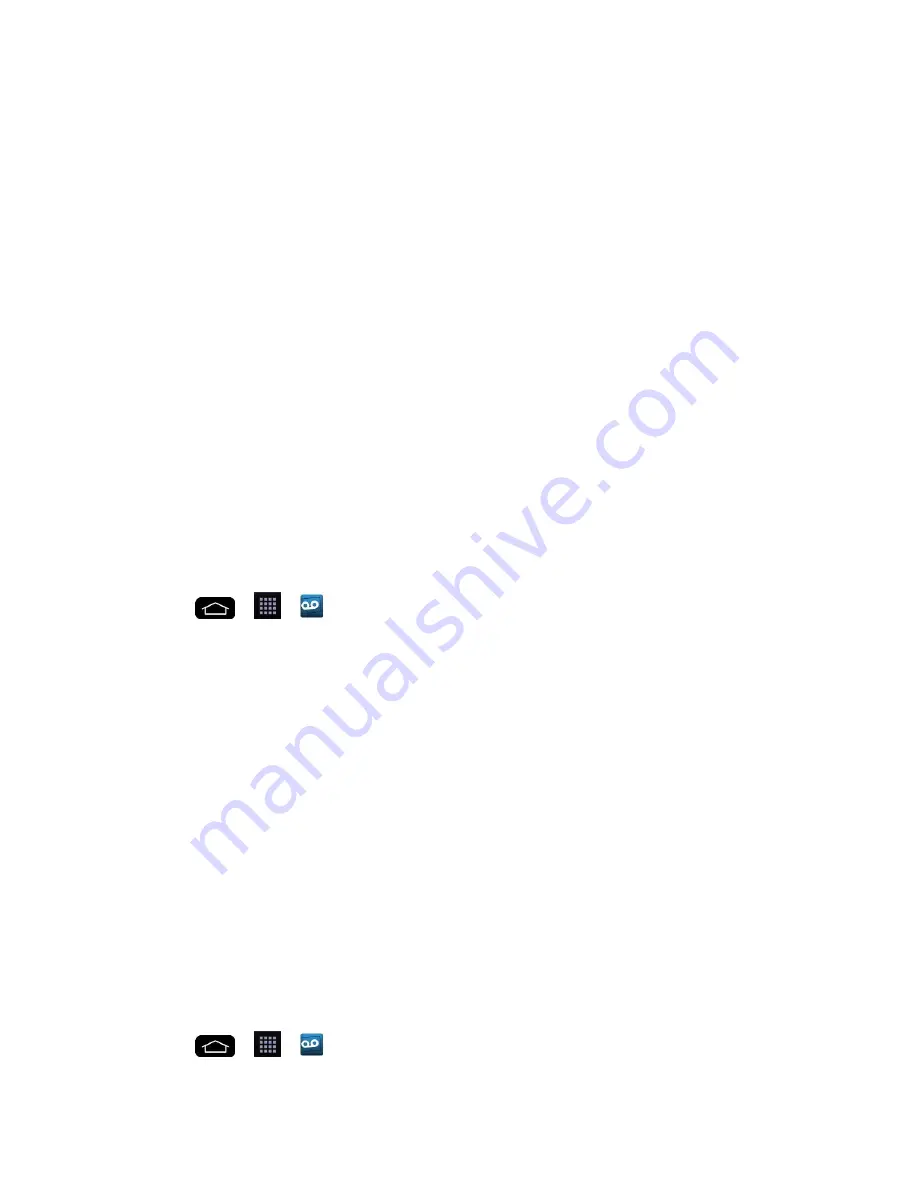
Phone Calls
49
–
or
–
■ Open the Notifications Panel.
1. Touch and drag the Status Bar to the bottom of the screen.
2. Tap
End call
.
Visual Voicemail
Visual Voicemail gives you a quick and easy way to access your voicemail. Now you can find
the exact message you are looking for without having to listen to every voicemail message first.
This new feature periodically goes out to your voicemail, and gathers the caller information from
all of the current voicemails. It then populates a list with the caller name and number, along with
the length of time and priority level of the voicemail message.
Set Up Visual Voicemail
Setting up Visual Voicemail follows many of the same procedures as setting up traditional Sprint
voicemail. You should set up your Sprint voicemail and personal greeting as soon as your
phone is activated. Your phone automatically transfers all unanswered calls to your voicemail,
even if your phone is in use or turned off.
Note
: To set up your traditional voicemail box, see
Set Up Voicemail
.
1. Tap
>
>
Voicemail
.
2. Tap
Personalize now
and follow the system prompts to:
Create a password (part of standard voicemail).
Record your name announcement.
Record your greeting.
3. When prompted to enter information, enter your numeric responses.
Important
:
Voicemail Password
– Sprint strongly recommends that you create a password
when setting up your voicemail to protect against unauthorized access. Without a password,
anyone who has access to your phone is able to access your voicemail messages.
4. Tap the
Welcome to Voicemail
message on the screen to play a brief explanation of
the voicemail services.
Review Visual Voicemail
Visual Voicemail lets you easily access and select which messages you want to review.
1. Tap
>
>
Voicemail
.
Summary of Contents for G-Flex
Page 1: ...User Guide ...
Page 151: ...Tools and Calendar 141 Day View Week View ...
Page 152: ...Tools and Calendar 142 Month View Year View ...
















































