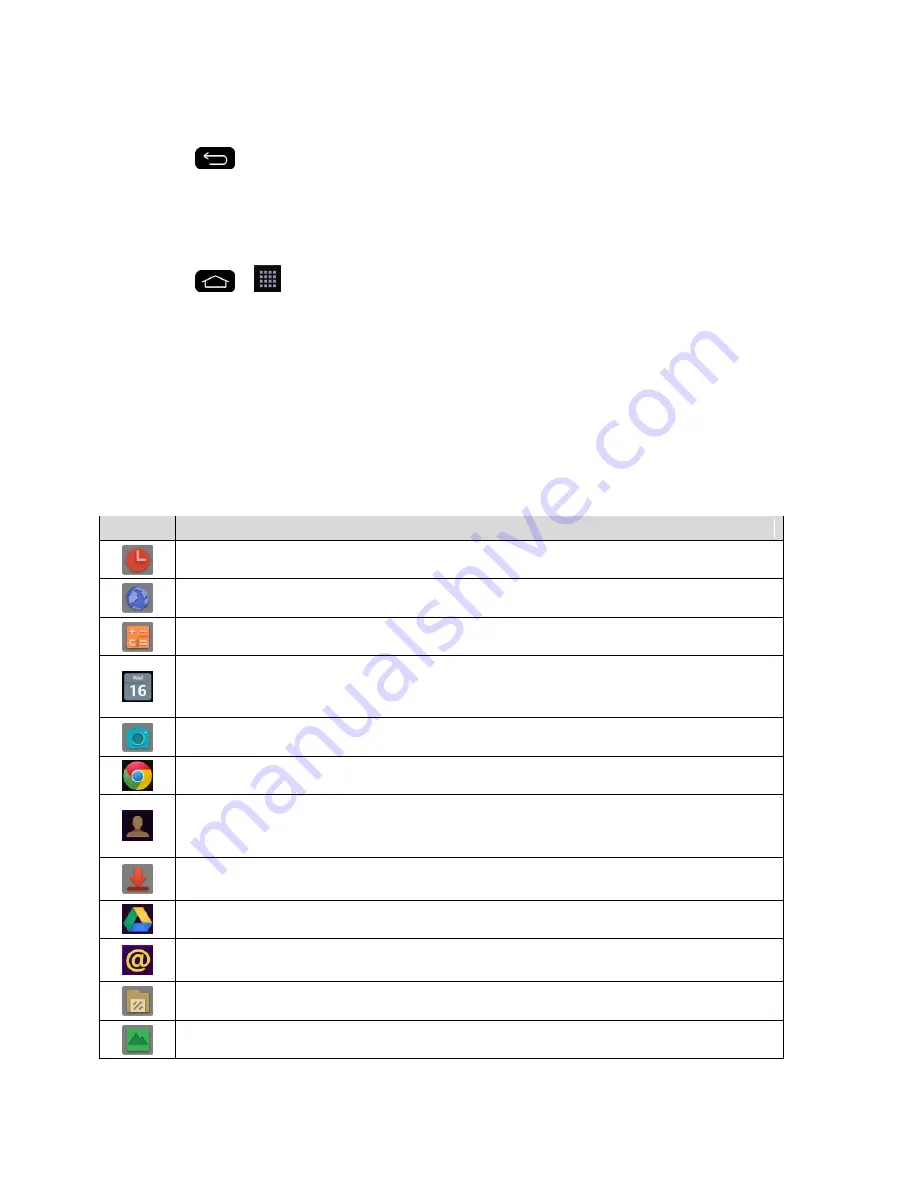
Phone Basics
25
–
or
–
Tap
to return to the current application.
Add Application Icons to the Home Screen
Customize your Home screen with shortcuts to the applications you use most often.
1. Tap
>
.
2. Touch and hold the application icon you want to add to your Home screen.
3. Lift your finger to place the app on your Home screen, or drag the icon to where you
want it on the screen, then lift your finger.
Applications
The following is a listing of the default applications available on your phone.
Status Icons
Icon
Description
Alarm/Clock
– Access the Alarm/Clock application.
Browser
– Launches the browser.
Calculator
– Launches the Calculator application.
Calendar
– Launches the Calendar application that can sync to either your
Google or Outlook
®
work calendar. Events can only be synched to a managed
account.
Camera
– Launches the Camera.
Chrome
– Launches the Chrome web browser.
Contacts
– Displays the Contacts that can be synchronized with your phone
from either your Google or Outlook account. Contacts can only be synched to a
managed account.
Downloads
– Launches the Downloads application where you can view, reopen,
or delete what you've downloaded.
Drive
–
Lets you open, view, rename and share your Google Docs and files.
– Provides access your POP3, IMAP, and Exchange Server (Outlook)
email accounts. Also provides access to your Gmail account.
File Manager
– Allows you to manage files.
Gallery
– Displays a Gallery of camera images and video saved on your phone.
Summary of Contents for G-Flex
Page 1: ...User Guide ...
Page 151: ...Tools and Calendar 141 Day View Week View ...
Page 152: ...Tools and Calendar 142 Month View Year View ...






























