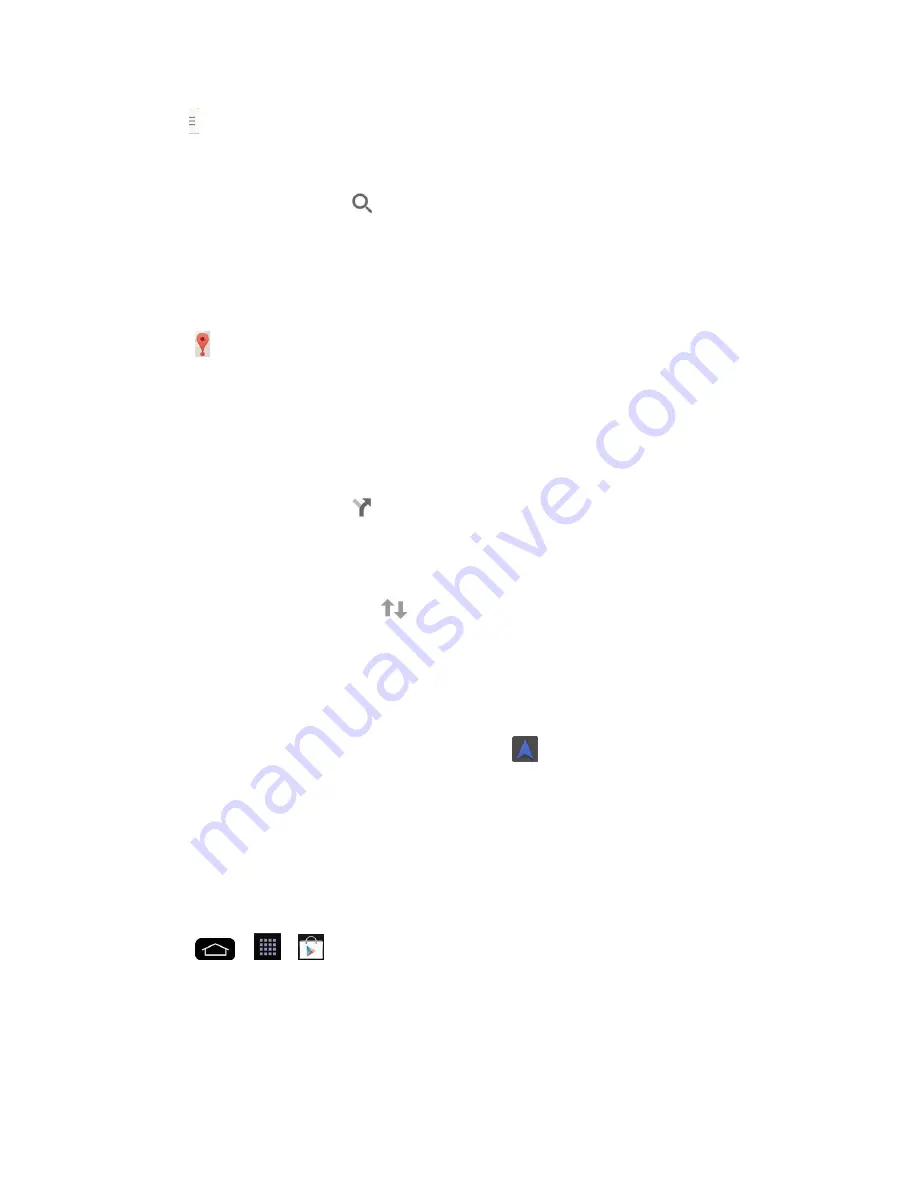
Apps and Entertainment
103
(Layers) to view locations and additional information overlaid on the map.
To search for a location:
1. While viewing a map, tap
.
2. In the search box, enter the place you're looking for.
You can enter an address, a city, or a type of business or establishment. For
example,
“theater in New York.
”
3. Tap
. Red markers indicate search matches on the map.
4. Tap a marker to display a bar that contains the name and travel information. Drag the
bar upwards to open a screen with more information about the location, as well as
options for obtaining directions.
To get directions:
1. While viewing a map, tap
.
2. Enter a starting point in the
Choose starting point
field, or leave as is to allow GPS to
find your location, and your destination in the
Choose destination
field.
To reverse directions, tap
.
3. Tap the icon for car, public transit, biking, or walking directions.
4. The directions to your destination appear as a blue route. Select a gray route if you
prefer it.
5. Drag the bar up to view directions as text or tap
to navigate to the destination.
Scout™ by Telenav
Scout™ by Telenav is a daily personal navigator that helps you get where you„re going. It lets
you see and hear turn-by-turn directions and it can provide important, personalized information
about traffic and alternate routes.
Get Scout by Telenav
1. Tap
>
>
Play Store
.
2. Tap
APPS
>
SPRINT
>
Scout GPS Navigation & Traffic
and follow the prompts to
download and install the app.
Summary of Contents for G-Flex
Page 1: ...User Guide ...
Page 151: ...Tools and Calendar 141 Day View Week View ...
Page 152: ...Tools and Calendar 142 Month View Year View ...






























