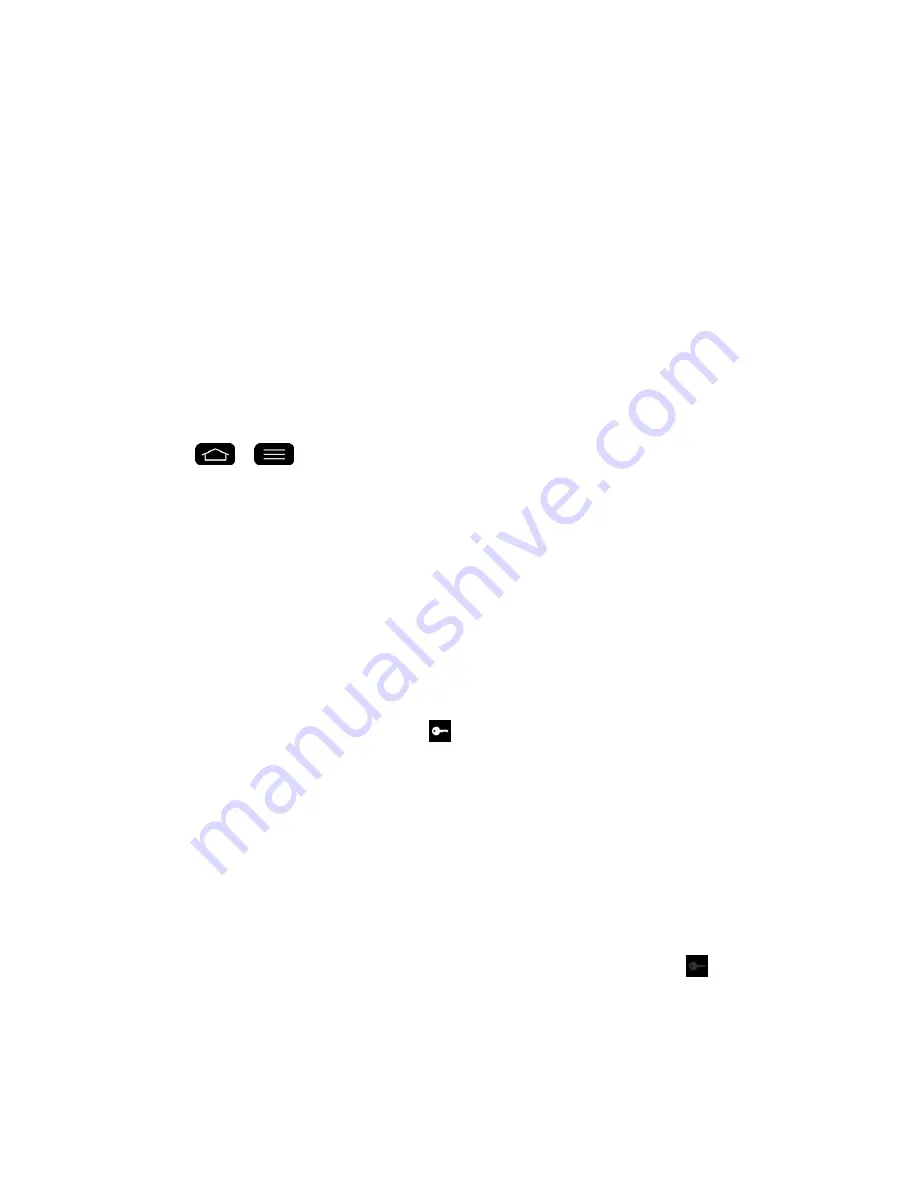
Web and Data
115
3. Tap
Add
Basic VPN network
or
Add
LG VPN network
.
Note
: A screen lock is required to configure VPN.
4. Configure the settings according to the security details you have obtained from your
network administrator.
5. When finished, tap
Save
.
The VPN is then added to the VPNs section of the VPN settings screen.
Connect to or Disconnect From a VPN
Once you have set up a VPN connection, use the VPN settings menu to connect to or
disconnect from the VPN.
Connect to a VPN
1. Tap
>
>
System settings
>
More...
>
VPN
.
2. Tap
Basic VPN
or
LG VPN
.
Basic VPN
: Sets your phone to use the built-in Android VPN client supporting basic
features.
LG VPN
: Sets your phone to use an advanced LG VPN client supporting full IP
Security features and interoperability. You can add an LG VPN network or select
from your list of VPN connections.
3. In the VPNs section, tap the VPN that you want to connect to.
4. When prompted, enter your login credentials, and then tap
Connect
. When you are
connected, the VPN connected icon
appears in the notification area of the Status Bar.
5. Open the web browser to access resources such as intranet sites on your corporate
network.
Disconnect From a VPN
1. Touch and drag down the Status Bar to open the Notifications Panel.
2. Tap the VPN connection to return to the VPN settings screen, and then tap the VPN
connection to disconnect from it.
When your phone has disconnected from the VPN, the VPN disconnected icon
is displayed
in the notification area of the Status Bar.
Summary of Contents for G-Flex
Page 1: ...User Guide ...
Page 151: ...Tools and Calendar 141 Day View Week View ...
Page 152: ...Tools and Calendar 142 Month View Year View ...






























