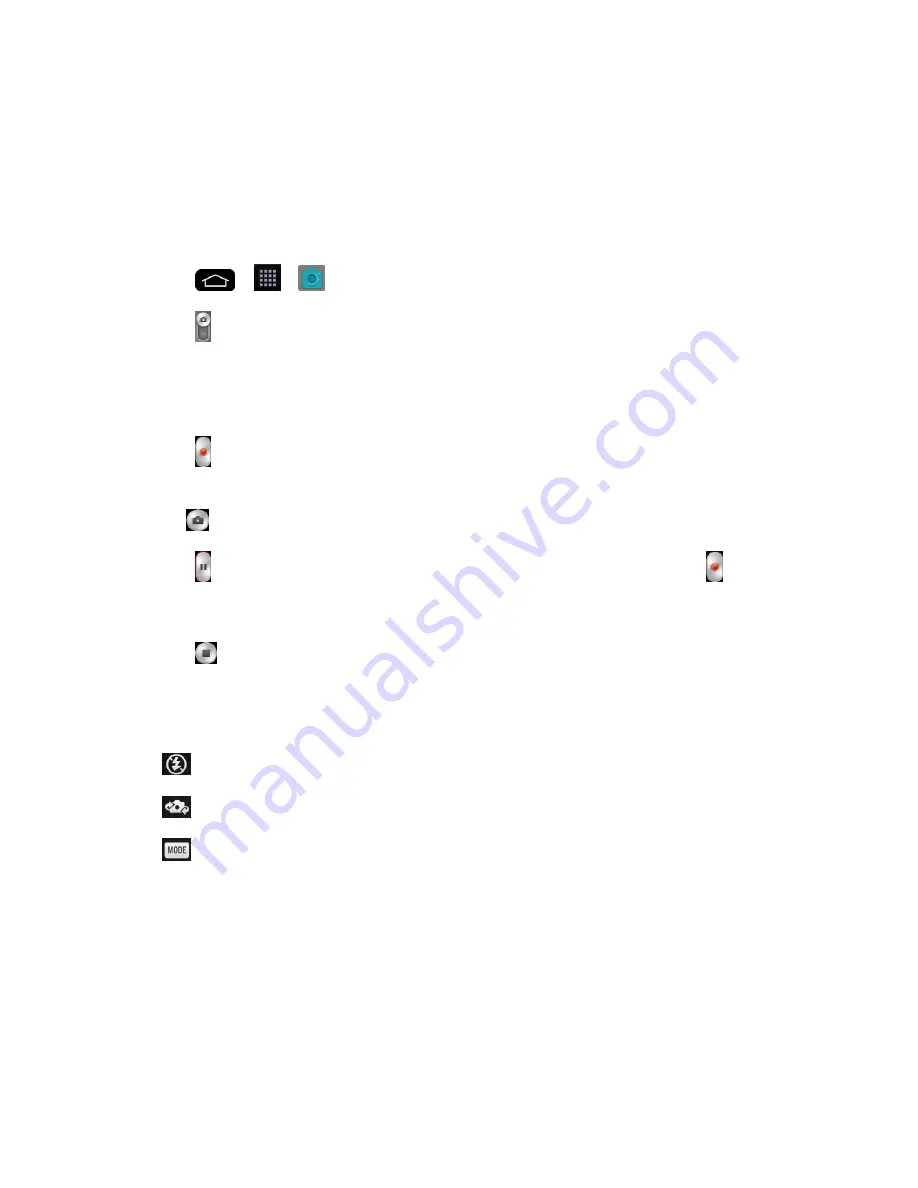
Camera and Video
121
Wallpaper
to assign the picture as a background image, crop the image and tap
Set
wallpaper
to assign the picture.
Record Videos
In addition to taking pictures, you can record, view, and send videos with your phone's built-in
video camera.
1. Tap
>
>
Camera
.
2. Tap
to switch to Camcorder mode.
3. Select
MMS video
to record a short video for email or messaging or
Long video
.
4. Point the lens to frame the scene where you want to start.
5. Tap
to start recording the video. The length of the recording is displayed at the top of
the screen.
Note
: Tap
to take pictures while recording long video.
6. Tap
to pause recording video. You can resume recording again tapping
.
–
or
–
Tap
to stop recording. Your video will be automatically saved to the Gallery.
Video Settings
From video mode, tap each icon to adjust the following camcorder settings.
●
Flash
Taps to turn the flash
On
,
Off
or set it to
Auto
.
●
Swap camera
to swap between the rear camera lens and the front camera lens.
●
Recording mode
to select the recording mode to
Normal
,
Live effect
,
Dual
recording
, and
Tracking zoom
.
Normal
: Records a normal video.
Live effect
: Provides various visual effects when recording a video.
Dual recording
: Records a video using both of the front and rear cameras at the
same time. Tap and hold the small screen to resize or move it.
Tracking zoom
: Defines focus to enlarge before taking a video. Tap and hold the
small screen to resize or move it.
Summary of Contents for G-Flex
Page 1: ...User Guide ...
Page 151: ...Tools and Calendar 141 Day View Week View ...
Page 152: ...Tools and Calendar 142 Month View Year View ...






























