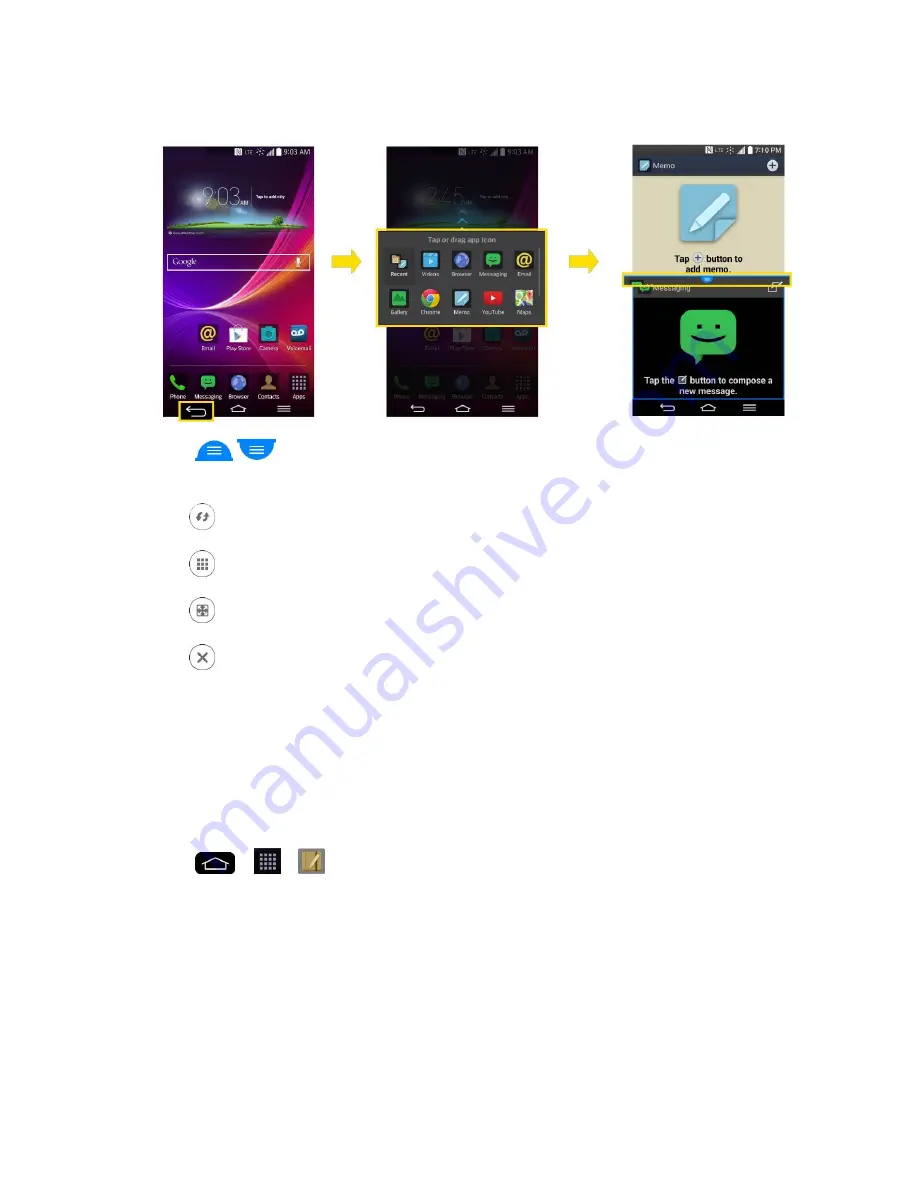
Tools and Calendar
138
2. Touch or drag an app icon to the desired space.
3. Tap
to display the following options. You can also drag the tabs to change
the size of the windows.
: Switch two screens.
: Change the apps list.
: Full screen view.
: Close the apps.
Notebook
Notebook can make your own notes using handwriting tools or attaching preferred multimedia
files. With the Notebook application, you can manage and personalize a wide variety of
information.
To make and decorate a notebook:
1. Tap
>
>
Notebook
.
2. Tap
New note
to create a note.
3. Edit your own note using the available tools.
Summary of Contents for G-Flex
Page 1: ...User Guide ...
Page 151: ...Tools and Calendar 141 Day View Week View ...
Page 152: ...Tools and Calendar 142 Month View Year View ...
















































