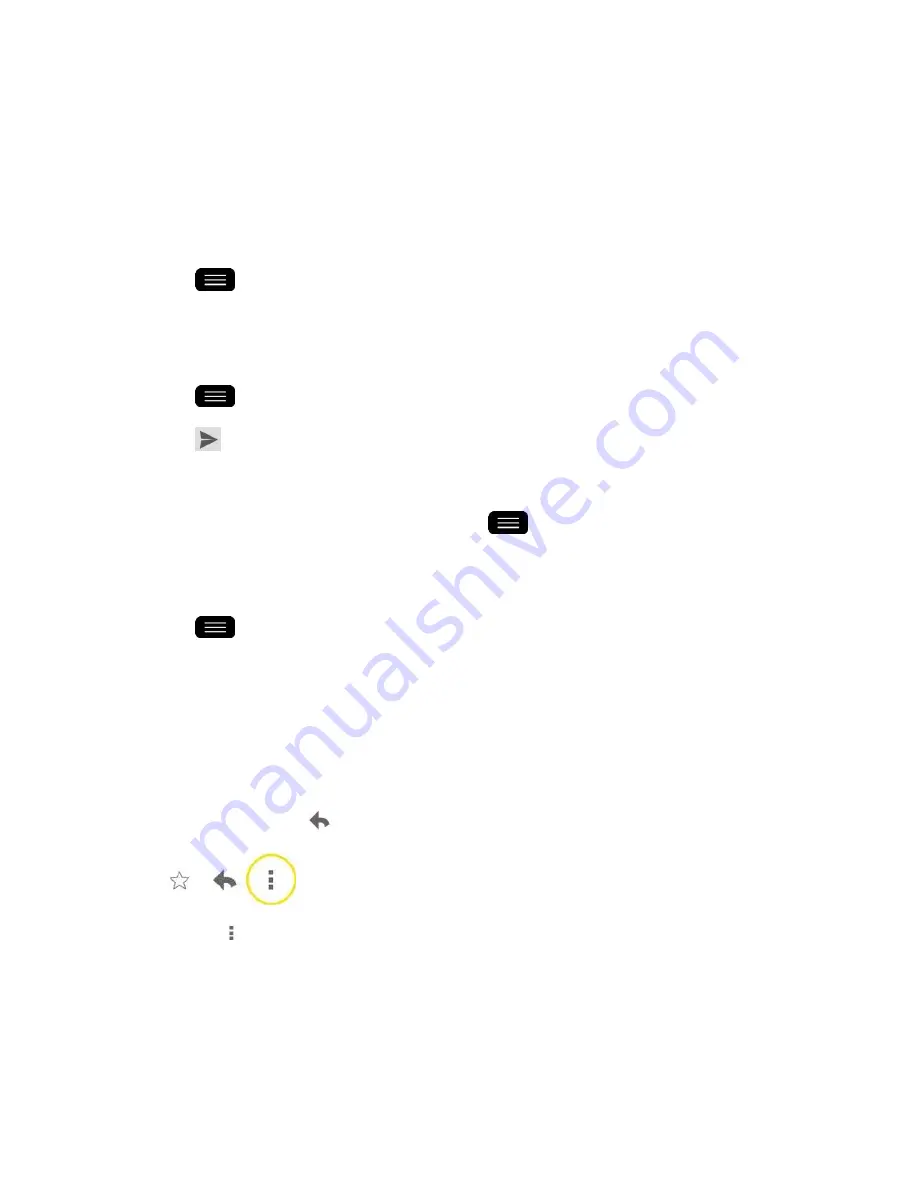
Accounts and Messaging
75
Note
: This will start the message from your default Gmail account. To send it from another
account, tap the account name at the top left corner of the Inbox, then tap the account you want
to use.
3. Enter a recipient's address. As you enter text, matching addresses are displayed from
your Contact list. You can tap a suggested address or continue entering text to enter a
new one.
4. Tap
>
Add Cc/Bcc
to copy (normal or blind status) recipients, if necessary.
5. Enter a subject for the message in the Subject field.
6. Continue into the next field to compose your email message.
7. Tap
>
Attach file
to add an attachment to the email.
8. Tap
to send the email.
–
or
–
If you're not ready to send the message, tap
>
Save draft
instead. You can read
your drafts by opening messages with the Drafts label.
–
or
–
Tap
>
Discard
to erase the message (including any saved drafts).
Note
: If you aren't connected to a network -
for example, if you„re working in Airplane mode - the
messages that you send are stored on your phone, with the Outbox label until you connect to a
network again.
Read and Reply to Gmail Messages
You can continue an email conversation by replying to a message or by forwarding it.
1. On a message, tap
to reply to the message.
Tap
to select from
Reply all
or
Forward
.
Replying to or forwarding messages without changing the subject adds your reply to
the current conversation. Changing the subject starts a new conversation.
The message will open in a new screen where you can add or remove addresses,
edit the subject, and add or remove text or attachments.
Summary of Contents for G-Flex
Page 1: ...User Guide ...
Page 151: ...Tools and Calendar 141 Day View Week View ...
Page 152: ...Tools and Calendar 142 Month View Year View ...






























