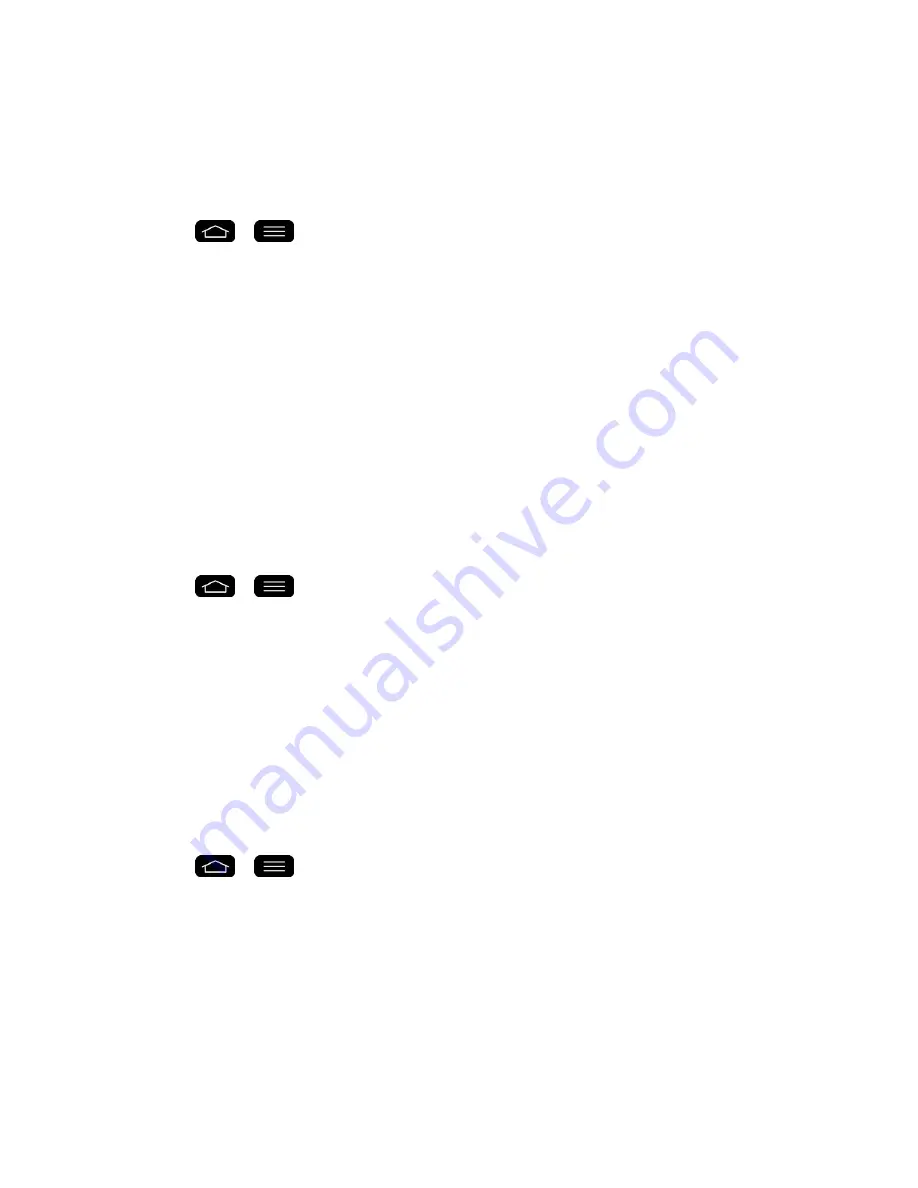
Settings
192
Tap & Pay
When NFC is turned on, you can use the tap & pay feature to pay for items just by touching your
phone to a reader at a register. If your device doesn‟t have a default app, you can browse
Google Play for other payment apps.
1. Tap
>
>
System settings
.
2. From the
DEVICE
section, tap
Tap & pay
.
Personal Settings
This group of settings lets you configure accounts & sync, cloud, guest mode, location, security,
language & input, and backup & reset settings.
Accounts & Sync
Use the Accounts & sync settings menu to add, remove, and manage your Google
TM
and other
supported accounts. You also use these settings to control how and whether all applications
send, receive, and sync data on their own schedules and whether all applications can
synchronize user data automatically. Gmail
TM
, Calendar, and other applications may also have
their own settings to control how they synchronize data; see the sections on those applications
for details. Tap
Add account
to add new account.
1. Tap
>
>
System settings
.
2. From the PERSONAL section, tap
Accounts & sync
.
Note
: Tap
Auto-sync data
to automatically sync your account data.
Cloud
The Cloud menu allows you to manage the cloud accounts for LG apps.
You can add your cloud account on the list and then you can browse, play and download your
content on LG apps.
To add a cloud account:
1. Tap
>
>
System settings
.
2. From the PERSONAL section, tap
Cloud
.
3. To add an account, tap
Dropbox
or
Box
and enter your account details.
4. After signing in, tap the cloud menu in Gallery, Music, Videos, File Manager and Polaris
Viewer 5 to use cloud content.
To set which apps to use the cloud with:
Summary of Contents for G-Flex
Page 1: ...User Guide ...
Page 151: ...Tools and Calendar 141 Day View Week View ...
Page 152: ...Tools and Calendar 142 Month View Year View ...






























