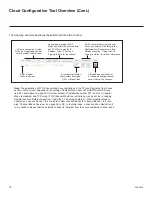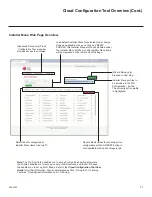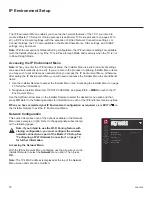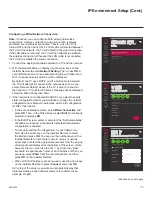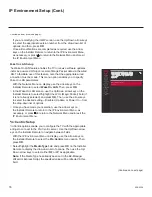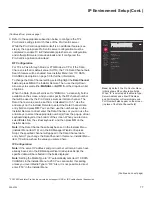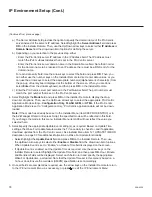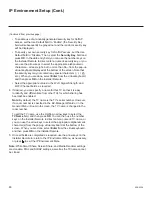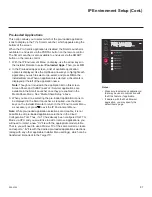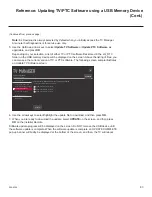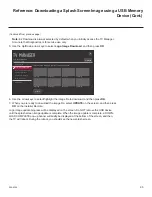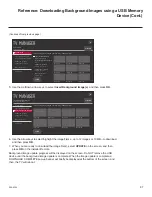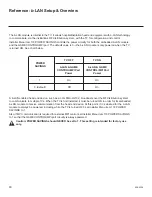75
206-4324
IP Environment Setup (Cont.)
LG Connect
LG Connect allows guests to use LG webOS Connect apps to pair
the TV with a mobile device, which can then be used to access and
control TV features (i.e., the device may be used as a mobile remote).
LG Connect requires that both the TV and the mobile device be on
the same Wi-Fi network.
This menu enables you to turn LG Connect either ON (default) or OFF.
It also allows you to delete all existing stored device pairings.
1. With the Network Menu on display, use the arrow keys on the
Installer Remote to select
LG Connect
. Then, press
OK
.
2. To turn LG Control ON or OFF, use the Up/Down arrow keys on
the Installer Remote to select/highlight the
ON/OFF
toggle button at
the top right of the screen. Then, press
OK
on the Installer Remote
to toggle the setting, as required.
3. If you wish to delete all stored device pairings, turn LG Connect
ON as described in the previous step (if it is not ON already),
select/highlight the
REVOKE PAIRING
button, and press
OK
on the
Installer Remote. At the prompt for confirmation,
either select
YES
and press
OK
to delete the list of paired devices, or select
NO
and press
OK
to return to the LG Connect Menu without deleting
stored pairings.
Note:
See “Configuring a Wi-Fi Network Connection” on the previous
page for information configuring the wireless network connection.
Note:
The REVOKE PAIRING button is only available/displayed when
LG Connect is turned ON.
IP Stream Control
If necessary, due to an audio and/or video stream delay, IP Stream
Control options enable you to compensate for synchronization
irregularities by allowing audio PTS and video PTS offset modifications.
This menu also enables you to specify the IGMP version (2 or 3). Note
that any modifications to these settings should be performed by
qualified personnel only.
1. With the Network Menu on display, use the arrow keys on the
Installer Remote to select
IP Stream Control
. Then, press
OK
.
2. In the IP Stream Control screen, use the Up/Down arrow keys on
the Installer Remote to select/highlight the appropriate field—Audio
PTS Offset, Video PTS Offset, or IGMP Version—and then press
OK
.
3. If you are modifying an offset value, use the Left/Right arrow keys
to select the appropriate value for the selected field.
Offset values
represent offset time in milliseconds (ms) and can be adjusted
from -500 ms to +500 ms in 10 ms increments. When you are
done, press
OK
on the Installer Remote.
Network
Pro:Centric
Media Share
Pre-loaded
Apps
IP STREAM...
Network /
Audio PTS Offset
0
Video PTS Offset
0
IGMP
2
^
^
^
Network
Pro:Centric
Media Share
Pre-loaded
Apps
LG CONNECT
Network /
LG Connect provides apps, like photo sharing
or mobile-device remotes, with the ability to
access and control certain features of your LG
TV. If you turn on LG Connect, you will still be
able to accept or deny requests from individual
apps trying to connect.
ON
REVOKE PAIRING
(Continued on next page)