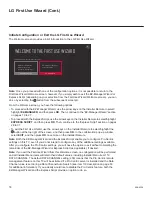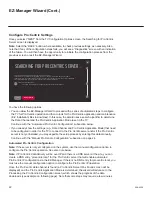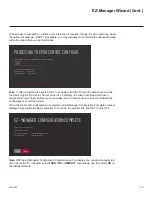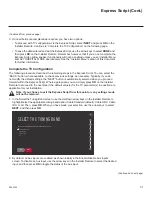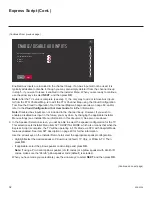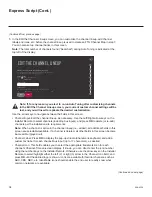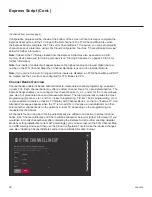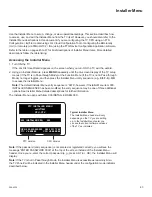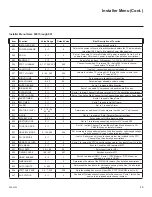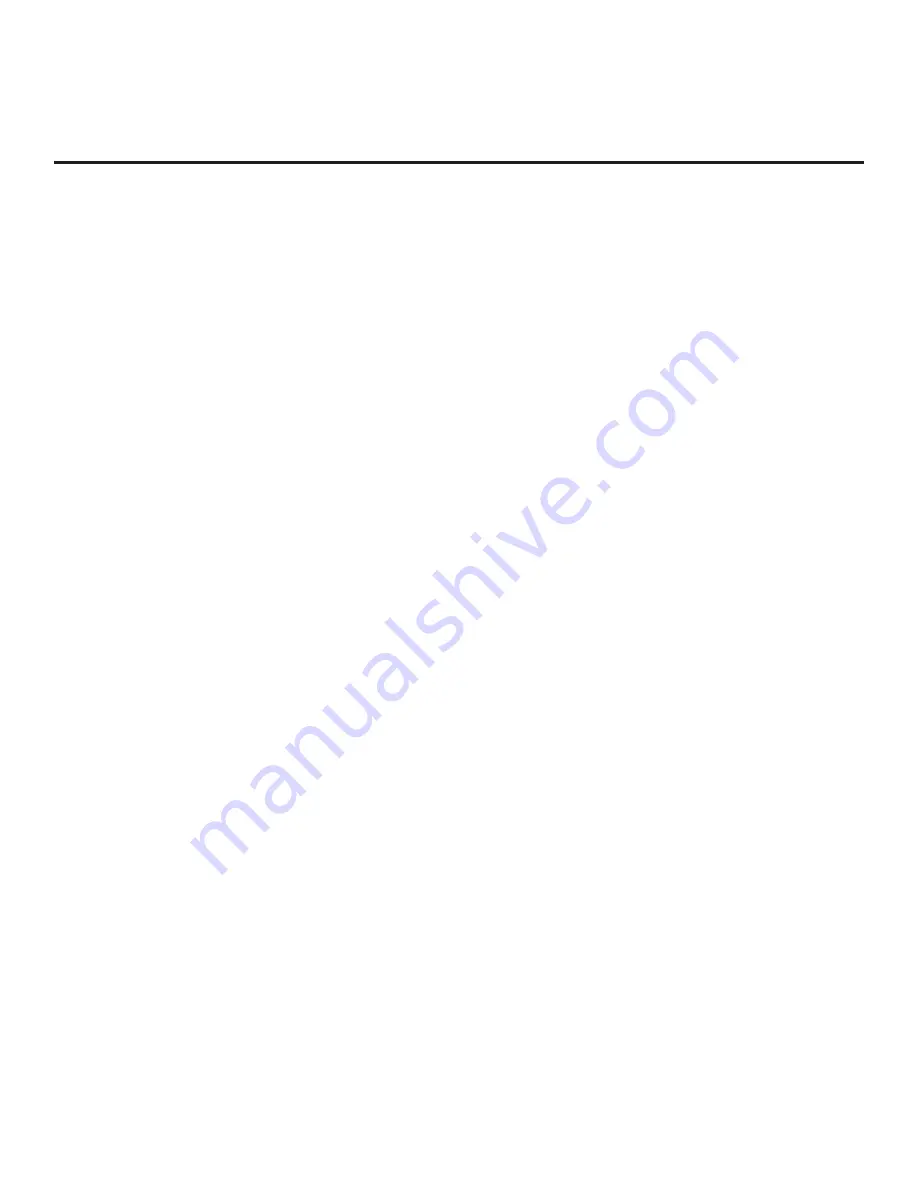
30
206-4324
Express Script (Cont.)
(Continued from previous page)
1.
In the Pro:Centric Mode field, use the Left/Right arrow keys on the Installer Remote to select the
appropriate Pro:Centric Application Mode—FLASH, GEM, HTML, or
CONFIGURATION ONLY
.
Note:
For remote management only, select
CONFIGURATION ONLY
. The TV will search for
TV E-Z Installation data downloads; however, Pro:Centric application data will not be downloaded,
i.e., Installer Menu item 098 PRO:CENTRIC will be set to 0.
2. Refer to the appropriate subsection below, depending on the Pro:Centric server configuration, to
complete the remaining fields.
RF Configuration
a) In the Media Type
field,
use the Left/Right arrow keys on the Installer Remote to select
RF
.
b)
In the Data Channel field, use the Left/Right arrow keys to select the RF channel number
that will be used by the Pro:Centric server as its data channel. The Data Channel value can
be set from 1 to 135.
*
IP Configuration
a) In the Media Type
field,
use the Left/Right arrow keys on the Installer Remote to select
IP
.
Note:
When you select “IP” as the Media Type, the default RF Data Channel field is replaced
with Server Address, IP Address, and IP Port fields.
b) The Server Address
field provides the option to specify the domain name of the Pro:Centric
server instead of the server’s IP address. Use the Left/Right arrow keys to select the desired
option—NUMBER or DOMAIN—for defining the server.
c) Depending on your selection in the previous step, either:
• Enter the Pro:Centric server IP address in the IP Address
field. The IP address must
match the IPv4 multicast address that is set in the Pro:Centric server.
•
Enter the Pro:Centric server domain name in the Domain Name field. Note that in order
for the domain name to be resolved to an IP address, there must be a DNS entry for the
domain name.
For each data entry field: Use the arrow keys to select the field and press
OK
. Then, you
can either use the number keys on the Installer Remote to direct enter data values, or you
can use the arrow keys to select the appropriate number(s)/alphanumeric character(s) from
the pop-up virtual keyboard displayed at the bottom of the screen. When you are done, select
Enter
from the virtual keyboard, and then press
OK
on the Installer Remote.
d) Enter the
Pro:Centric server port number in the IP Port field. The port number must match
the port number that is set in the Pro:Centric server.
*
PCS150R and later Pro:Centric servers do not support HRC or IRC cable channel frequencies.
(Continued on next page)